Master data: Aktioner
If products, their components or their materials need to meet certain criteria before they are packaged, they can be linked to actions.
|
Actions can be linked to products, components and materials in the Product parts lists menu and the Type/material actions menu. |
Actions contain parameters that must be complied with when testing the product, component or material (e.g. measurement types, units of measurement, tolerance limits). The data for the respective action can be opened using the product, component or material for further processing by the Packaging Control client.
Actions can be created and adjusted using action templates with predefined parameters and values.
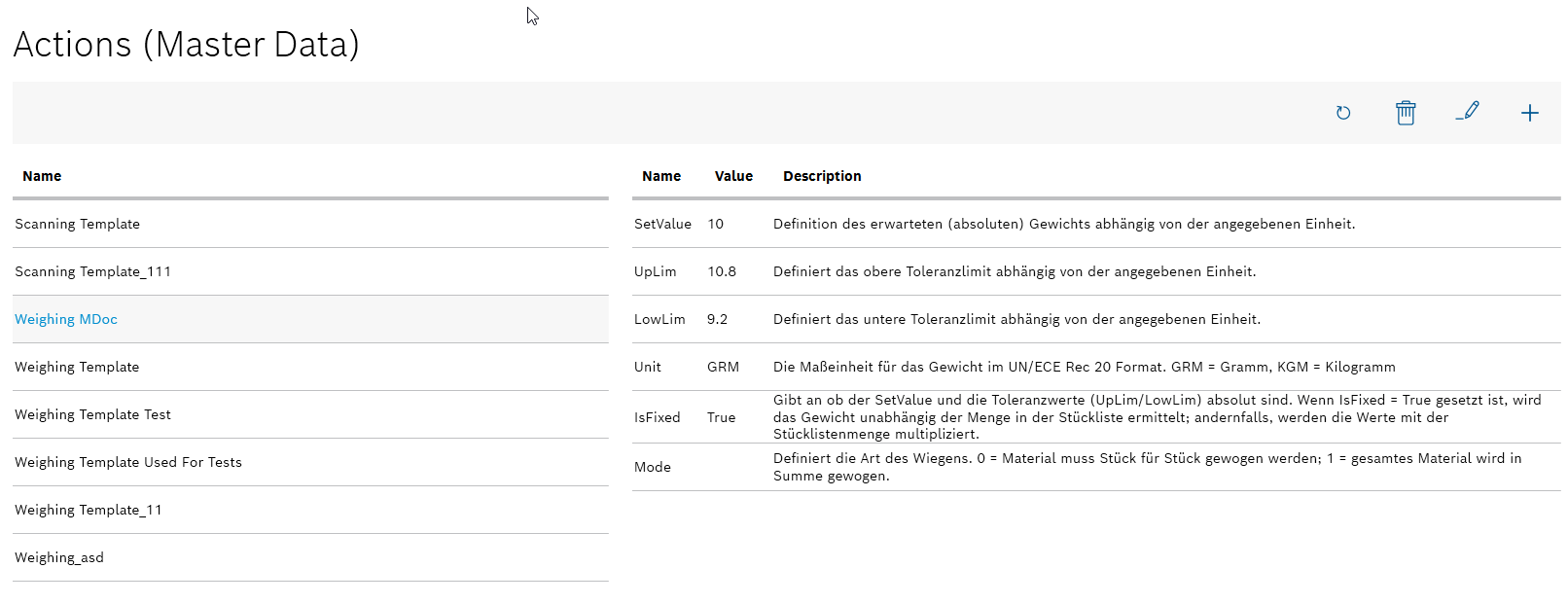
The actions can be selected on the left-hand side. The right-hand side lists the parameters, values and descriptions of the selected action.
| Element | Description | ||
|---|---|---|---|
|
Refresh page. |
||
|
Deleting an action that has been selected.
|
||
|
Editing an action that has been selected. |
||
|
Creating a new action
An action consists of parameters and values that must be adhered to when packaging products, components and materials.
Actions are linked to products, components and materials. The Packaging Control client retrieves the action data for further processing.
|
Actions can be linked to products, components and materials in the Product parts lists menu and the Type/material actions menu. |
Prerequisite
Expert or Administrator role
Procedure
-
Open the Master data > Actions menu.
Master data: Aktioner -
Use
 in the header to open the Action template dialog window.
in the header to open the Action template dialog window.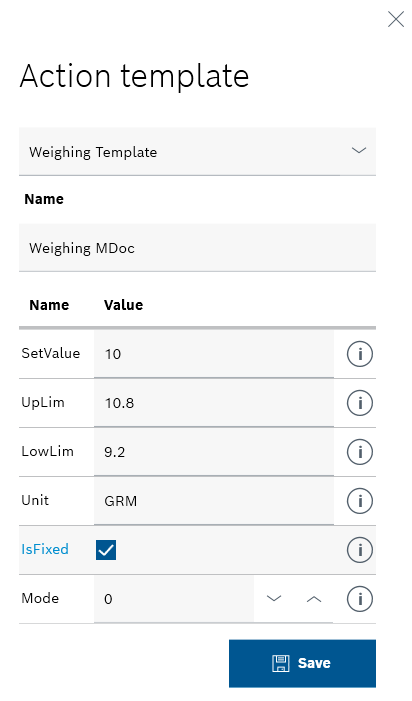
-
Select an action template from the Select template drop-down list.
The Name text box and the predefined parameters appear.
-
Enter the name of the new action in the Name text box.
-
Adjust the values of the listed parameters.
To display the description and function of a parameter, move the mouse pointer over
 in the row of the parameter.
in the row of the parameter. -
Create the new action with Save.
The new action is displayed in the list of actions in the Actions view. Products and their components and materials can be linked to the action in Product parts lists.
Link product to an action
Link the component or material of a product parts list to an action
|
The actions are sorted alphabetically by name. |
-
Continue with Editing an action to edit the parameters of an action.
-
Continue with Deleting an action to delete an action.
Editing an action
Actions consist of parameters whose values can be adjusted.
|
Actions can be linked to products, components and materials in the Product parts lists menu and the Type/material actions menu. |
Requirements
-
At least one action has been created.
Creating a new action -
ExpertorAdministratorrole
Procedure
-
Open the Master data > Actions menu.
Master data: Aktioner -
Select the action whose values you want to edit from the list of actions.
-
Use
 in the header to open the Action template dialog window.
in the header to open the Action template dialog window.
-
If necessary, edit the name of the action.
-
Adjust the values of the listed parameters.
To display the description and function of a parameter, move the mouse pointer over
 in the row of the parameter.
in the row of the parameter. -
Accept the changes using Save.
The action is displayed in the list of actions in the Actions view. Products and their components and materials can be linked to the action in Product parts lists.
Link product to an action
Link the component or material of a product parts list to an action
|
The actions are sorted alphabetically by name. |
-
Continue with Deleting an action to delete an action.
Deleting an action
Requirements
-
At least one action has been created.
Creating a new action -
Administratorrole
Procedure
-
Open the Master data > Actions menu.
Master data: Aktioner -
Select the action to be deleted.
-
Use
 in the header to delete the action.
in the header to delete the action.The Actions dialog window opens.
-
Click on Yes in the dialog window to permanently delete the action.
The action no longer appears in the list of actions. When a product, component or material is linked to an action, the deleted action is no longer displayed.
