Packaging instructions
Handling units for a product, a material or a component are created in Packing specifications. A handling unit is an instruction that specifies which products, materials or components are to be packed with which packaging materials. This also enables customer requirements regarding packaging to be reproduced.
|
The Packaging Control client retrieves the instructions from the packaging specifications to provide the information during packing. |
All previous packaging specifications are displayed in the Overview. A packaging specification belongs to a product and can contain multiple variants or versions of instructions. The associated variants and versions of the packaging specifications can be opened by selecting a packing instruction.
The list of packaging materials and their details can be displayed by selecting a variant or version of the instructions.
The packaging specifications can be grouped under generic terms in the overview.
Group products and packaging specifications or change grouping
An instruction can contain multiple options for packing a product, a component or a material.
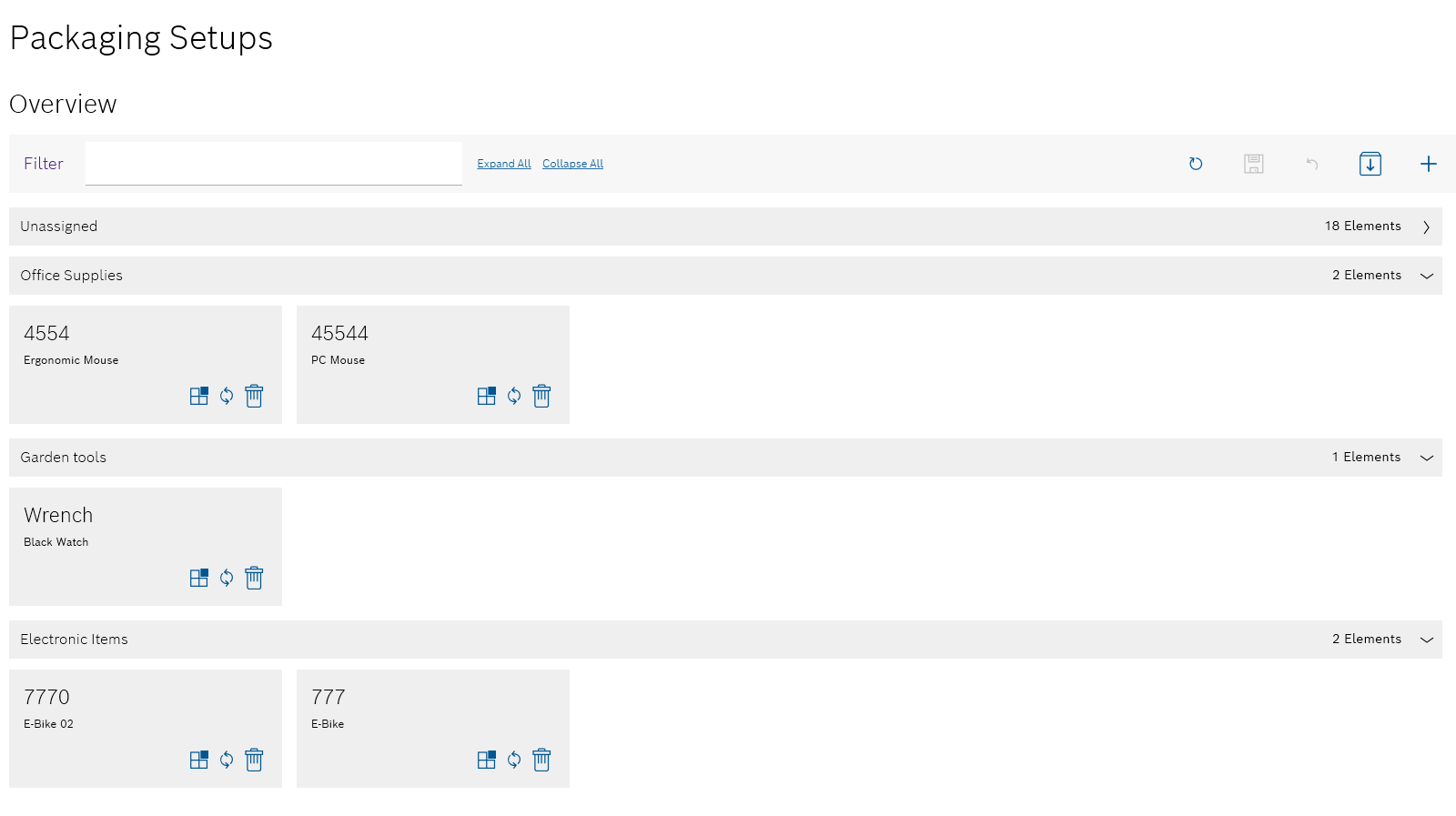
Functions in the overview of product parts lists
| Element | Description | ||
|---|---|---|---|
Filter |
Search for packaging specification. |
||
Expand all |
Expand all groups of packaging specifications. |
||
Collapse all |
Collapse all groups of packaging specifications. |
||
|
Refresh page. |
||
|
Save changes in the overview. |
||
|
Undo changes in the overview. |
||
|
Import instruction of a packaging specification from an ERP system. |
||
|
Create a new instruction via Create instruction for a packaging specification. |
||
|
Collapse group. |
||
|
Expand group. |
||
|
Change the assignment of the product to a group. |
||
|
|
Functions in the variants/versions view of instructions
Click on the packaging specification to display the variants and versions of a packaging specification.
Example:
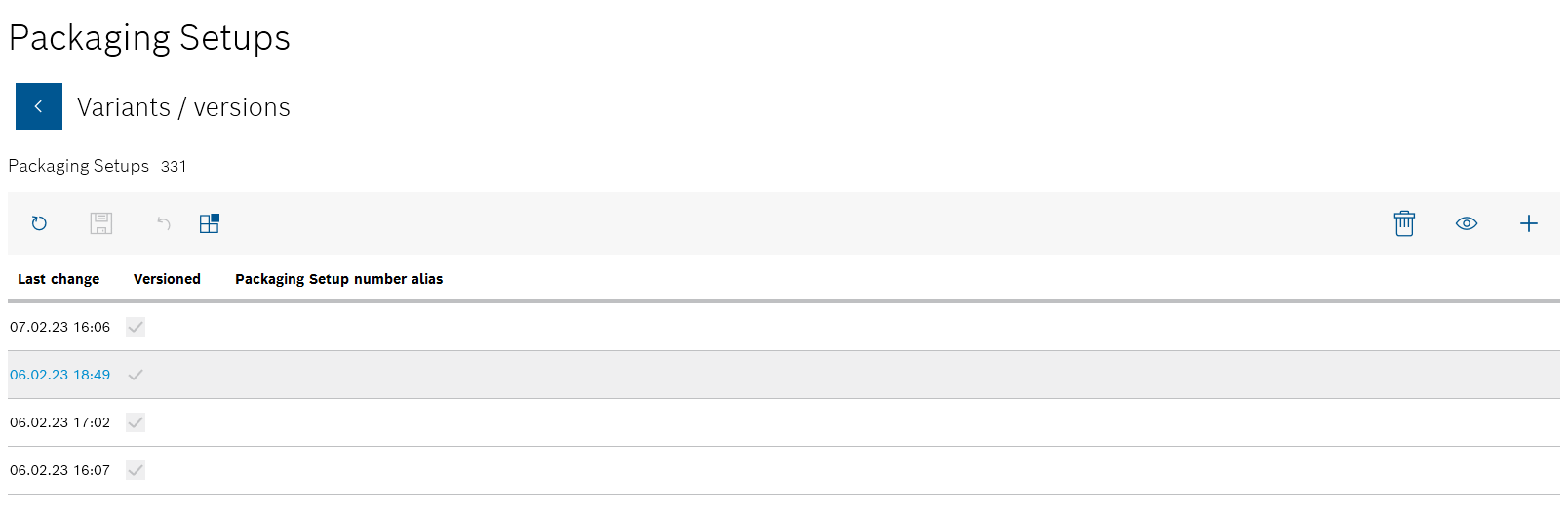
All variants and versions of instructions are sorted by change date in the Variants/versions view.
| Element | Description | ||
|---|---|---|---|
|
Go back to the packaging specifications overview. |
||
|
Refresh page. |
||
|
Save changes in the Variants/versions view. |
||
|
Undo changes in the Variants/versions view. |
||
|
Change the assignment of the packaging specification to a group. |
||
|
|
||
|
View instructions in the form of a list of packaging materials and their details.
|
||
|
Create a new instruction via Create instruction for a packaging specification. |
Functions in the instruction view of packaging specifications
To display the list of packaging materials and their details for an instruction, double-click on a variant or version.
Or:
Select the variant or version of an instruction and open the Instruction view with  .
.
Example:
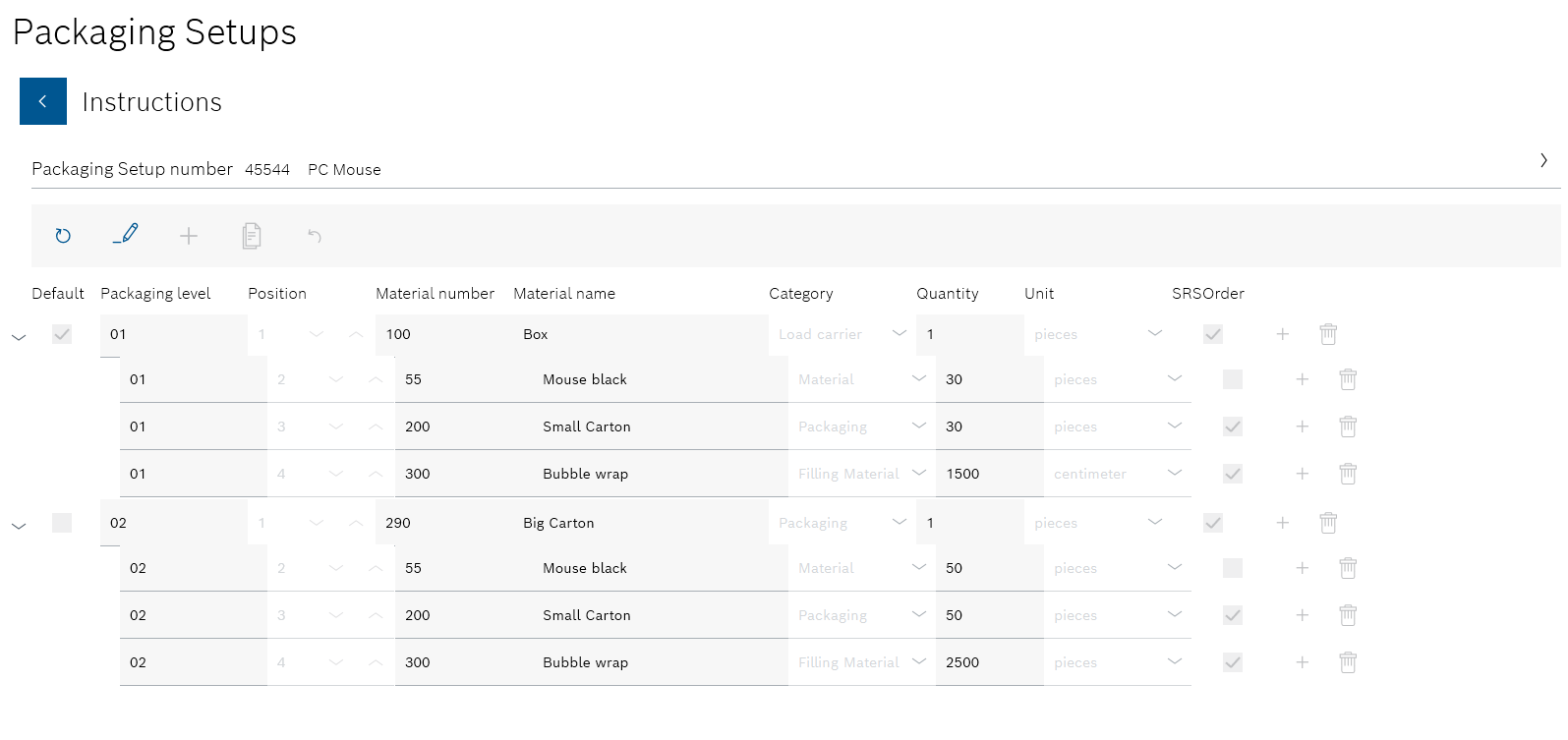
| Element | Description | ||
|---|---|---|---|
|
Go back to the Variants/versions view. |
||
|
Refresh page. |
||
|
Edit the list of packaging materials and their details for an instruction. |
||
|
Add a new material item to the instruction. |
||
|
Save changes to the instruction.
|
||
|
Save changes to the instruction as a variant or version.
|
||
|
Undo the change in the Instruction view. |
||
|
In the row of a material item. Add a subordinate material item.
|
||
|
In the row of a material item. Delete material item.
|
Create instruction for a packaging specification
Packaging specifications are created for the packaging of products, their components and materials. A packaging specification can consist of any number of instructions. An instruction consists of a list of packaging materials and the products, components or materials to be packaged.
An instruction can contain multiple options for packing a product, a component or a material.
|
The Packaging Control client retrieves the instructions from the packaging specifications to provide the information during packing. |
Requirements
-
Categories of packaging materials, products, components and materials have been created.
Create a new category -
ExpertorAdministratorrole
Procedure
-
Open the Packaging specifications menu.
Packaging Instructions -
If the packaging specification is not yet displayed in the overview, open the Add new packaging specification dialog window in the overview with
 in the header.
in the header.The new packaging specification is created together with the new instruction.
Or:
If the packaging specification to which the instruction is to be added is available in the overview, select the packaging specification. If necessary, filter by packaging specification.
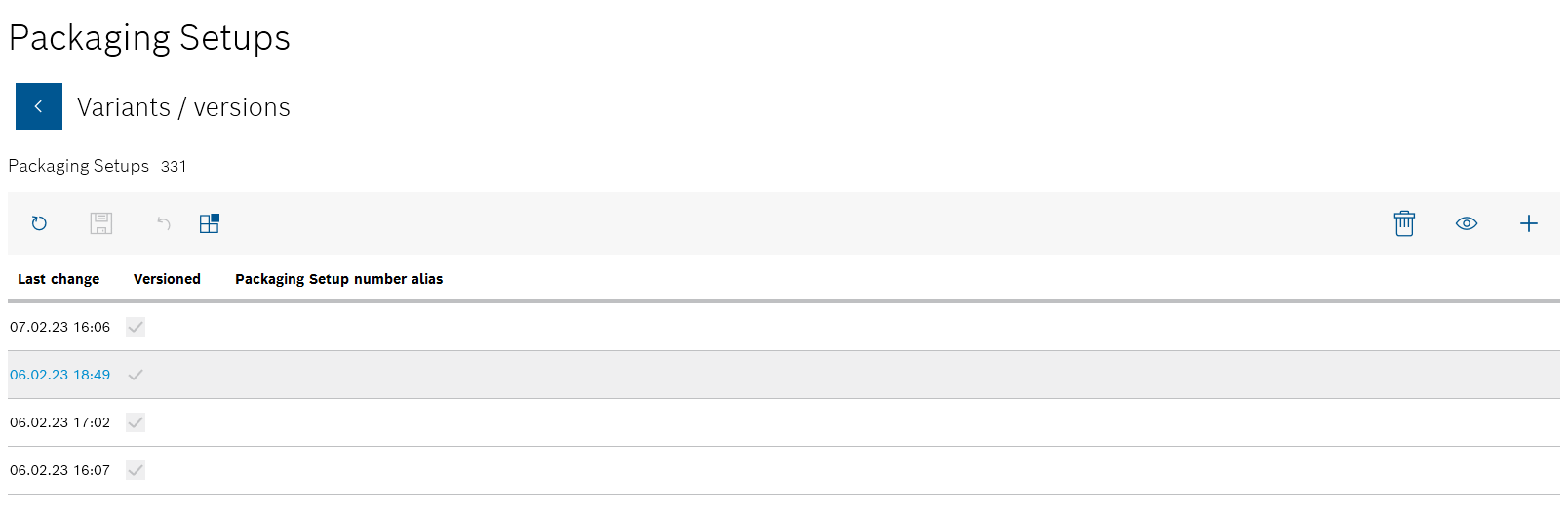
All instructions in the packaging specification are listed in the Variants/versions view. * Open the Add new packaging specification dialog window in the Variants/versions view with
 in the header.
in the header.+ The new instruction is assigned to the packaging specification.
+ image::psm_pachaging_setups_add_setup_window_2023_01.png[psm_pachaging_setups_add_setup_window]
+
If the packaging specification has been selected in the overview, the Packaging specification number text box is grayed out and cannot be edited.
-
If necessary, assign a number in the Packaging specification number text box.
-
Enter the name of the packaging specification in the Packaging specification name text box.
-
Check the Versioned checkbox if the packaging specification is to be versioned.
 : A new version of the instruction created after each change. A packaging specification can have any number of versions of instructions.
: A new version of the instruction created after each change. A packaging specification can have any number of versions of instructions.
 : The instruction can be edited without creating a new version of the instruction. A packaging specification can only have one non-versioned instruction.
: The instruction can be edited without creating a new version of the instruction. A packaging specification can only have one non-versioned instruction. -
Use Add to create the packaging specification.
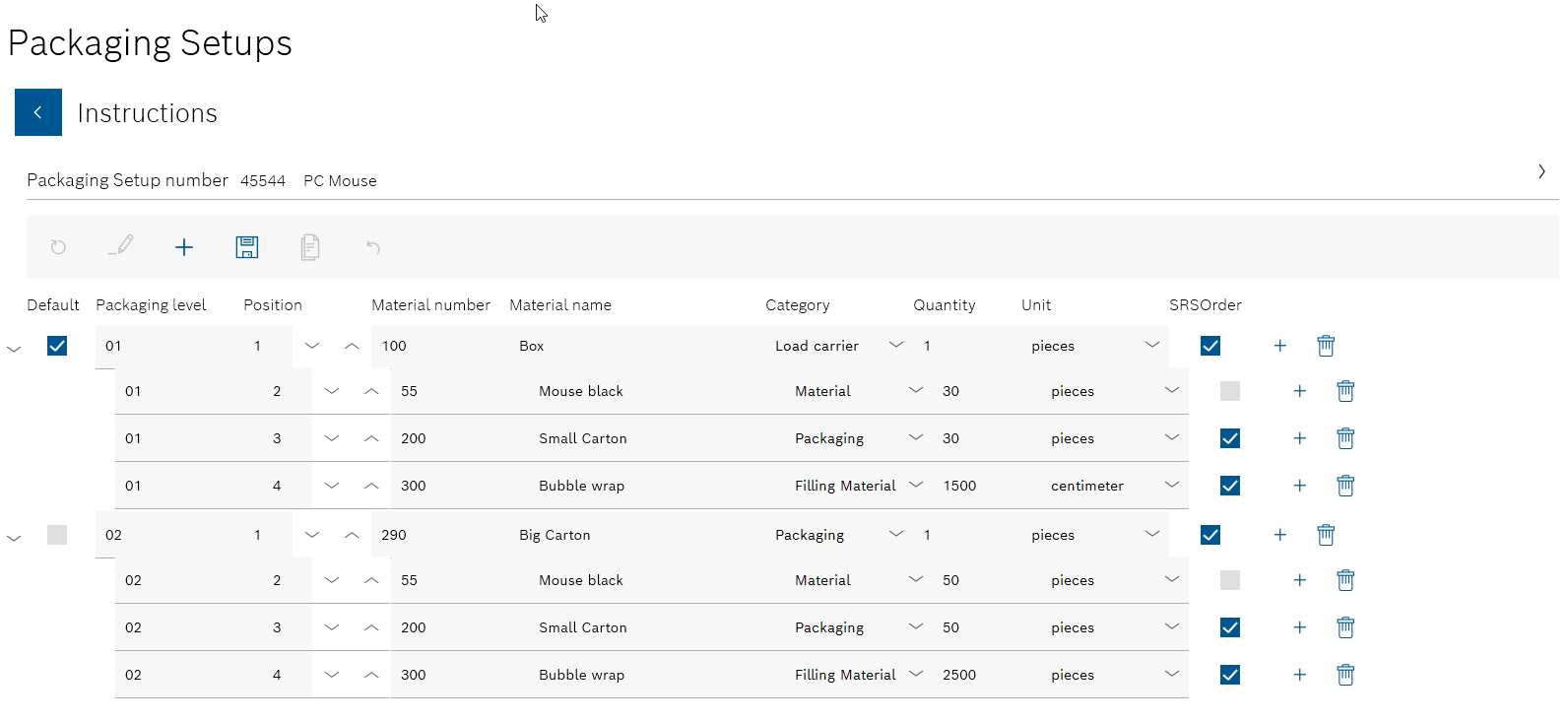
An instruction is created for the packaging specification; this instruction must consist of packaging materials and the products, components or materials of a product to be packaged.
-
Create the individual items of the instruction in the header using
 :
:The item can be used for a packaging material, a product, a component or a material of a product.
-
Enter the following data for each item:
-
Standard
The parent items can be marked as a preferred packaging option by activating the checkbox. The items subordinate to this item then serve as the preferred method of packing.Only one parent item can be marked as default.
-
Packaging level
Packaging option. Other subordinate items belong to the same packaging level.Can be used on a user-specific basis.
-
Position
Numbering of the item in the current packaging level.Can be used on a user-specific basis.
-
Material number
The material number can belong to a product, a component or a material of a product or to a packaging material. -
Material name
Product, component, material of a product or packaging material belonging to the material number. -
Category
Category of the material entered in Material number and Material name.The default category Material stands for the product, component or material of the product that is being packed.
Categories can be created and edited in Master data > Categories.
Master data: Categories -
Quantity
Quantity of products, components, materials of a product or of the packaging material entered in Material number and Material name. -
Unit
-
SRS order
Automatic re-ordering of the material via a Smart Replenishment System (SRS). -
If necessary, use
 in the row to add subordinate items to an item.
in the row to add subordinate items to an item.The
Administratorcan use to delete individual components and materials from the product parts list in the row of an item.
to delete individual components and materials from the product parts list in the row of an item.
-
-
Use
 in the header to create the instruction for the packing specification.
in the header to create the instruction for the packing specification. -
Confirm the creation in the dialog window using Yes.
The Variants/versions view appears with the created instruction. The new packaging specification is displayed in the overview of packaging specifications.
-
Continue with Edit the instruction of a packaging specification or create a copy as a variant to create further instructions for a packing specification or to version an instruction.
Edit the instruction of a packaging specification or create a copy as a variant
Depending on the client setting, it is possible to save the changes in the open instruction or to create a variant or version from it in which the changes are saved. The instruction that has been edited retains its original data.
|
The Packaging Control client retrieves the instructions from the packaging specifications to provide the information during packing. |
Requirements
-
Categories of packaging materials, products, components and materials have been created.
Create a new category -
At least one packaging specification with one instruction has been created.
Create instruction for a packaging specification -
ExpertorAdministratorrole
Procedure
-
Open the Packaging specifications menu.
Packaging Instructions -
In the overview of packaging specifications, select the packaging specification whose instruction is to be edited. If necessary, filter by packaging specification.
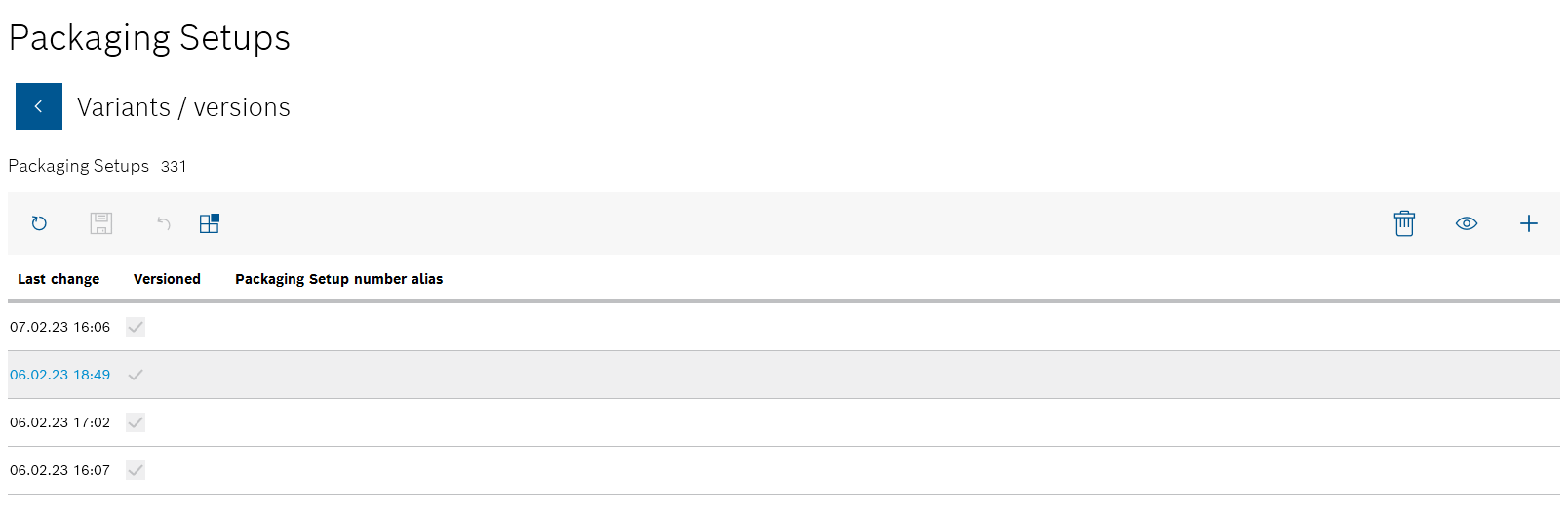
All instructions in the packaging specification are listed in the Variants/versions view.
-
Select the instruction you want to edit.
-
Open the instruction using
 .
.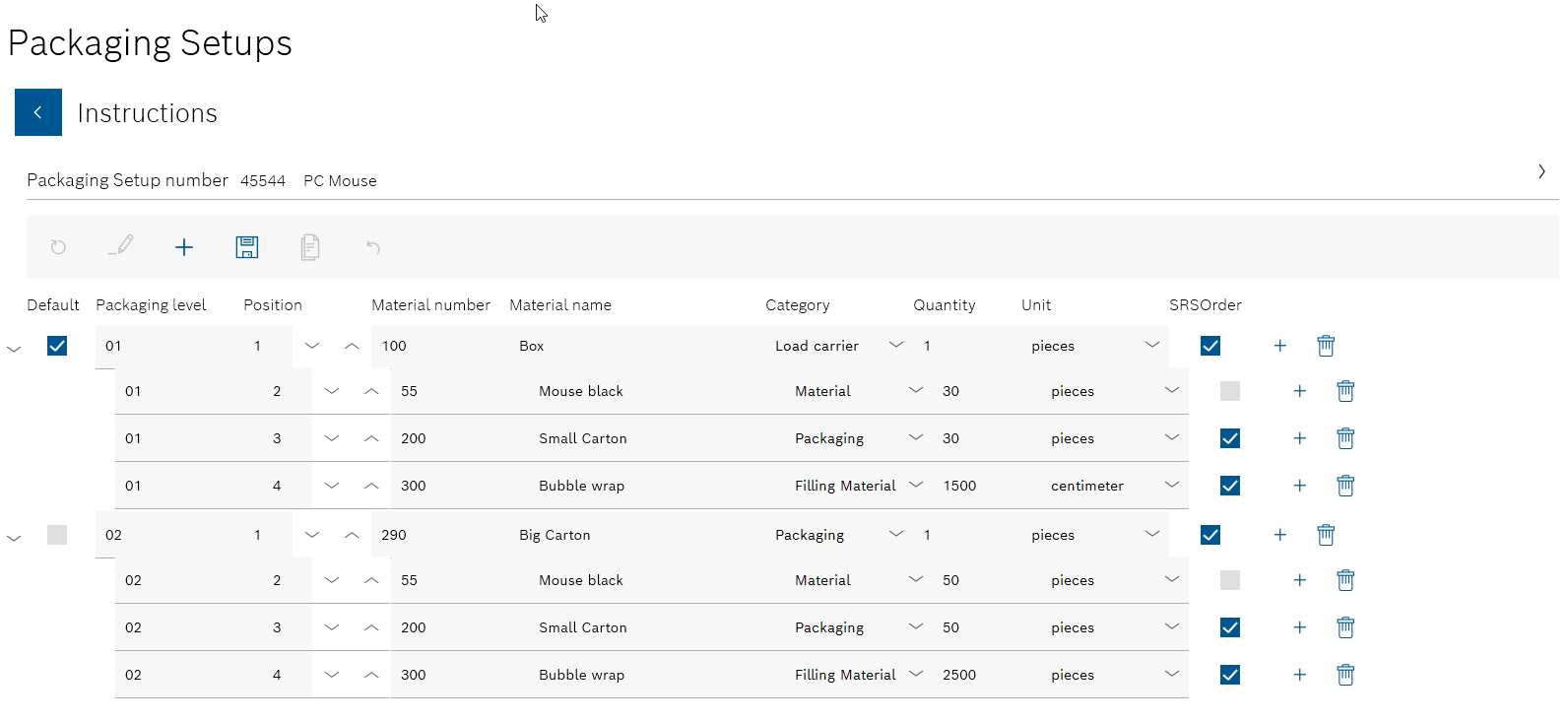
The instruction lists packaging materials and the products, components or materials of a product to be packed.
-
To edit the instruction, click
 in the header.
in the header. -
If necessary, add individual items of the instruction using
 in the header.
in the header. -
If necessary, change the data of the existing items or enter data of the newly added items:
An item can be used for a packaging material, a product, a component or a material of a product.
-
Standard
The parent items can be marked as a preferred packaging option by activating the checkbox. The items subordinate to this item are used for the instructions in the preferred method of packing.Only one parent item can be marked as default.
-
Packaging level
Packaging option. Other subordinate items belong to the same packaging level. -
Position
Numbering of the item in the current packaging level. -
Material number
The material number can belong to a product, a component or a material of a product or to a packaging material. -
Material name
Product, component, material of a product or packaging material belonging to the material number. -
Category
Category of the material entered in Material number and Material name.The default category Material stands for the product, component or material of the product that is being packed.
Categories can be created and edited in Master data > Categories.
Master data: Categories -
Quantity
Quantity of products, components, materials of a product or of the packaging material entered in Material number and Material name. -
Unit
-
SRS order
Automatic re-ordering of the material via a Smart Replenishment System (SRS). -
If necessary, use
 in the row to add subordinate items to an item.
in the row to add subordinate items to an item.The
Administratorcan use to delete individual components and materials from the product parts list in the row of an item.
to delete individual components and materials from the product parts list in the row of an item.
-
-
Click
 in the header to save the changes in the instruction and confirm with Yes in the dialog window.
in the header to save the changes in the instruction and confirm with Yes in the dialog window.No other version of the instruction is created.
 is displayed if the original instruction was not saved as Versioned.
is displayed if the original instruction was not saved as Versioned.Or:
Use
 in the header to save the changed instruction as a version or variant.
in the header to save the changed instruction as a version or variant. is displayed if the original instruction was saved as Versioned.
is displayed if the original instruction was saved as Versioned.Before the change is saved, you can undo the changes with
 .
.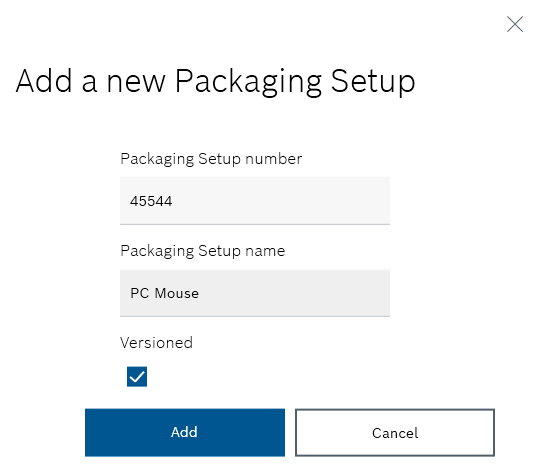
-
If necessary, change the Packaging specification number and Packaging specification name.
-
Check the Versioned checkbox if the packaging specification is to be versioned.
 : A new version of the instruction created after each change. A packaging specification can have any number of versions of instructions.
: A new version of the instruction created after each change. A packaging specification can have any number of versions of instructions.
 : The instruction can be edited without creating a new version of the instruction. A packaging specification can only have one non-versioned instruction.
: The instruction can be edited without creating a new version of the instruction. A packaging specification can only have one non-versioned instruction.
The Variants/versions view appears with the created instruction. The new packaging specification is displayed in the overview of packaging specifications.
-
Continue with Import packaging specification from ERP system to import packaging specifications from the ERP system.
-
Continue with Delete instruction of a packaging specification to delete instructions for a packaging specification.
-
Continue with Delete packaging specification with all instructions to delete packaging specifications with all their instructions.
Import packaging specification from ERP system
|
Only one instruction can be imported for a packaging specification at a time. |
Prerequisite
Expert or Administrator role
Procedure
-
Open the Packaging specifications menu.
Packaging Instructions -
Select
 in the header.
in the header. -
Select Import from ERP in the drop-down list.
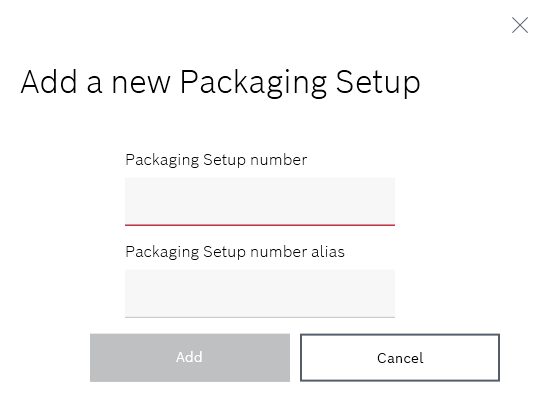
-
Enter the Packaging specification number.
-
If the packaging specification in the ERP system has a different packaging specification number, enter it in Packaging specification number alias.
The Packaging specification number in the Product Setup Management client is linked to the Packaging specification number alias from the ERP system.
-
Click Add to import the packaging specification from the ERP system.
The packaging specification is imported from the ERP system and listed in the overview under the packaging specification number. The instructions are listed in the Variants/versions view of the packaging specification.
-
Continue with Delete packaging specification with all instructions to delete packing instructions with all their instructions.
-
Continue with Delete instruction of a packaging specification to delete individual instructions for a packaging specification.
Delete instruction of a packaging specification
Individual instructions of a packaging specification can be deleted.
Requirements
-
At least one packaging specification with one instruction has been created.
Create instruction for a packaging specification -
Administratorrole
Procedure
-
Open the Packaging specifications menu.
Packaging Instructions -
In the overview of packaging specifications, select the packaging specification whose instruction is to be deleted. If necessary, filter by packaging specification.
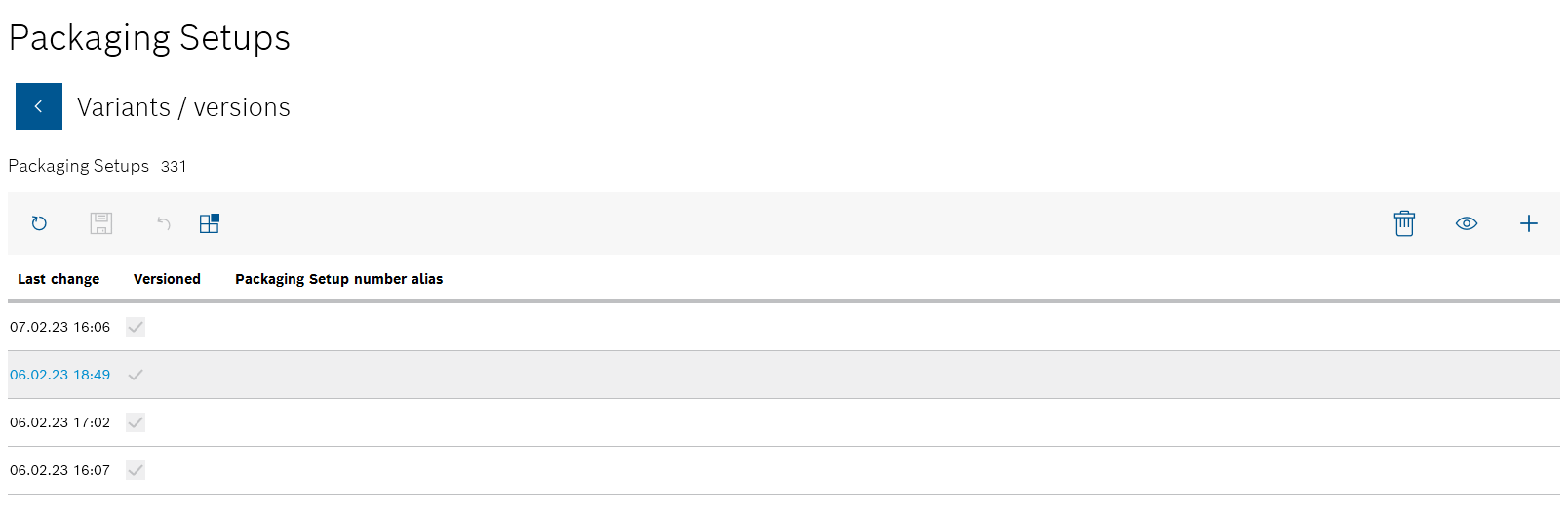
All instructions in the packaging specification are listed in the Variants/versions view.
-
Select the instruction you want to delete.
Additional tools appear in the header.
-
Use
 in the header to delete the selected instruction.
in the header to delete the selected instruction. -
To permanently delete the instruction, click on Yes in the dialog window.
-
Click
 to save the change in the Variants/versions view.
to save the change in the Variants/versions view.You can undo the deletion by clicking
 before the change is saved in the Variants/versions view.
before the change is saved in the Variants/versions view.
The instruction is no longer displayed under the packaging specification in the Variants/versions view.
-
Continue with Delete packaging specification with all instructions to delete a packaging specification with all its instructions.
Delete packaging specification with all instructions
If a packaging specification is deleted, all instructions associated with it are also deleted.
Requirements
-
At least one packaging specification with one instruction has been created.
Create instruction for a packaging specification -
Administratorrole
Procedure
-
Open the Packaging specifications menu.
Packaging Instructions -
In the overview of packaging specifications, select the packaging specification to be deleted. If necessary, filter by packaging specification.
-
Click on
 in the packaging specification.
in the packaging specification. -
To permanently delete the packaging specification with its instructions, click Yes in the dialog window.
-
Click
 to save the change in the overview.
to save the change in the overview.Before the change is saved in the overview, you can undo the deletion using
 .
.
The packaging specification is no longer displayed in the overview of packaging specifications.
-
Continue with Delete instruction of a packaging specification to delete individual instructions for a packaging specification.




