Processes tab
Under Line control > Route Lists , processes are created and edited in the Processes tab. The processes are assigned to route lists and equipment.
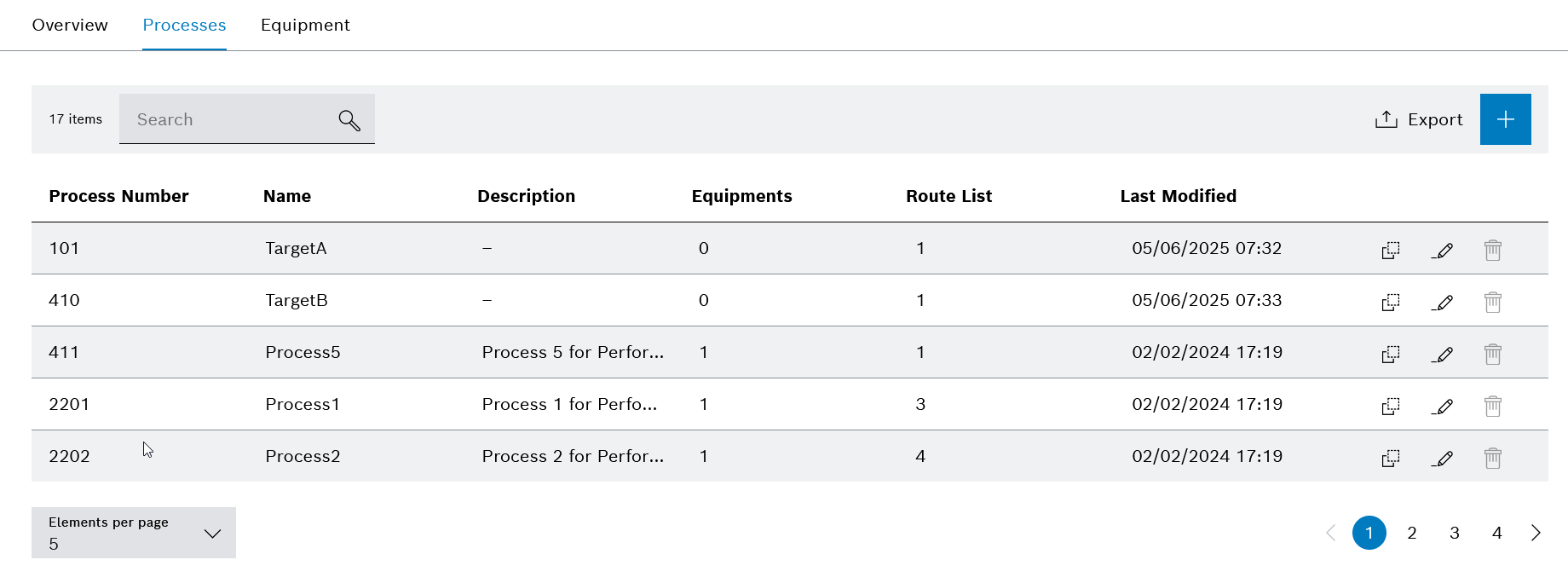
Header
| Element/icon | Description | ||
|---|---|---|---|
<nnn> |
Total number of entries found |
||
|
Search by process number, name or description. Enter the search term in full or in part.
|
||
|
Export processes as a CSV file (e.g. Excel table) or a PDF file. |
||
|
Create process. |
Process entry
| Element/icon | Description |
|---|---|
|
|
|
Edit process. |
|
Create and edit process
Prerequisites
-
LC power userorLC adminrole -
The process is not assigned to a route list or a equipment.
Procedure
-
Call up the Line control > Route lists > Processes tab.
-
In the header, click
 to add a process.
to add a process.Or:
To edit a process, use
 in the row of the respective process to open the process for editing.
in the row of the respective process to open the process for editing.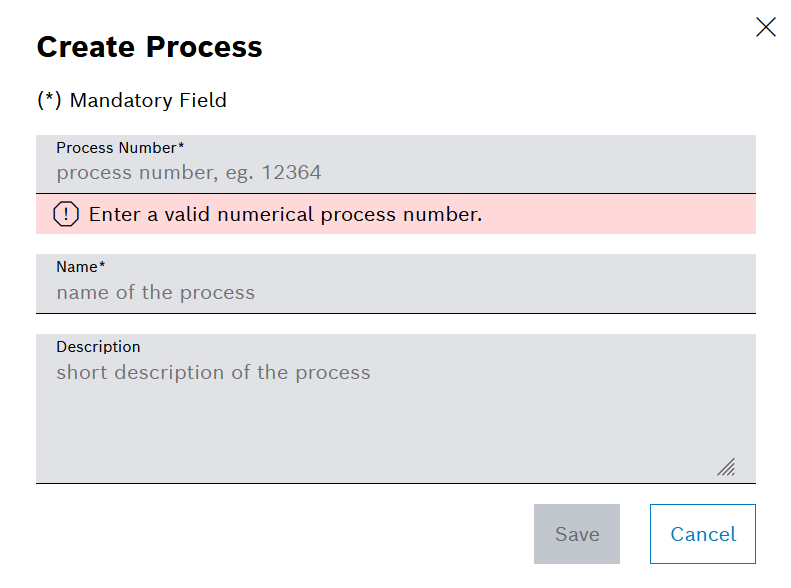
-
Enter or adjust the process number and the name of the process.
-
Optionally, enter or adjust a description of the process.
-
Press Create to create the new process.
Or :
Apply the changes with Save.
The process appears with the information in the Processes tab.
-
To integrate the process into a route list, continue with Edit route lists.
-
To assign the process to a equipment, continue with Create and edit equipment.
-
To delete the process, continue with Delete Process.
Copy process
Prerequisite
-
LC power userorLC adminrole
Procedure
-
Call up the Line control > Route lists > Processes tab.
-
Click
 in the row of the process to be copied.
in the row of the process to be copied.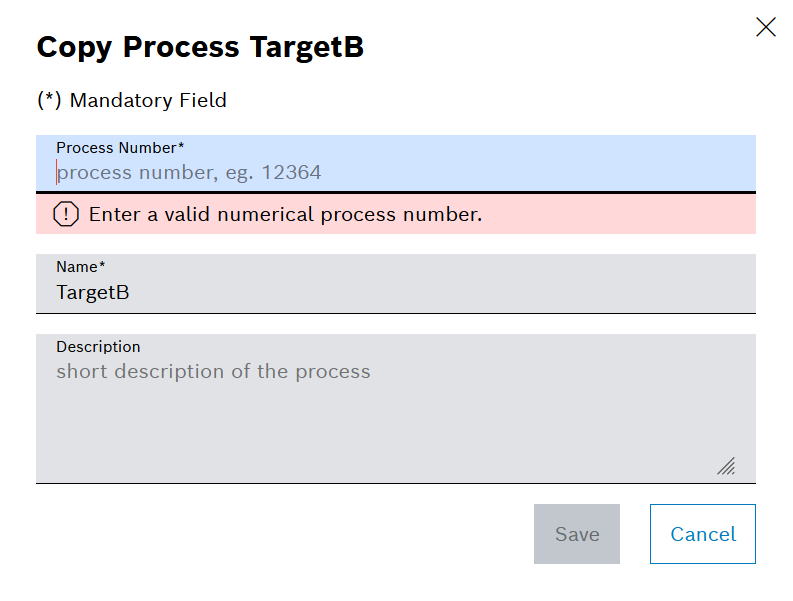
-
In the Copy Process window, specify a process number for the copy.
The process number may only be used once in the Line Control module.
-
Optionally, adjust the name of the process and the description.
-
Use Save to create a copy of the process.
The copy of the process appears under the entered process number with the edited information in the Processes tab.
-
To adapt the process, continue with Create and edit process.
Delete process
Prerequisite
-
LC adminrole
Procedure
-
Call up the Line control > Route lists > Processes tab.
-
In the row of the entry to be deleted, use
 to delete the process.
to delete the process. -
To delete the process permanently, click Delete in the dialog window.
-
The process is removed from the Line Control module and no longer appears in the Processes tab.
-


