Basic operation
The following actions can be performed in almost all tabs of the Line Control module.
Find information
In the Line Control module, the contents of any column can be searched for in any time range in tables, thereby limiting the display.

-
In the header, enter the desired search term in the
 text box in full or in part.
text box in full or in part.The table shows all entries that contain the search term.
-
Click
 in the header.
in the header. -
In the calendar, first select the start date and then the end date.
-
If necessary, enter the start and end times or adjust with
 or
or  .
. -
Click outside of the dialog window to apply the filter.
The table shows the entries in the specified time range that contain the search term.
-
To filter the table, continue with Filter tables.
Filter tables
In the Parts Data > Parts and Parts Data > Product Types tabs, entries in tables can be shown or hidden according to a multitude of filter criteria (e.g. line number, type number, batch).
-
In the header, open the Filter dialog window with
 Filter.
Filter.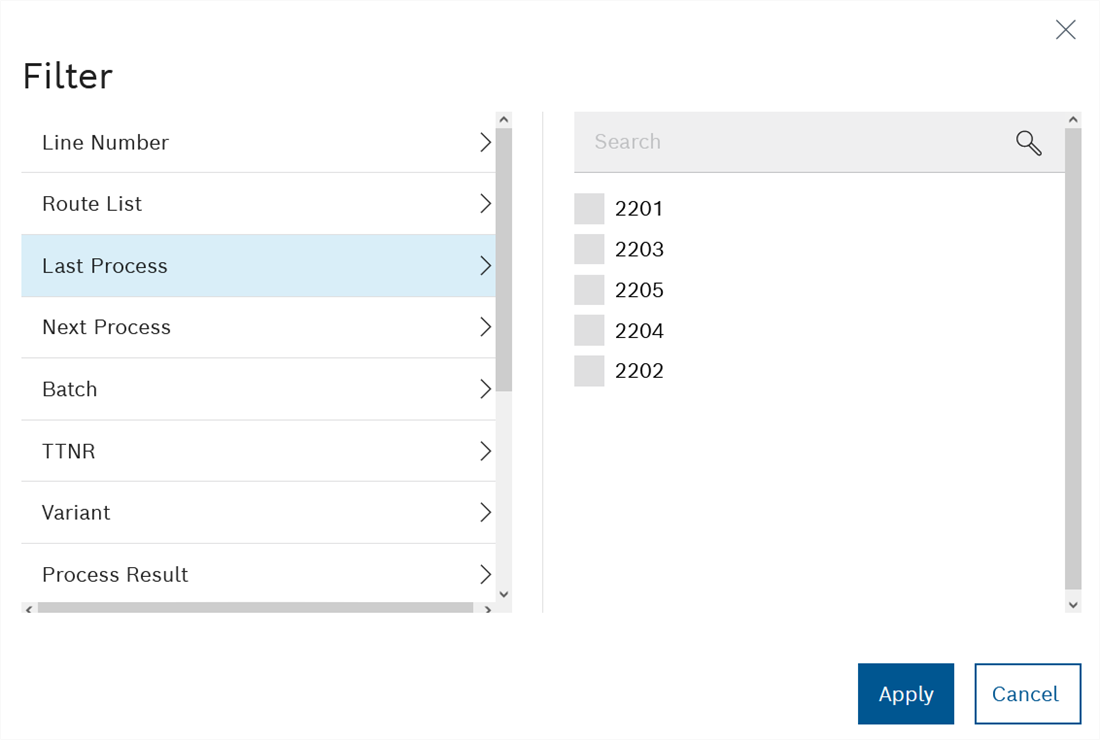
-
Select the desired filter on the left-hand side.
-
Select the filter criteria on the right-hand side by activating the checkboxes. If necessary, restrict the search by the filter criterion in the
 text box.
text box. -
Use Apply to accept the selected filters.
The table lists all entries that meet the specified filter criteria. The selected filter criteria appear between the header and the table.
|
Use |
Column settings
In the Line Control module, the columns of a table can be selected to be displayed or not.
-
In the header, open the Column Settings dialog window with
 Column Settings.
Column Settings.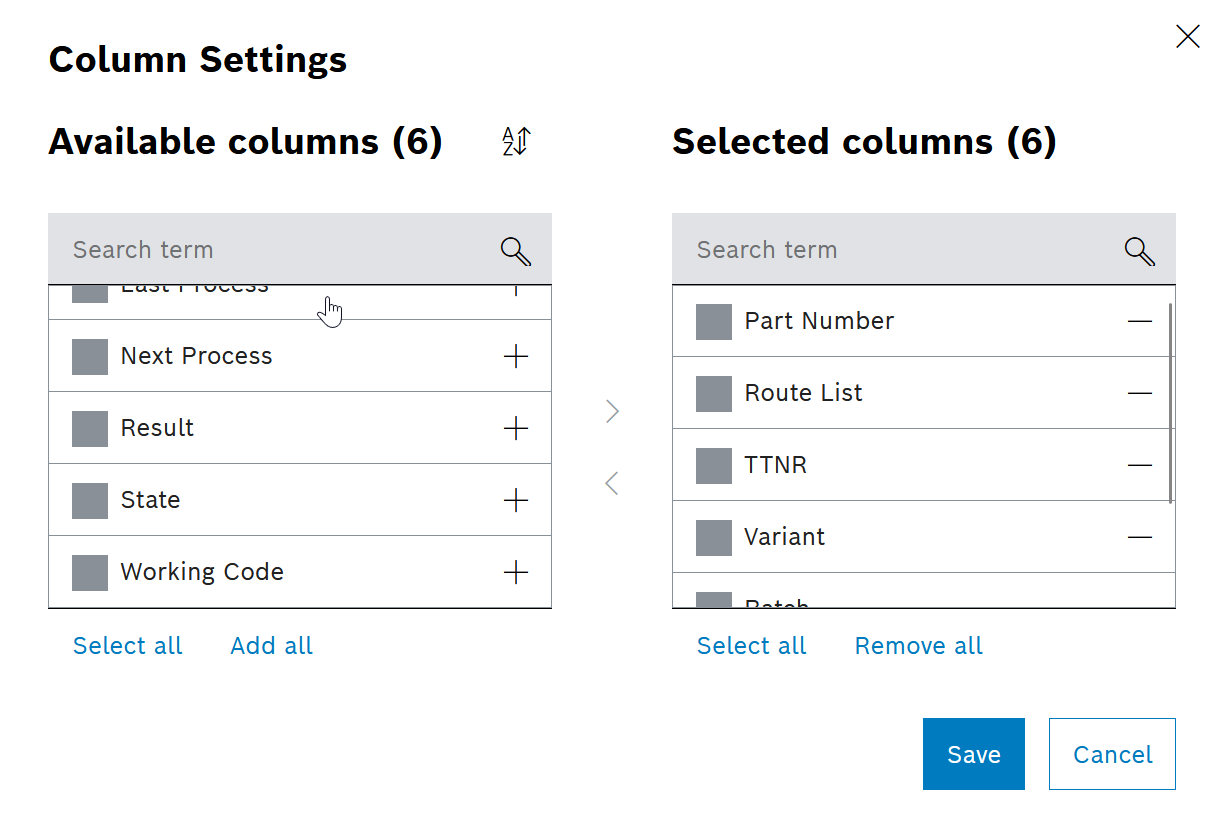
-
move fields that should be visible into the right table, use either drag and drop or

-
move fields that should not be shown into the left table, use either drag and drop or

-
reorder the shown fields by drag and drop of the fields (move up or down in the left table)
-
Use Save to apply the selected column settings.
The table now shows only the selected columns in the selected order.
Export tables
All tables can be exported in CSV and PDF formats. The applied filters are retained in the export.
To copy route list entries, the <Route List Editor> table can also be exported and re-imported in JSON format.
|
The PDF export of a table must not have more than 100,000 elements/rows. If necessary, restrict the display of the table using search and filter. |
-
Call up the tab with the desired table.
-
If necessary, restrict the display.
-
In the header, use
 Export
Export  to select the file format for the export.
to select the file format for the export.The Open from <Tabellenname> dialog window.<Dateiformat> opens.
-
Choose whether to open or save the file.
-
Export the table with OK.
The exported table is opened in the required application or stored in the web browser download folder.
