Part data
Part data is used in the Line Control module during production for line control and can then be deleted again if this has been configured in the DirectDataLink service.
Under Line control > Part Data , the part data is displayed ordered in three tabs.
Parts tab
Under Line control > Part Data , the data of the parts that are currently on the lines is listed in the Parts tab. Parts are not displayed until their number is restricted by searching and filtering.
|
The parts shown are a snapshot at the time of the search. To update the view, the search must be performed again. |
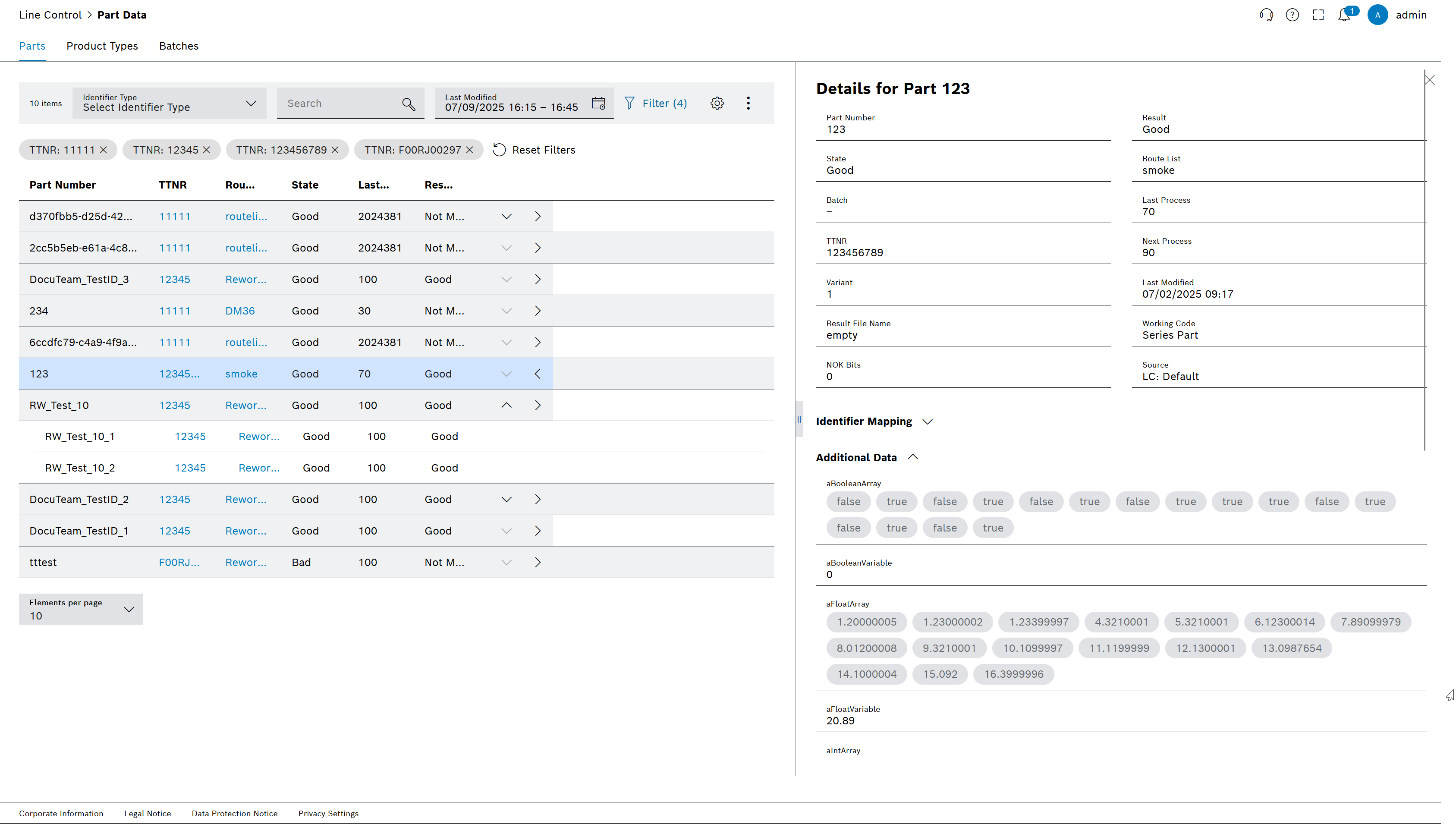
The table contains group parts and individual parts.
More information about the part can be displayed in the table by clicking on the row of the part in a detailed view.
Header, table and detail area
| Element/icon | Description | ||
|---|---|---|---|
<nnnn> |
Total number of entries found |
||
|
Search for material ID, route list, TTNR, variant, last and next process. Enter the search term in full or in part.
|
||
|
Display parts of a selected time range. Enter the start and end dates and time to obtain the exact time range. |
||
|
Filter the display according to filter criteria (e.g. line number, batch, process result). The number in brackets indicates how many filters are set. |
||
|
Export the material data as a CSV file (e.g. Excel table) or a PDF file. |
||
|
Select buttons that are not visible. If the detailed view is shown, the non-visible buttons can be selected via the options menu.
|
||
|
|
||
|
Close detailed view. |
Product types tab
Under Line control > Parts Data , the TTNR (part type numbers) of the parts that are currently on the lines are listed in the Product Types tab. The details area displays information about the parts of the selected product type.
|
The parts shown are a snapshot at the time of the search. To update the view, the search must be performed again. |
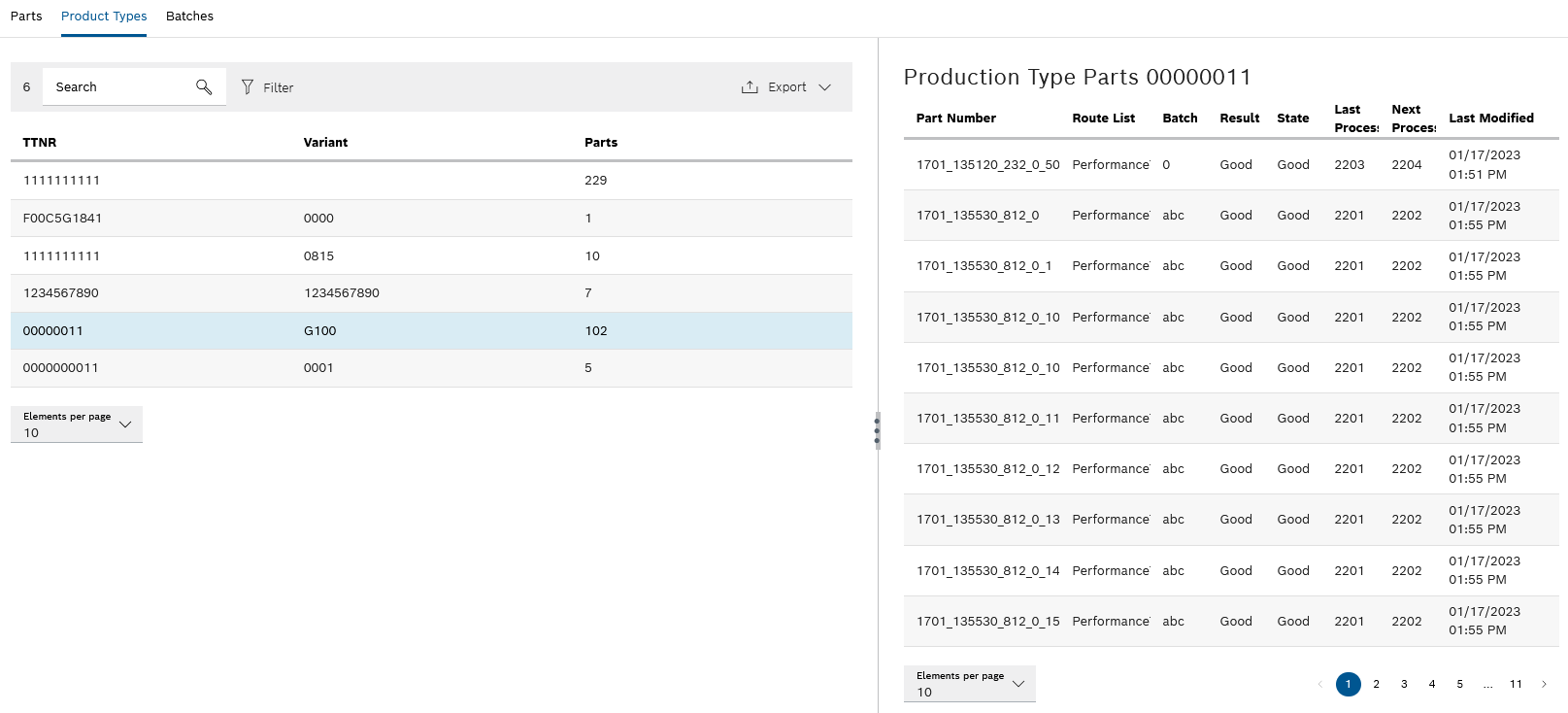
Header
| Element/icon | Description | ||
|---|---|---|---|
<nn> |
Total number of entries found |
||
|
Search for TTNR or variant. Enter the search term in full or in part.
|
||
|
Filter display by TTNR and variant filter criteria. |
||
|
Export product types as a CSV file (e.g. Excel table) or a PDF file. |
||
|
Select buttons that are not visible. If the detailed view is too wide, the non-visible buttons can be selected via the options menu. |
Batches tab
Under Line control > Part Data , the batches of the parts that are currently on the lines are listed in the Batches tab. Information about the parts of the selected batch is displayed in the detailed area.
|
The parts shown are a snapshot at the time of the search. To update the view, the search must be performed again. |

Header
| Element/icon | Description | ||
|---|---|---|---|
<nn> |
Total number of entries found |
||
|
Search for the batch ID. Enter the search term in full or in part.
|
||
|
Export batches as a CSV file (e.g. Excel table) or a PDF file. |
||
|
Select buttons that are not visible. If the detailed view is too wide, the non-visible buttons can be selected via the options menu. |







