Overview tab
In process-based routing, a route list controls the production of a part on the line. A route list consists of route list entries that map the production steps, i.e. a route list entry specifies which process follows a production step that has just been performed, and under which conditions. To do this, the line reports the processing result of the previous process (e.g. OK or NOK) to the Line Control module and makes a processing request.
Under Line control > Route Lists , process-based route lists are displayed, created and opened for editing in the Overview tab.
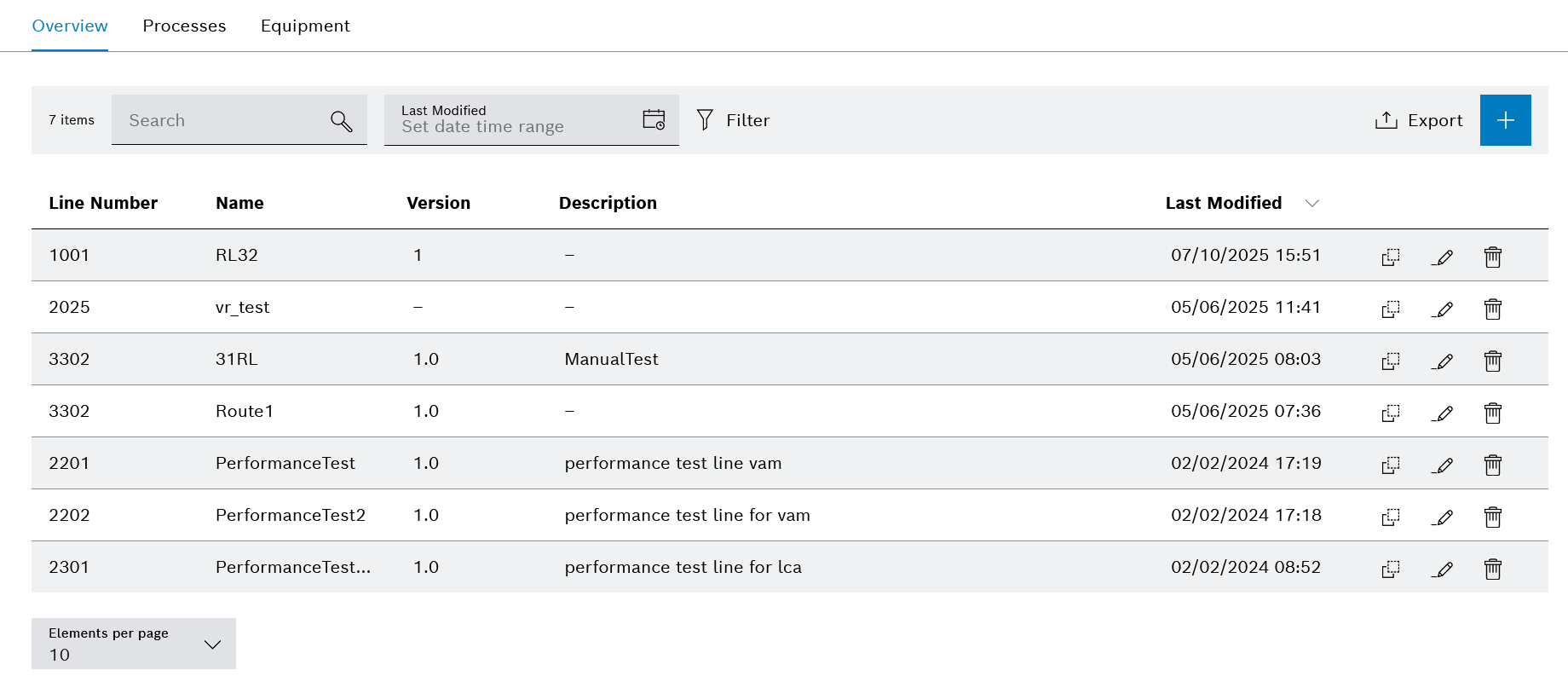
Header
| Element/icon | Description | ||
|---|---|---|---|
<nnn> |
Total number of entries found |
||
|
Search by line, name, version or description. Enter the search term in full or in part.
|
||
|
Display route lists for a selected time period. Enter the start and end dates and time to obtain the exact time range. |
||
|
Filter by line number. |
||
|
Export route lists as a CSV file (e.g. Excel table), a PDF file or as JSON file. |
||
|
Create a process-based route list. |
Route list entry
| Element/icon | Description |
|---|---|
|
|
|
|
|
Create route lists
Prerequisite
-
LC power userorLC adminrole
Procedure
-
Call up the Line control > Route lists > Overview tab.
-
In the header, click on
 to add a route list.
to add a route list.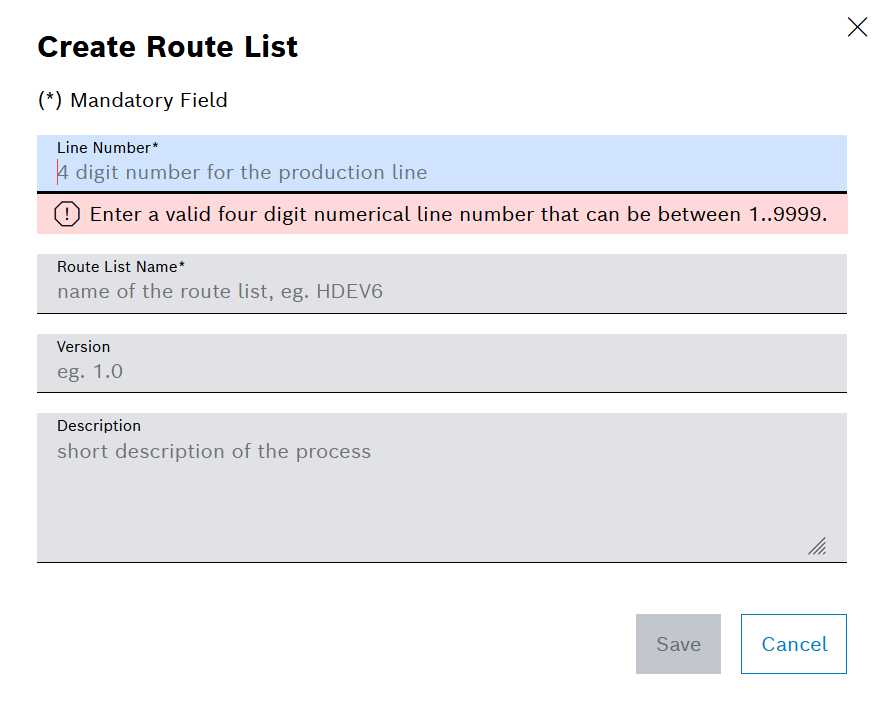
-
In the Create new route list dialog window, enter the line number and name of the route list.
-
Optionally, enter the version and a description of the route list.
-
Use Save to create the route list.
The route list appears in the Overview tab.
-
In the row of the created route list, use
 to open the route list for editing.
to open the route list for editing.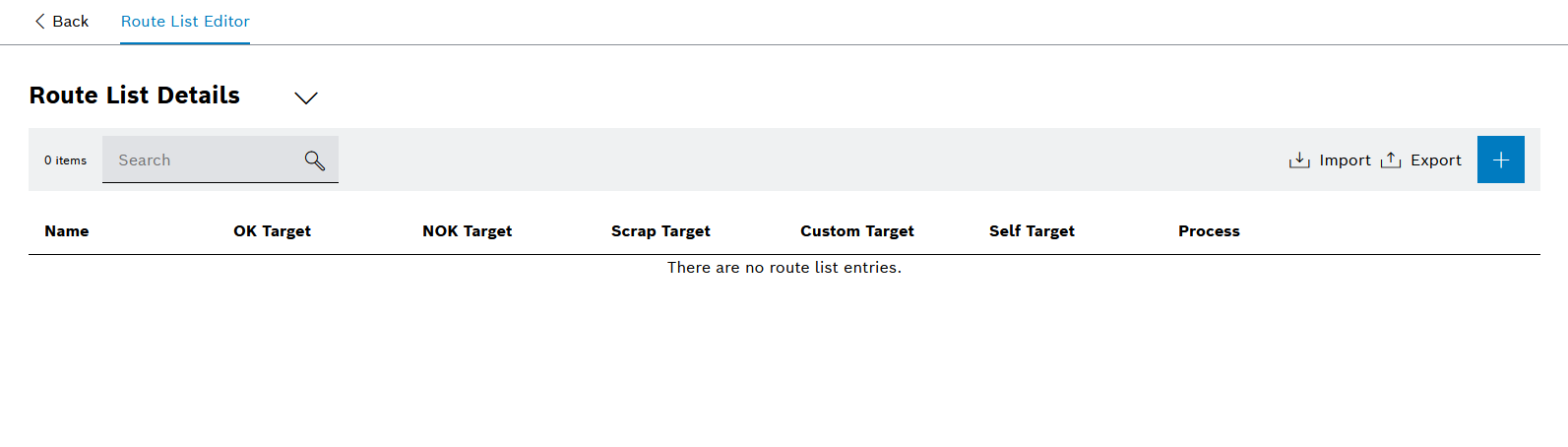
-
In the Route List Editor, use
 to add a route list entry.
to add a route list entry.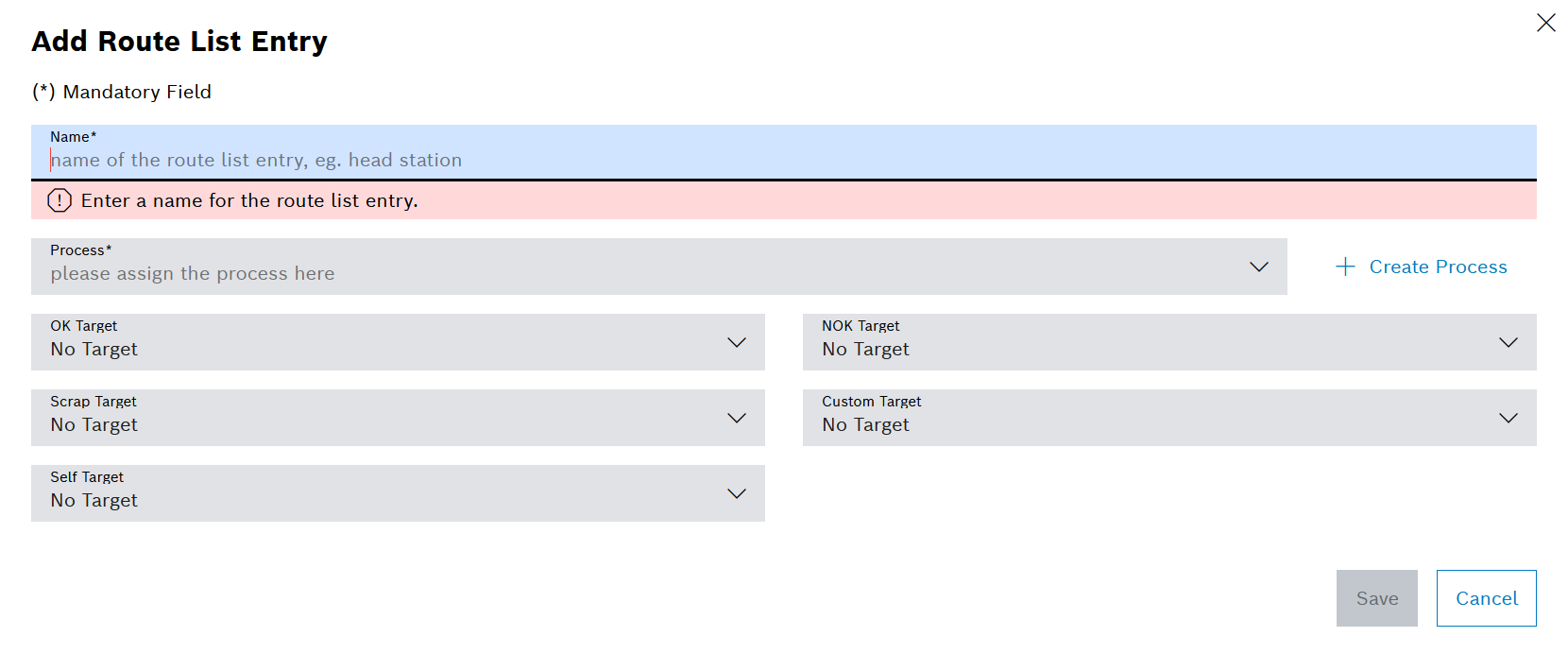
-
Enter the name of the route list entry in the Add route list entry dialog window.
-
Select a process in the Process selection field.
Or:
Use
 Create process to create a new process and enter the desired information in the Create process dialog window.
Create process to create a new process and enter the desired information in the Create process dialog window. -
Use Save to create the route list entry.
-
In the header of the Route list details area, use
 to add additional route list entries.
to add additional route list entries. -
Targets define the route list entry that follows in the route list. To add targets to a route list entry, use
 in the row of the route list entry to open the entry for editing.
in the row of the route list entry to open the entry for editing. -
In the Edit route list entry window, select a route list entry in the following selection fields that is to follow according to the condition:
-
OK target
The selected route list entry is executed if the processing was successful.
-
NOK target
The selected route list entry is executed if the processing was erroneous.
-
Target 1 , Target 2 , Target 3
The selected route list entry is executed if a condition is met that is confirmed by the line.
-
-
Save the changes with Save.
-
Add targets to all other route list entries in the route list.
-
Click Save to transfer the created route list entries to the route list.
The route list entries with the associated information appear in the Route list details area.
|
In addition to the name of the route list, you can use |
-
To copy a route list, continue with Copy route lists.
Transfer route list entries by importing a JSON file
Route list entries of a route list present in the Line Control module can be transferred to a route list without route list entries by exporting and importing the JSON file.
|
When copying a route list, only the header data of a route list is transferred. |
Requirements
-
LC power userorLC adminrole -
The route list to which the route list entries are to be transferred does not contain any route list entries.
Procedure
-
Call up the Line control > Route lists > Overview tab.
-
In the row of the route list whose route list entries are to be transferred, open the route list for editing with
 .
.The Route List Editor opens.
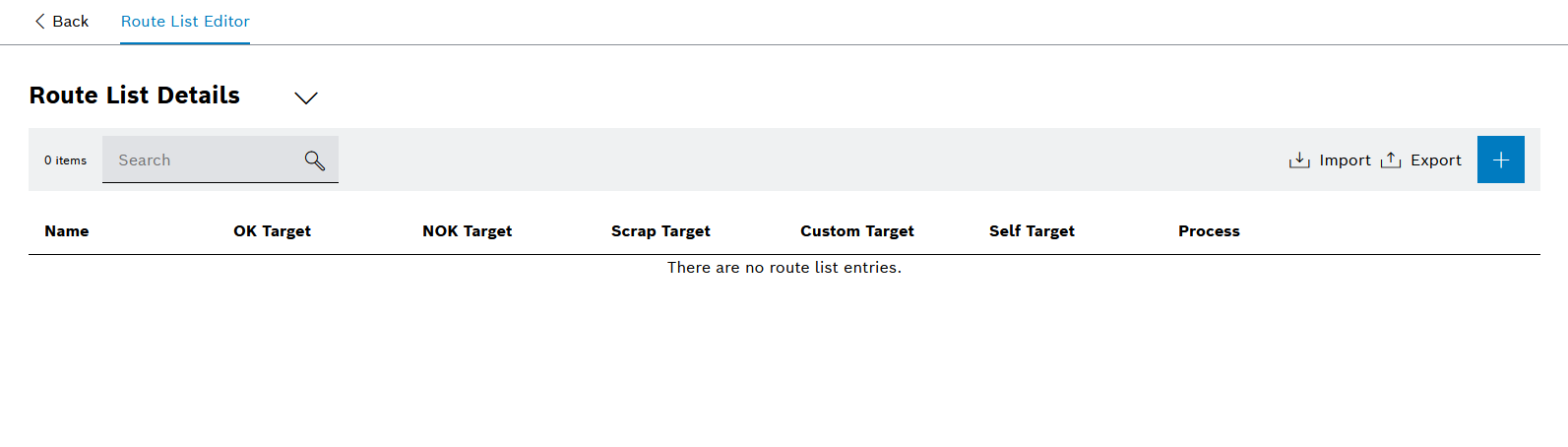
-
Export the route list in JSON format.
-
Move the exported route list from the download folder of the web browser to a desired directory.
-
If necessary, open, edit and save the exported route list in a text editor (e.g. Notepad).
-
In the Line Control module, use
 to open a route list that does not contain any route list entries for editing.
to open a route list that does not contain any route list entries for editing. -
In the table header of the Route list details area, use
 to open the file manager.
to open the file manager. -
Select the previously saved JSON file and import it with Open.
-
Click Save to transfer the route list with the route list entries.
-
In the Save changes dialog window, use Save to confirm the import of route list entries.
The route list entries are transferred to the route list.
|
In addition to the name of the route list, you can use |
-
To edit the route list, continue with Edit route lists.
Edit route lists
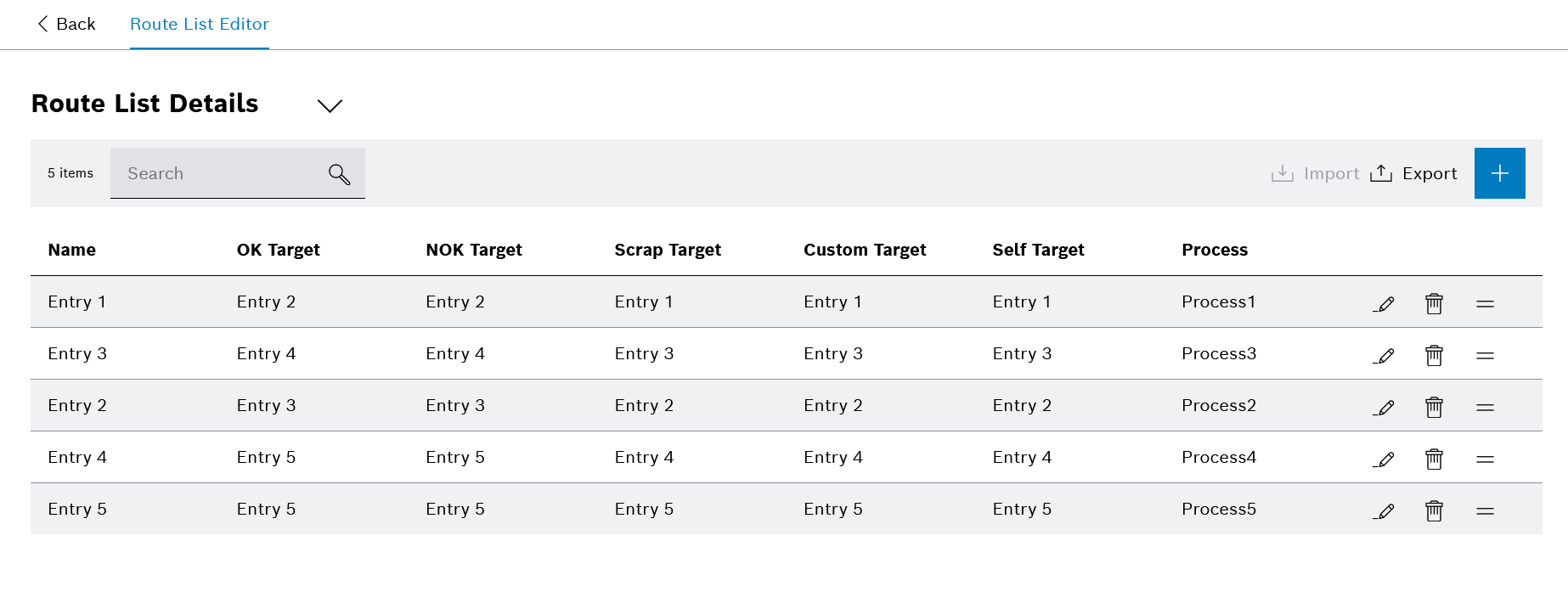
Requirements
-
LC power userorLC adminrole -
No part is assigned to the route list.
Procedure
-
Call up the Line control > Route lists > Overview tab.
-
In the row containing the route list, use
 to open the route list for editing.
to open the route list for editing.The Route List Editor opens.
-
To edit the header data of the route list, use
 to open the Route list header data and make the desired changes.
to open the Route list header data and make the desired changes. -
To add a route list entry, proceed as follows:
-
In the header of the Route list details area, use
 to create a route list entry.
to create a route list entry. -
Enter the name of the route list entry in the Add route list entry dialog window.
-
Select a process in the Process selection field.
Or:
Use
 Create process to create a new process and enter the desired information in the Create process dialog window.
Create process to create a new process and enter the desired information in the Create process dialog window. -
To specify the following route list entry, in the selection fields OK target , NOK target , Target 1 , Target 2 or Target 3 , select a route list entry that is to follow according to the condition.
Target 1 , Target 2 and Target 3 are available for conditions reported by the line.
-
Use Save to create the route list entry.
-
-
To change a route list entry, proceed as follows:
-
In the row containing the route list entry, use
 to open the route list entry for editing.
to open the route list entry for editing. -
Make the desired changes.
-
Save the changes with Save.
-
-
To delete a route list entry, in the row containing the route list entry, use
 to remove the entry.
to remove the entry.The route list entry is deleted from the route list without a message.
-
To move a route list entry in the route list for a better overview, drag the route list entry to the desired position with
 and release the mouse button (drag and drop).
and release the mouse button (drag and drop). -
Save the changes with Save.
The edited details and the added route list entries appear in the route list entry in the Route list details area.
|
In addition to the name of the route list, you can use |
-
To delete a route list, continue with Delete route lists.
Copy route lists
When a route list is copied, the header data Line number , Version and Description of the route list are transferred. Route list entries are not transferred.
Prerequisite
-
LC power userorLC adminrole
Procedure
-
Call up the Line control > Route lists > Overview tab.
-
Click on
 in the row of the the route list to be copied.
in the row of the the route list to be copied.
-
Enter a name for the copy in the Copy Route List dialog window.
-
If necessary, adjust the line number, version and description.
-
Press Save to create a copy of the route list.
The copy of the route list appears under the entered name with the edited information in the Overview tab.
-
To copy and paste route list entries from another route list, continue with Transfer route list entries by importing a JSON file.
-
To insert route list entries, continue with Edit route lists.
Delete route lists
Requirements
-
LC adminrole -
No part is assigned to the route list.
Procedure
-
Call up the Line control > Route lists > Overview tab.
-
In the row of the route list to be deleted, use
 to delete the route list.
to delete the route list. -
To delete the route list permanently, click Delete in the dialog window.
The route list is removed from the Line Control module and no longer appears in the Overview tab.




