Stations Tab
Individual machines or devices are referred to as stations.
When clicking on a project, the project details are displayed under Engineering > Project Overview. An overview of the available stations is displayed in the Stations tab. Stations can be created, opened for editing and deleted in the overview.
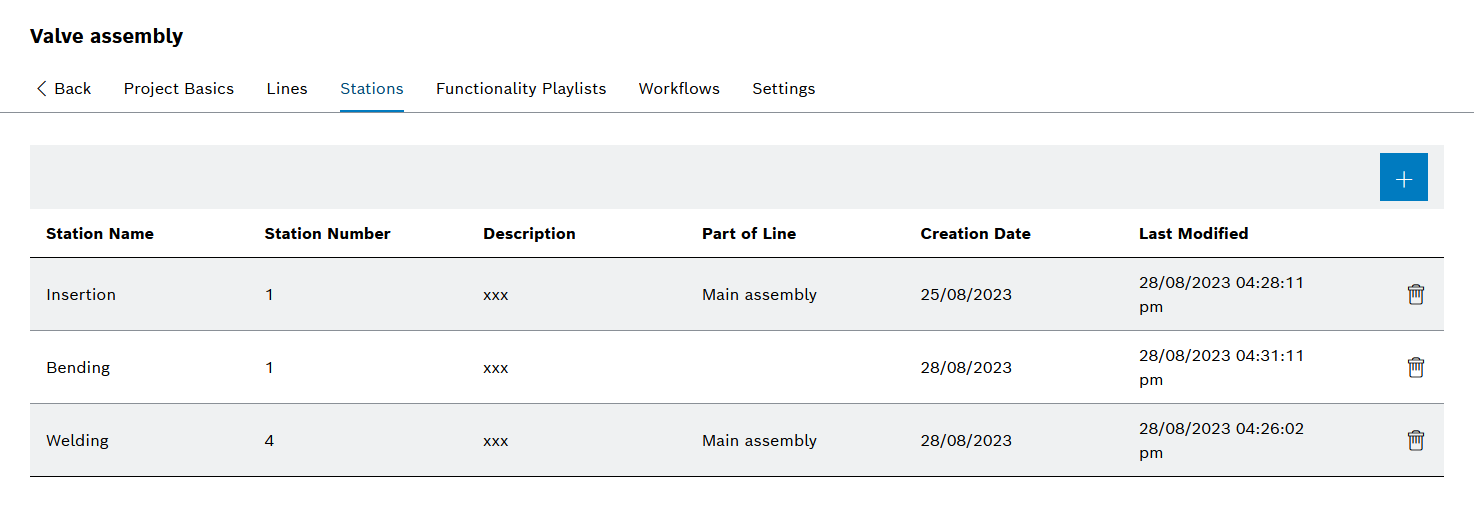
Header
| Element | Description |
|---|---|
|
Entries Table
| Element | Description |
|---|---|
|
Add Stations to the Project
Prerequisite
Administrator role
Procedure
-
Open Engineering > Project Overview ( Project Overview ).
-
Click on a project in the table and open the Stations tab in the project details.
The overview of the available stations is displayed ( Stations Tab ).
-
Use
 to add a station.
to add a station. -
The Add Station dialog window is displayed.
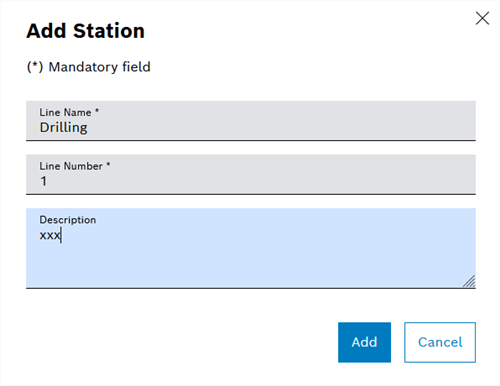
-
Enter Station Name.
The Station Name and Station Number can be freely selected and do not have to correspond to the stations in the Master Data Management module.
-
Enter Station Number.
The station number must not be 0.
-
Enter description of the station.
-
Use Add to create the new station.
The station is displayed in the table Stations Tab.
-
To add stations to a line, continue with Link Stations to Lines.
Link Stations to Lines
|
Stations and lines can also be linked to each other via the Lines tab ( Link Lines to Stations ). |
Prerequisite
Administrator role
Procedure
-
Open Engineering > Project Overview ( Project Overview ).
-
Click on a project in the table and open the Stations tab in the project details.
The overview of the available stations is displayed ( Stations Tab ).
-
Click on the station that is to be linked to a line.
The station details are displayed
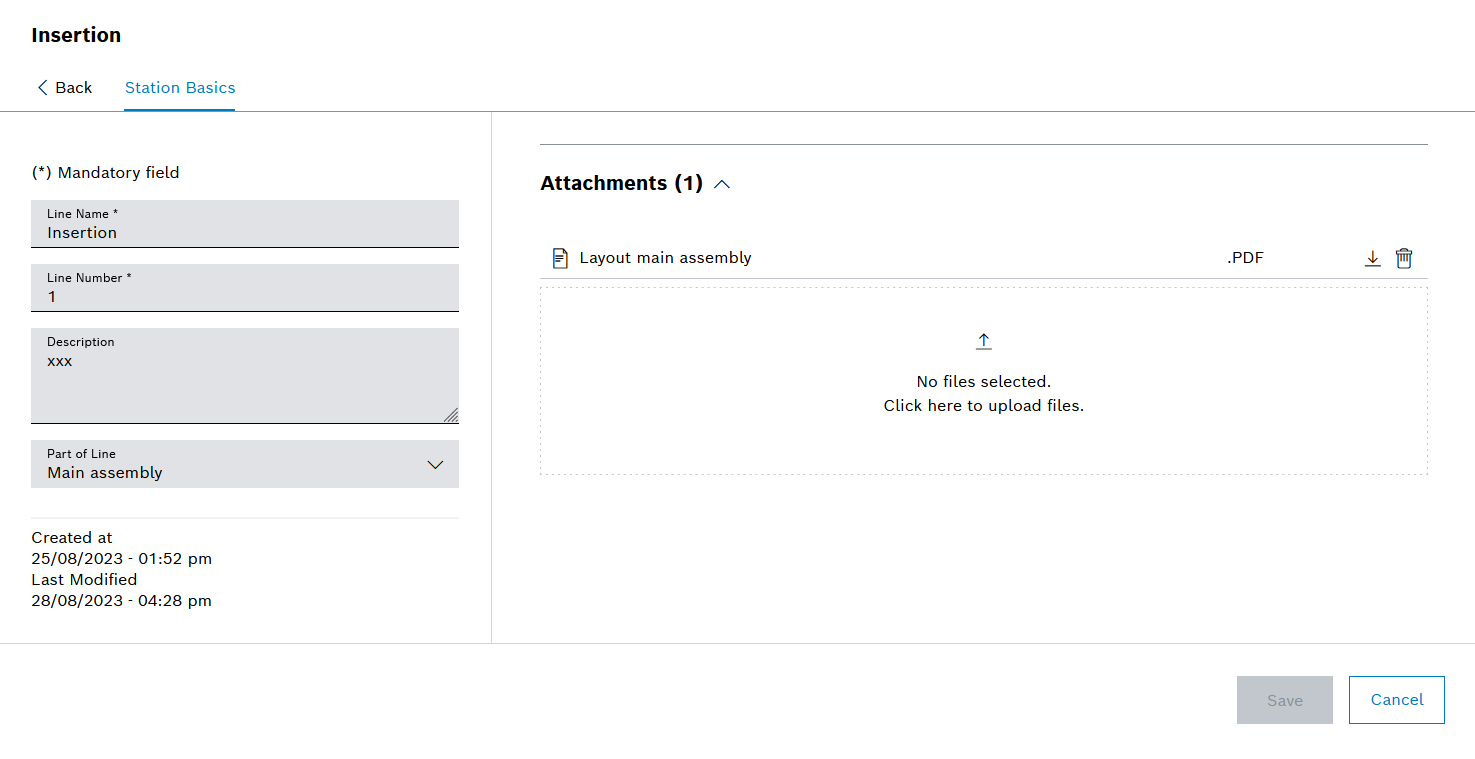
-
In the Part of Line drop-down list, select the line to which the station is to be linked.
The selected stations are linked to the line and appear in the Linked Stations overview.
Delete Stations
Prerequisite
Administrator role
Procedure
-
Open Engineering > Project Overview ( Project Overview ).
-
Click on a project in the table and open the Stations tab in the project details.
The overview of the available stations is displayed ( Stations Tab ).
-
Click
 in the row of the station to be deleted.
in the row of the station to be deleted.If a functionalities playlist is only linked to this station, this functionalities playlist is also deleted.
-
In the dialog window, click Delete.
The station is deleted and is no longer displayed in the table Stations Tab.