Settings Tab
Assignments are used to assign requests (events) from stations to specific module activities.
When clicking on a project, the project details are displayed under Engineering > Project Overview. The Settings tab displays an overview of the existing assignments based on the Open Production Protocol (OPP). OPP assignments can be created, opened for editing and deleted in the overview.
|
By default, the Engineering module already contains OPP assignments that cover all the required functions. |
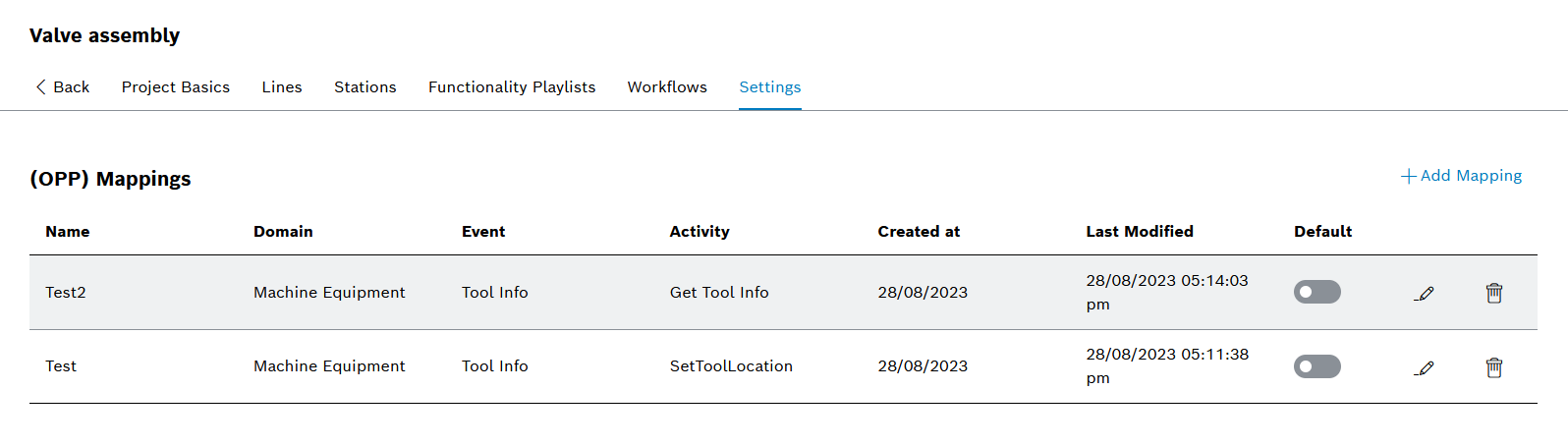
Header
| Element | Description |
|---|---|
|
Entries Table
| Element | Description |
|---|---|
|
|
|
Add Mapping
Prerequisite
Administrator role
Procedure
-
Open Engineering > Project Overview ( Project Overview ).
-
Click on a project in the table and open the Settings tab in the project details.
The overview of the existing OPP assignments is displayed ( Settings Tab ).
Only assignments of type OPP can be created.
-
Click
 Add Mapping.
Add Mapping.The Add Mapping dialog window is displayed.
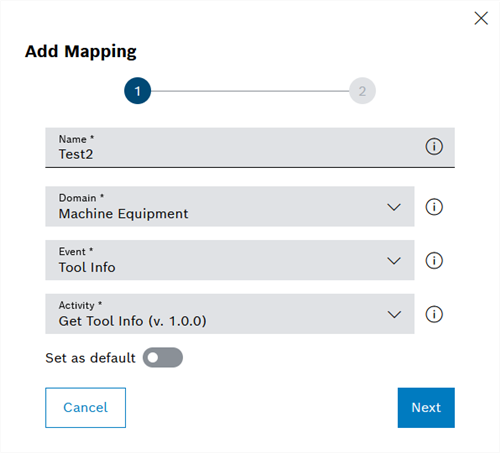
-
Enter the freely selectable Name of the mapping.
-
Select the Domain for which the assignment is to be created from the drop-down list.
-
Select the associated Event for the selected Domain from the selection list.
In the current module version of Engineering , all events are displayed in the drop-down list.
-
Select the desired Activity from the drop-down list to be assigned to the previously selected Event.
In the current module version of Engineering , all activities are displayed in the drop-down list.
-
Use
 to specify whether the mapping is to be defined as the default.
to specify whether the mapping is to be defined as the default. -
Click Next.
The second page of the Add Mapping dialog window is displayed.
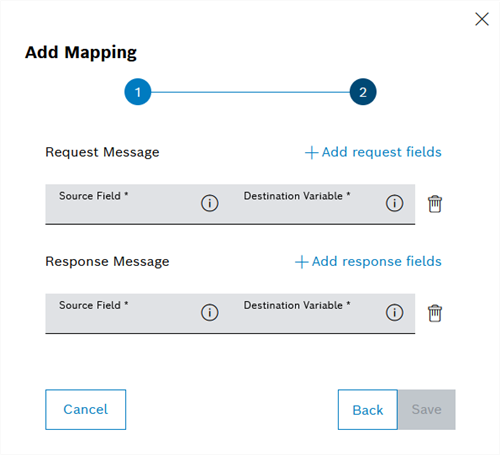
-
In the Request Message section, enter the Source Field and the Target Variable.
-
In the Response Message section, enter the Source Field and the Target Variable.
-
Click Save.
The variable is displayed in the table of OPP assignments ( Settings Tab ).
Edit Mapping
Prerequisite
Administrator role
Procedure
-
Open Engineering > Project Overview ( Project Overview ).
-
Click on a project in the table and open the Settings tab in the project details.
The overview of the existing Assignments is displayed ( Settings Tab ).
-
Click on the assignment to be changed
-
Make the desired changes according to Add Mapping.
-
Click Apply.
The changes to the mapping are saved.
Delete Mapping
Prerequisite
Administrator role
Procedure
-
Open Engineering > Project Overview ( Project Overview ).
-
Click on a project in the table and open the Settings tab in the project details.
The overview of the existing assignments is displayed ( Workflows Tab ).
-
Click
 in the row of the assignment to be deleted.
in the row of the assignment to be deleted. -
In the dialog window, click Delete.
The assignment is deleted and no longer appears in the table Settings Tab.
