Functionalities Playlist Tab
Stations that are connected to the Nexeed Industrial Application System can request certain functionalities provided by modules (e.g. the permissible number of uses of a tool or information on processed materials). If multiple identical or similar stations are present in a line, these stations can request partially identical functionalities from modules. Such identical function requests can be grouped in the form of functionalities playlists. These functionalities playlists are assigned to specific stations and modules.
The functionalities are recorded in the form of workflows. Functionalities playlists can contain one or more workflows.
|
Functionalities playlists are transferred to the Orchestrator via the Information Router and executed there. The IAS module addressed in the workflow returns the requested information to the station via the Information Router. |
When clicking on a project, the project details are displayed under Engineering > Project Overview. An overview of the available functionalities playlists is displayed in the Functionalities Playlist tab. In the overview, functionalities playlists can be created, opened for editing, deleted and sent to the Orchestrator.
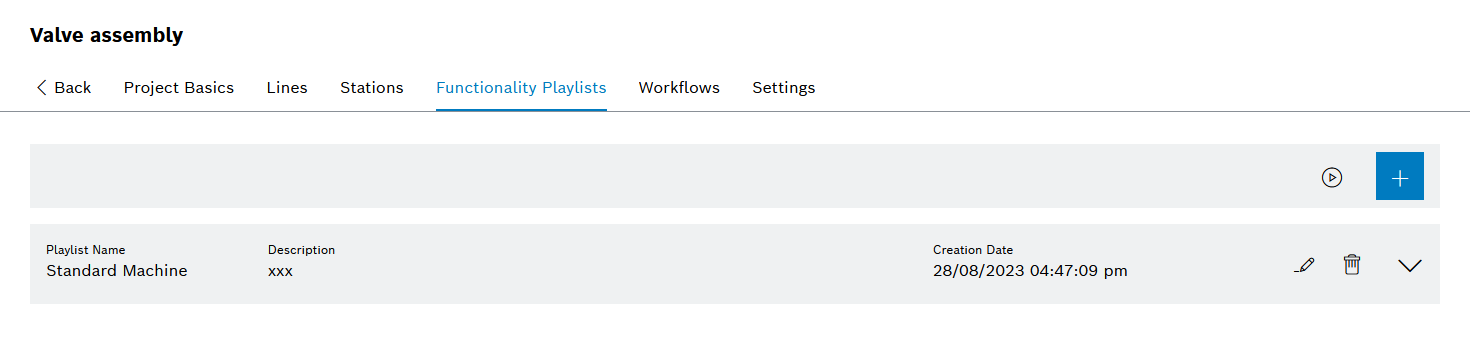
Header
| Element | Description |
|---|---|
|
|
|
Entries Table
| Element | Description |
|---|---|
|
|
|
|
|
Expand details of the functionalities playlist. |
Add functionalities playlists to the project
Prerequisite
Administrator role
Procedure
-
Open Engineering > Project Overview ( Project Overview ).
-
Click on a project in the table and open the Functionalities Playlist tab in the project details.
The overview of the existing functionalities playlists is displayed ( Project Details: Functionalities Playlist Tab ).
-
Use to
 add a functionalities playlist.
add a functionalities playlist.The Add Functionalities Playlist dialog window is displayed with the Name of the Group step.
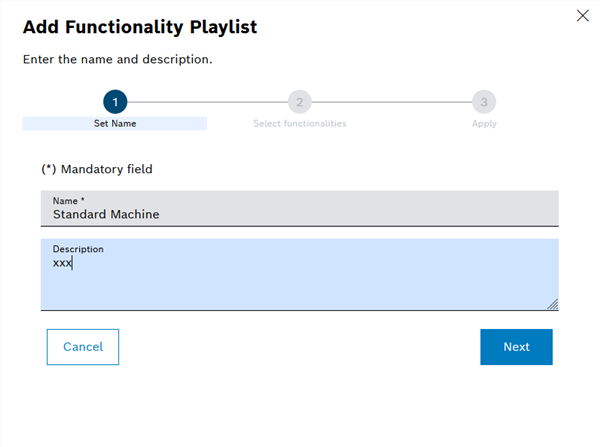
-
Enter Name and Description of the functionalities playlist.
-
Click Next.
The Add Functionalities Playlist dialog window is displayed with the Select Functionalities step.
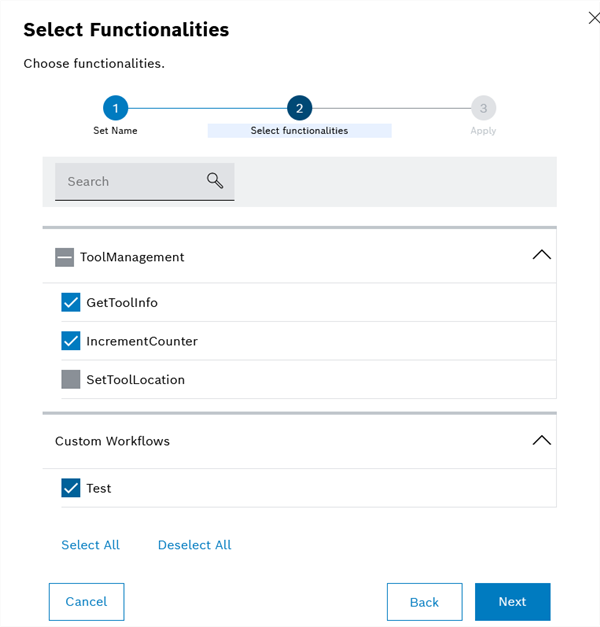
-
In the selection list, select the desired standard functionalities from the Tool Management module.
In the example, the Get ToolInfo functionality triggers a query for a tool data record for a tool used, while IncrementCounter transfers information about the number of tool uses.
For details on the functionalities, see the Tool Management module manual.
-
If user-specific workflows created with the workflow editor are to be selected, select these functionalities from the Custom Workflows drop-down list.
-
Click Next.
The Add Functionalities Playlist dialog window is displayed with the Apply Functionalities step.
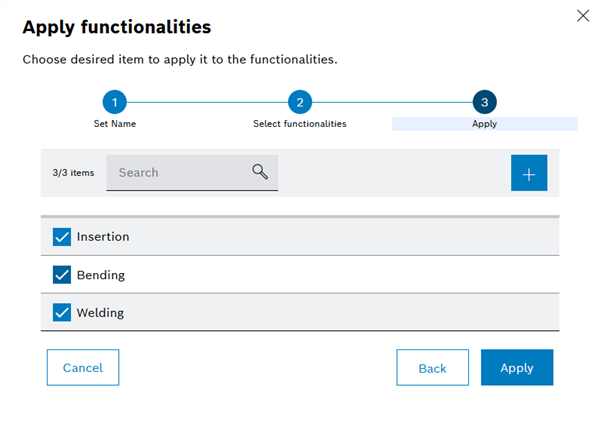
-
In the drop-down list, select the stations that are to use the functionalities playlist.
-
To add new stations, click
 ( Add Stations to Project ).
( Add Stations to Project ). -
Click Apply.
The functionalities playlist is displayed in the table ( Project Details: Functionalities Playlist Tab ).
Edit Functionalities Playlists
Prerequisite
Administrator role
Procedure
-
Open Engineering > Project Overview ( Project Overview ).
-
Click on a project in the table and open the Functionalities Playlist tab in the project details.
The overview of the available functionalities playlists is displayed ( Functionalities Playlist Tab ).
-
Click on the functionalities playlist to be changed.
-
Make the desired changes as per Add Functionalities Playlists to the Project.
-
Click Apply.
The changes to the functionalities playlist are saved.
Provide Functionalities Playlists for Orchestrator
Prerequisite
Administrator role
Procedure
-
Open Engineering > Project Overview ( Project Overview ).
-
Click on a project in the table and open the Functionalities Playlist tab in the project details.
The overview of the available functionalities playlists is displayed ( Functionalities Playlist Tab ).
-
Click
 in the header.
in the header.
All existing functionalities playlists are transferred to the Orchestrator. The footer shows whether the transfer was successful.
Delete Functionalities Playlists
Prerequisite
Administrator role
Procedure
-
Open Engineering > Project Overview ( Project Overview ).
-
Click on a project in the table and open the Functionalities Playlist tab in the project details.
The overview of the available functionalities playlists is displayed ( Functionalities Playlist Tab ).
-
Click
 in the row of the functionalities playlist to be deleted.
in the row of the functionalities playlist to be deleted. -
In the dialog window, click Delete.
The functionalities playlist is deleted and is no longer displayed in the table Functionalities Playlist Tab.

