Lines Tab
Lines can be used to bundle multiple stations within a project. One or more lines can be created in a project. This allows very large lines with many individual stations to be clearly divided into multiple sub-areas, for example. By dividing into sub-areas, an actual existing line topology can also be mapped (e.g. an assembly line consisting of the sub-areas pre-assembly, main assembly and final assembly).
|
At least one line must always be created for each project, even if this line consists of only one station. |
When clicking on a project, the project details are displayed under Engineering > Project Overview. The Lines tab displays an overview of the existing lines. Lines can be created, opened for editing and deleted in the overview.
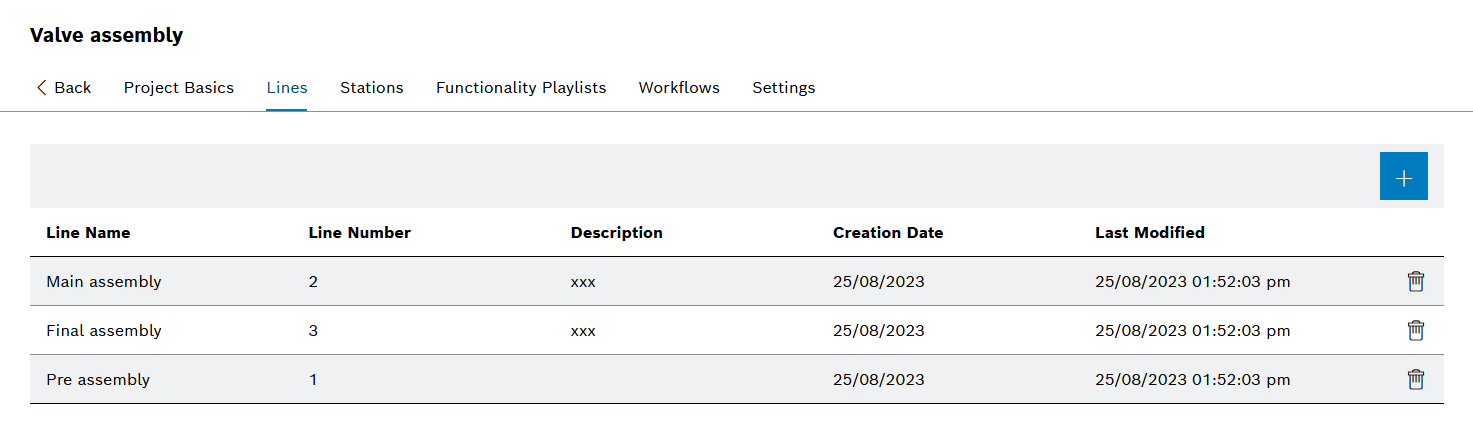
Header
| Element | Description |
|---|---|
|
Entries Table
| Element | Description |
|---|---|
|
Add Lines to the Project
Prerequisites
-
Administratorrole -
A project has been created ( Add Project ).
Procedure
-
Open Engineering > Project Overview ( Project Overview ).
-
Click on a project in the table and open the Lines tab in the project details.
The overview of the existing lines is displayed ( Lines Tab ).
-
Use
 to add a line.
to add a line.The Add Line dialog window is displayed.
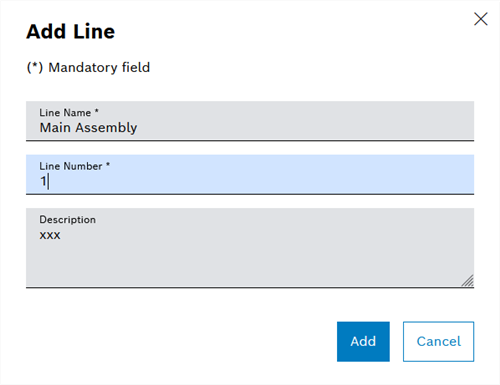
-
Enter Line Name.
The Line Name and Line Number can be freely selected and do not have to correspond to the lines in the Master Data Management module.
-
Enter Line Number.
The line number must not be 0.
-
Enter description of the line.
-
Use Add to create the new line.
The line is displayed in the Lines tab.
-
To add stations to a line, continue with Link Lines to Stations.
Link Lines to Stations
|
Lines and stations can also be linked to each other via the Stations tab ( Link Stations to Lines ). |
Prerequisite
Administrator role
Procedure
-
Open Engineering > Project Overview ( Project Overview ).
-
Click on a project in the table and open the Lines tab in the project details.
The overview of the existing lines is displayed ( Lines Tab ).
-
Click on the line to which the stations are to be linked.
The line details are displayed with the Line Basics and Linked Stations tabs.
-
Open the Linked Stations tab.
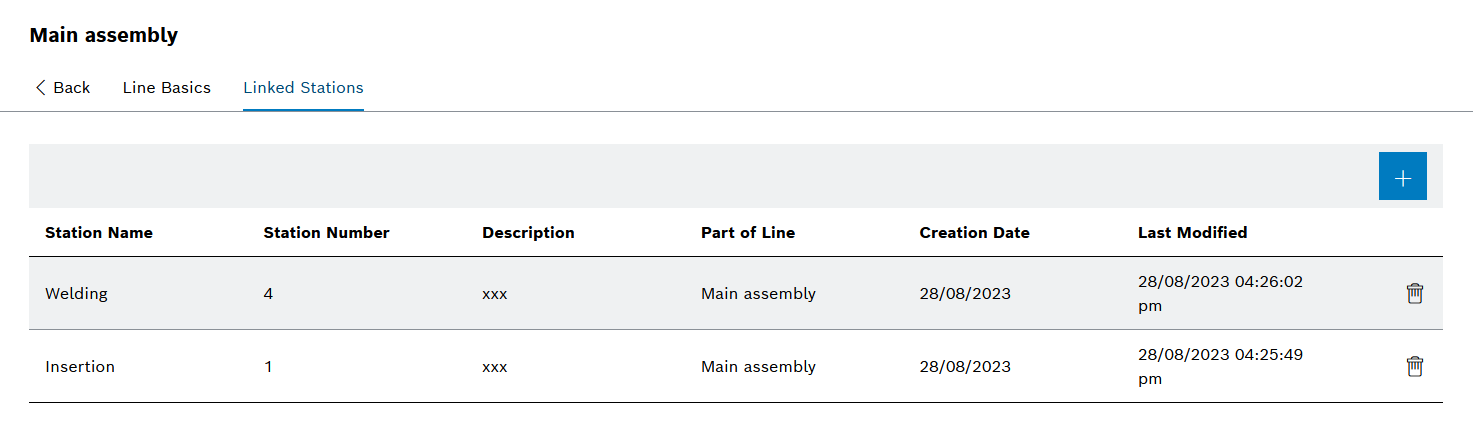
-
Click
 .
.The Link Existing Station dialog window is displayed.

-
Use
 to select the stations in the list that are to be linked to the row.
to select the stations in the list that are to be linked to the row.To create new stations, click Add Station and create the new station as per Add Lines.
-
Use Link Station to accept the selection.
The selected stations are linked to the line and appear in the Linked Stations overview.
Delete Lines
Prerequisite
Administrator role
Procedure
-
Open Engineering > Project Overview ( Project Overview ).
-
Click on a project in the table and open the Lines tab in the project details.
The overview of the existing lines is displayed.
-
Click
 in the row of the line to be deleted.
in the row of the line to be deleted. -
In the dialog window, click Delete.
The line is deleted and is no longer displayed in the table Lines Tab.