Copying Distributions
If a distribution has already been used for a rollout, it can no longer be edited and no new commands can be added or deleted. In this case, a copy of the distribution can be created, which can then be edited.
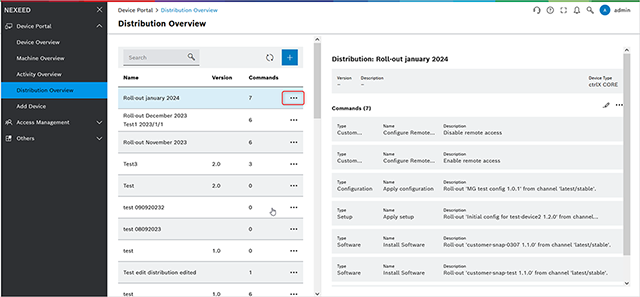
-
Click image::236158.png[236158] in the distribution table to open the advanced settings of the distribution.
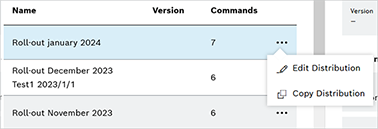
The selected distribution can now be edited or copied here.
-
Click on Copy Distribution to open the copy window.
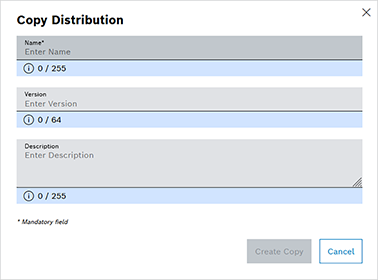
The name, description and version number of the distribution can now be changed.
-
Click on Save Changes to create a copy of the selected distribution.
The copied distribution now appears in the top position of the table in the distribution overview.