Creating a New Machine
In the Machine Overview view, you can add new machines as needed. Up to 100 devices can be added to each machine, which are displayed in the Device Overview view.
-
In the Machine Overview, click Add
 .
.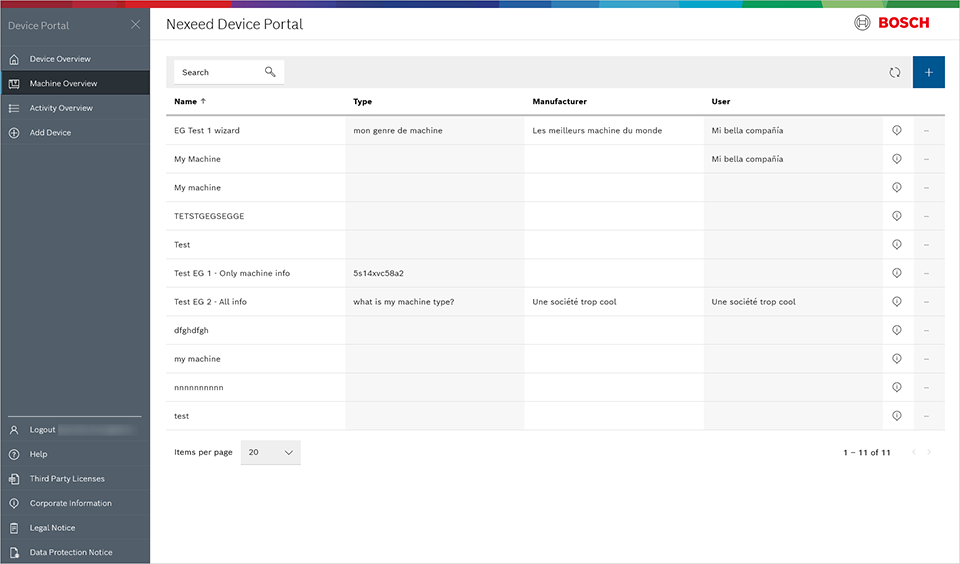
The Create Machine window appears.
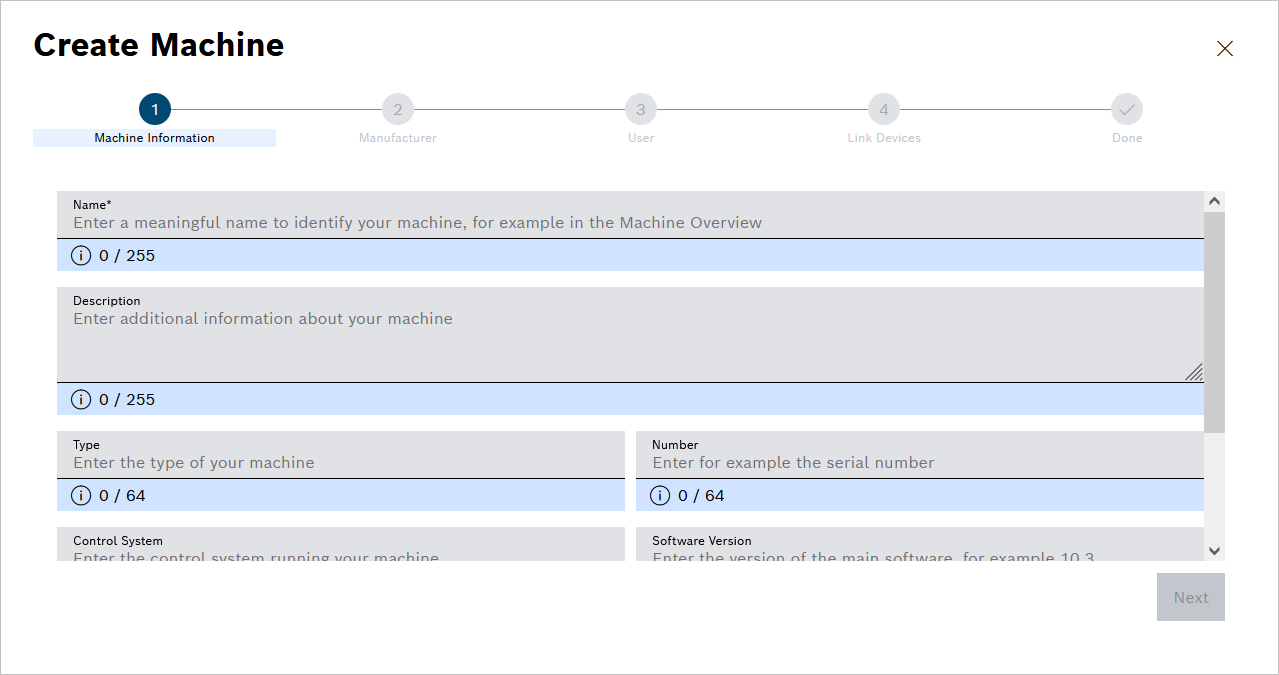
-
Fill in the fields that are identified with an asterisk () as required fields at a minimum and confirm the inputs with *Next.
-
Select a machine manufacturer. If the manufacturer is not in the list, you can add it by clicking Add
 . This step can also be skipped by clicking Skip this step.
. This step can also be skipped by clicking Skip this step. -
Select a user. If the user does not appear in the list, you can add the user by clicking Add
 . This step can also be skipped by clicking Skip this step.
. This step can also be skipped by clicking Skip this step. -
Assign the corresponding devices to the machine. To do this, select the devices from the left list and transfer them to the right list.
-
Click Create Machine to create the machine with the assigned devices.
The machine is created and displayed in the Machine Overview view. To see the linked devices, click on the machine. The Device Overview view opens with the corresponding linked devices.
Adding Machines and Devices via CSV File Import
|
Machines and devices added via a CSV import can only be deleted manually. |
New devices and machines can be created in the Device Portal using an appropriately configured CSV file and new devices can be added to existing machines or new machines.
Prerequisites
-
User role DP_CAN_IMPORT_MACHINES_AND_DEVICES
-
CSV file configured in accordance with Device Portal requests
Procedure
-
Click Upload in the Machine or Device view.
The import dialog opens.
-
Click Browse… to select the CSV file.
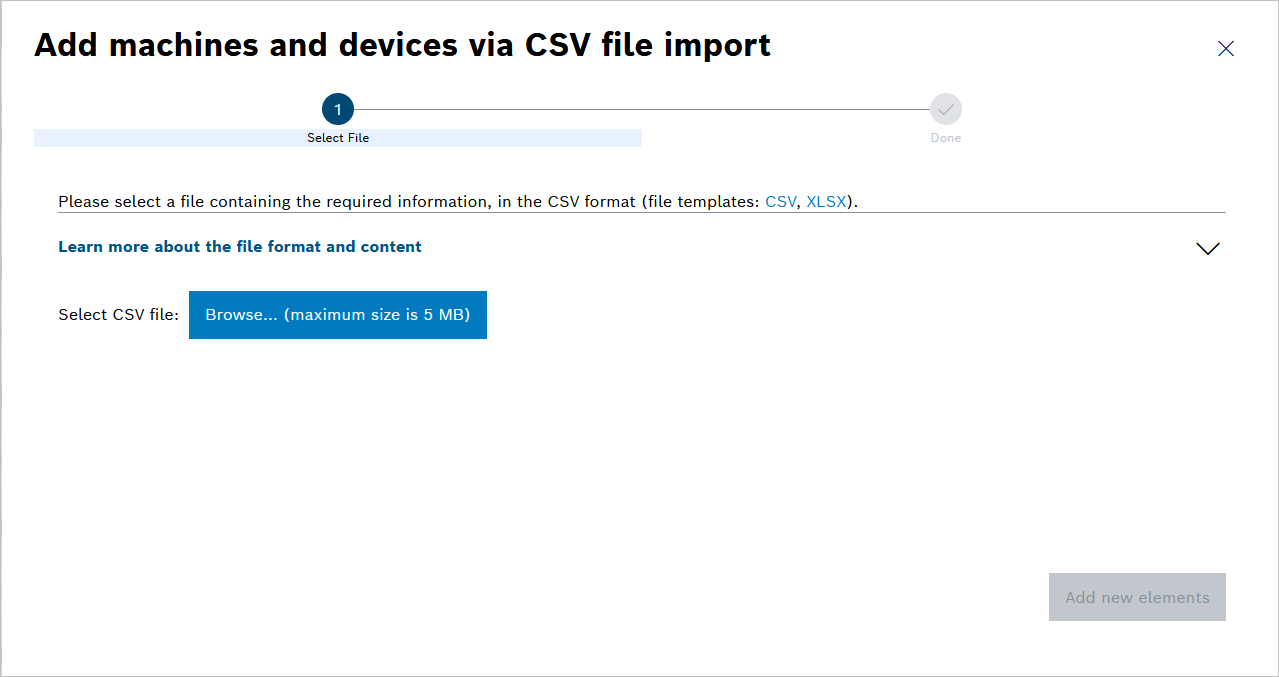
If the file does not meet the specifications, the relevant errors are displayed.
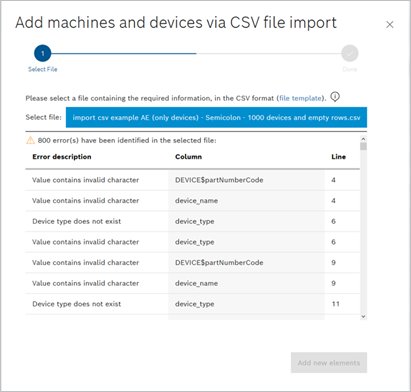
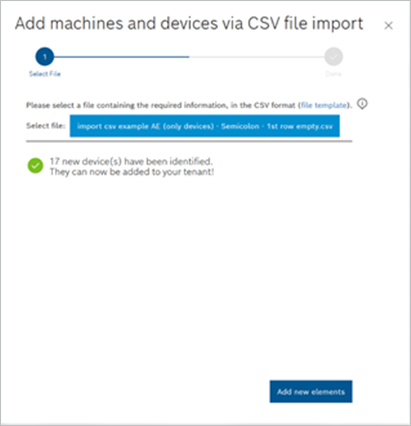
-
Click Add new elements to import the devices and machines in the CSV file.
The devices and machines, including their assignment, appear in the device portal in the corresponding views.