View — Device Overview
The Device Overview view provides an overview of all registered devices of the tenant.
|
To ensure good browser performance, the number of devices displayed is limited to 1000. Where there is a very large number of registered devices, it is particularly advisable to use the filters when searching for a device. Setting the filter for the search |
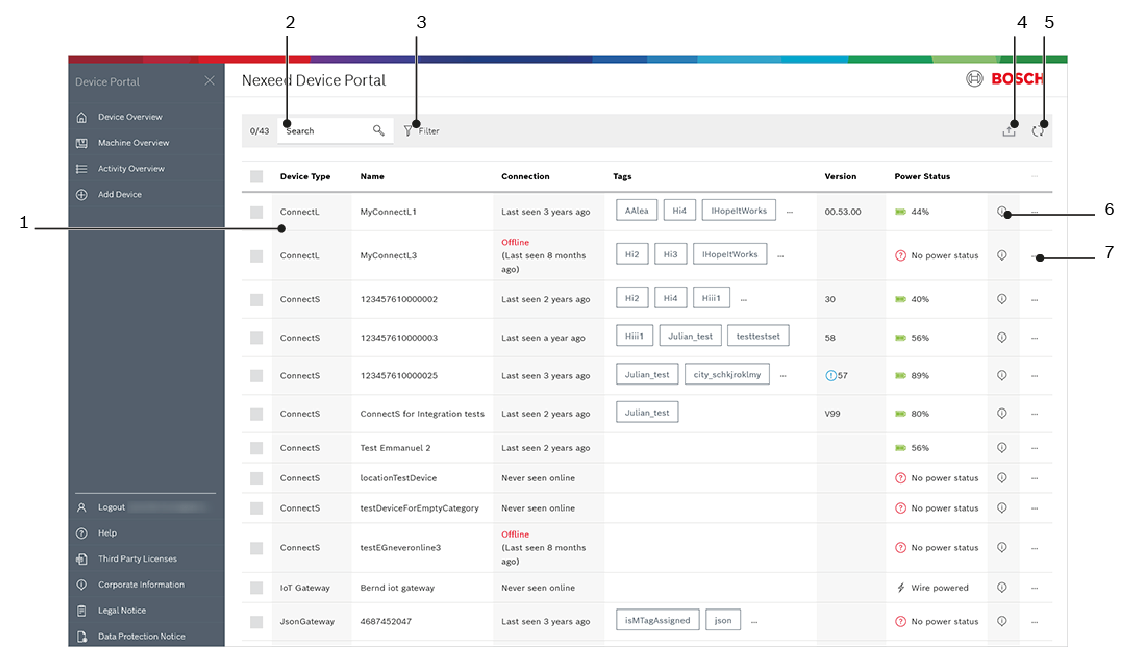
| No. | Description |
|---|---|
1 |
List of registered devices Various information about the devices is displayed, including tags. Clicking on one of the listed devices will display additional information about the device, where available. |
2 |
|
3 |
Search Starts a search for the first 1000 devices loaded by the browser. |
4 |
|
5 |
Update the device list If devices have been added, changed or deleted, the list can be updated using this icon. The status of the device is also updated. |
6 |
Adding a device to your own tenant via Claiming in your own tenant |
7 |
Extended device information When the tooltip is called up, a side window appears on the right, in which all information about the respective device is listed. Information may vary from device to device. |
8 |
Options menu This includes two main functions that can be executed on each device:
Additional functions vary from device to device:
|