Assigning Full User Rights
If you want users to have access to all functions, they can be assigned full user rights.
Requirements
-
Bosch ID
-
Access to Access Management
Process
-
From the menu, select Access Management > Groups.
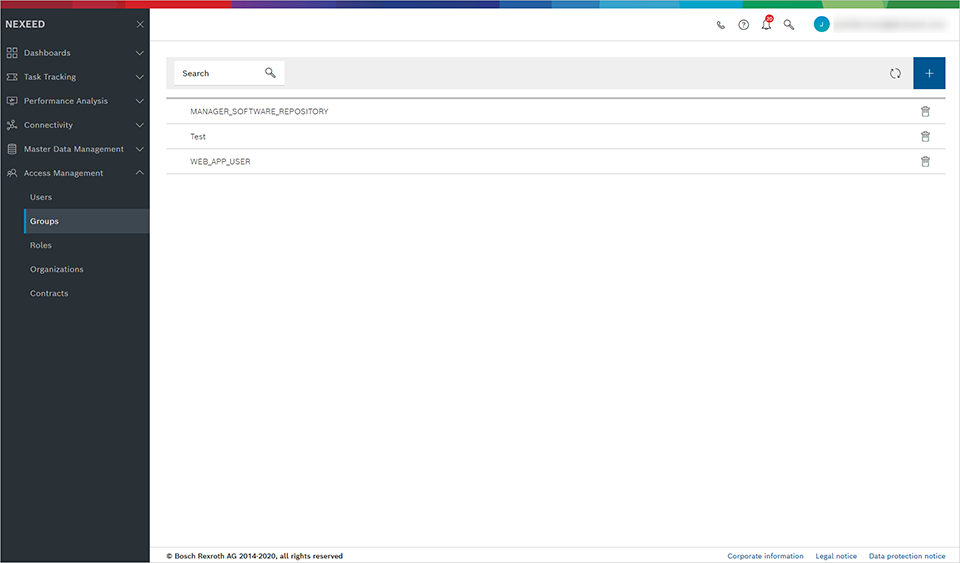
-
Select the WEB_APP_USER group.
-
Select the Assigned users tab.
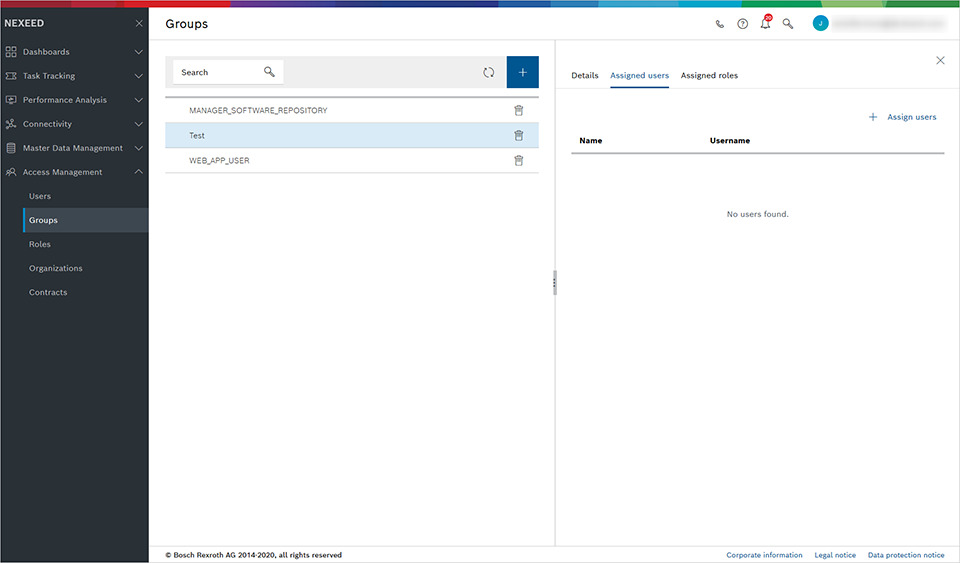
-
Click +Assign users to add a user to the full user rights group.
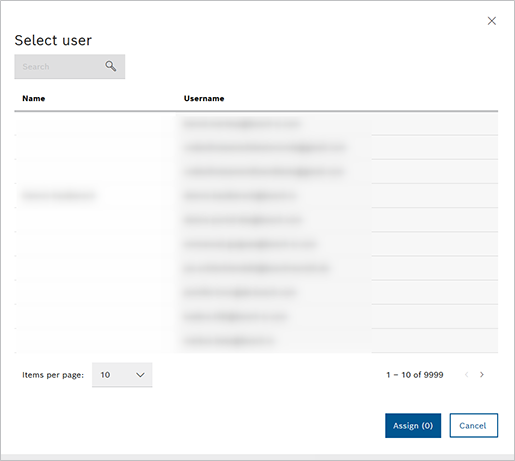
-
Select a user from the list.
-
Click Assign to add the user to the group.
The user is included in the group and now has full user rights.