Material classes
Components and materials of a product parts list can be classified by material classes to make it easier to find them in the warehouse.
Material classes with any number of subclasses can be created and edited in Master data > Material classes.
This information can be specified when creating and editing product parts lists for individual materials and components so that the effort involved is minimized during production. The material class is retrieved from the Order Management module. This contains additional data on the locations of the relevant material classes.
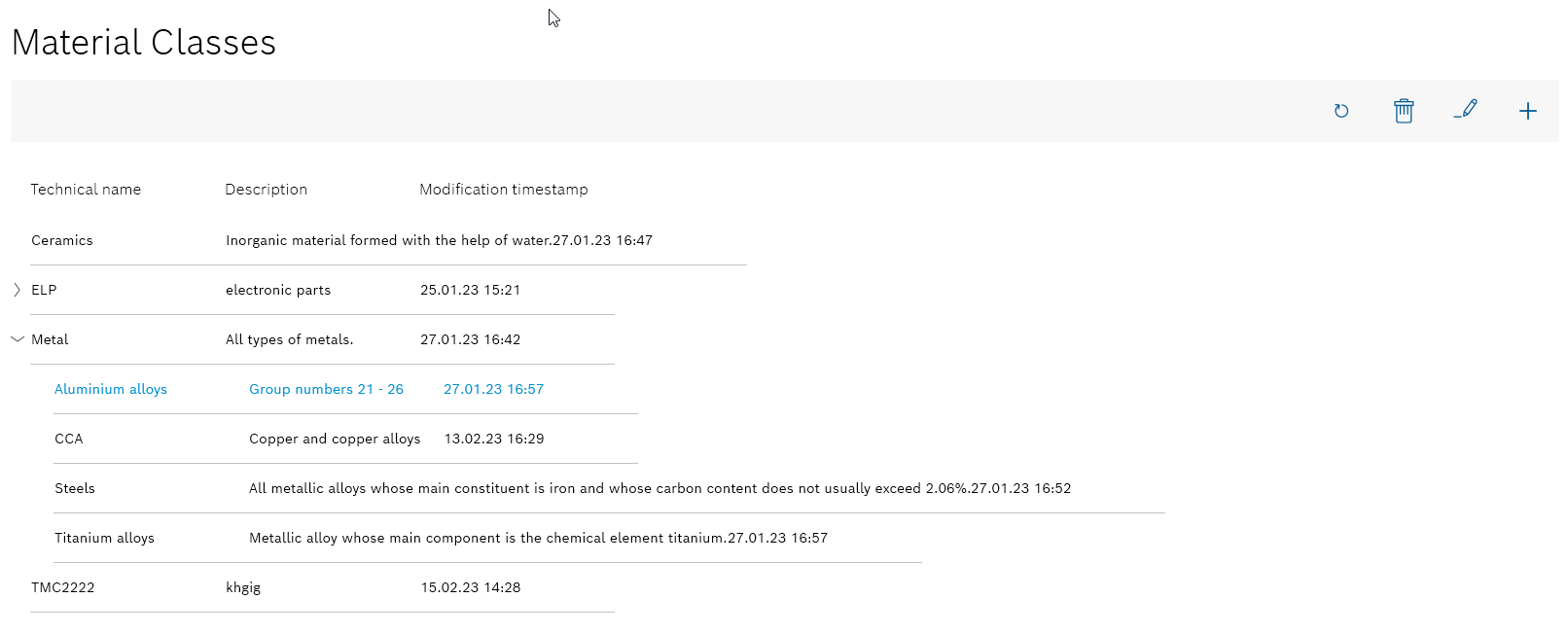
| Element | Description | ||
|---|---|---|---|
|
Refresh page. |
||
|
Deleting a material class that has been selected.
|
||
|
Editing a material class that has been selected. |
||
|
Create new material classes
Material classes can be created to classify components and materials of a product parts list.
The material class of each component and each material is retrieved from the Order Management module. This contains additional data on the locations of the relevant material classes.
Prerequisite
Expert or Administrator role
Procedure
-
Open the Master data > Material classes menu.
Master data: Material Classes -
Use
 in the header to open the Add material class dialog window.
in the header to open the Add material class dialog window.If a material class is selected in the list of material classes and a material class is then added, the selected material class is automatically entered as the parent material class. The parent material class can be changed at the time of creation.
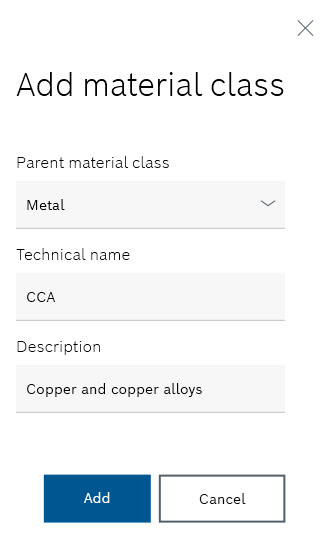
-
Enter the following details:
-
Parent material class
If necessary, select an existing material class from the drop-down list.If no parent material class is selected, the new material class is a standalone class.
-
Technical name
-
Description
-
-
Use Add to create the new material class.
The new material class appears in the list of material classes. Where applicable, it is displayed under the parent material class that it is subordinate to. When creating a product parts list, the material class for a component or a material can be selected from a drop-down list.
Create product parts list
-
Continue with Editing a material class to change a material class.
-
Continue with Deleting a material class to delete a material class.
Editing a material class
Requirements
-
At least one material class has been created.
Create new material classes -
ExpertorAdministratorrole
Procedure
-
Open the Master data > Material class menu.
Master data: Material Classes -
Select the material class to be edited in the list of material classes.
-
Use
 in the header to open the Edit material class dialog window.
in the header to open the Edit material class dialog window.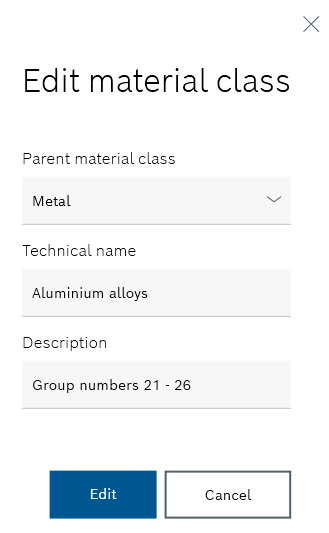
-
If necessary, edit the following information:
-
Parent material class
If necessary, select an existing material class from the drop-down list. -
Technical name
-
Description
-
-
Click Edit to accept the changes to the material class.
The material class appears in the list of material classes. Where applicable, it is displayed under the parent material class that it is subordinate to. When creating a product parts list, the material class for a component or a material can be selected from a drop-down list.
Create product parts list
-
Continue with Deleting a material class to delete a material class.
Deleting a material class
Requirements
-
At least one material class has been created.
Create new material classes -
Administratorrole
Procedure
-
Open the Master data > Material class menu.
Master data: Material Classes -
Select the material class to be deleted from the list of material classes.
-
Click
 in the header to open the Remove material class dialog window.
in the header to open the Remove material class dialog window. -
Click Yes in the dialog window to delete the material class.
If the material class has subordinate material classes, these are also deleted.
The material class no longer appears in the list of material classes. When creating a product parts list, the material class can no longer be selected for a component or a material.
