Scope management
Under Line Control > Configuration , scopes are created and edited in the Scope Management tab.
The Scoping Concept for Line Control makes IAS Line Control fit for scalability. With this enhancement we delete the necessary step to redeploy the Line Control solution every time we want to migrate the next assembly line to IAS Line Control. Furthermore Line Control comes today with a highly complex deployment that is hard to understand and thus error prone which leads to broken installation and wrong behavior of the Line Control solution. The Scope configuration concept allows us to get rid of all of these mentioned points. The Scoping of the databases is a way to provide maximum scalability based on many database instances.
The scopes are listed in the Scope Management tab. The details area displays information about the connections and settings of the selected scope. The default scope is the scope defined by the Helm deployment. It’s Line Control database and Supermarket database are both default. And this scope can’t be deleted.
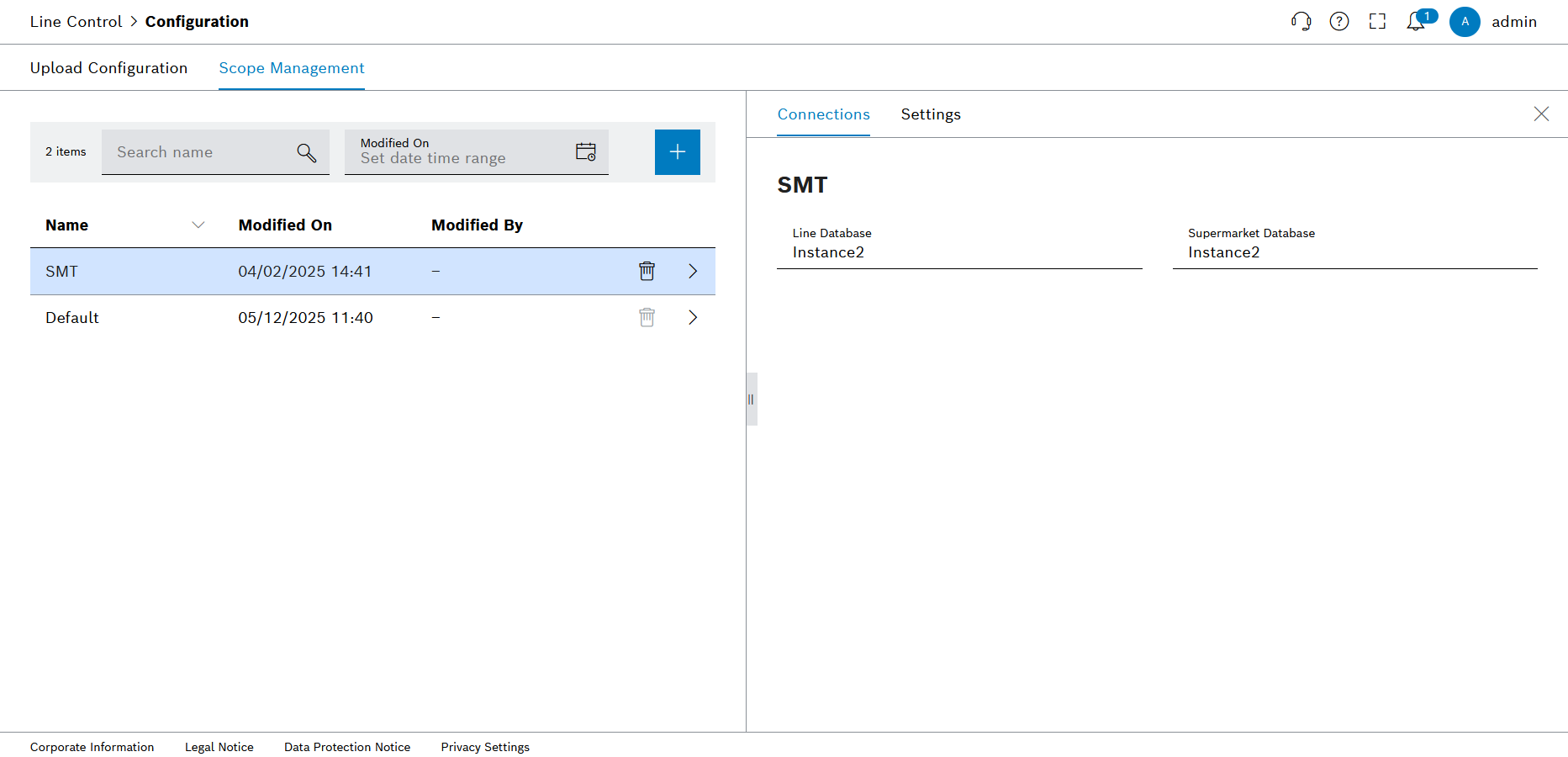
Header
| Element/icon | Description |
|---|---|
<nnn> |
Total number of entries found |
|
Search by name. Enter the search term in full or in part. |
|
Display scopes for a selected time period. Enter the start and end dates and time to obtain the exact time range. |
|
Create a scope. |
Scope item
| Element/icon | Description |
|---|---|
|
Create scope
Prerequisite
-
LC adminrole
Procedure
-
Click on the _Line Control > Configuration > Scope Management tab.
-
In the header, click on
 to add a scope.
to add a scope.
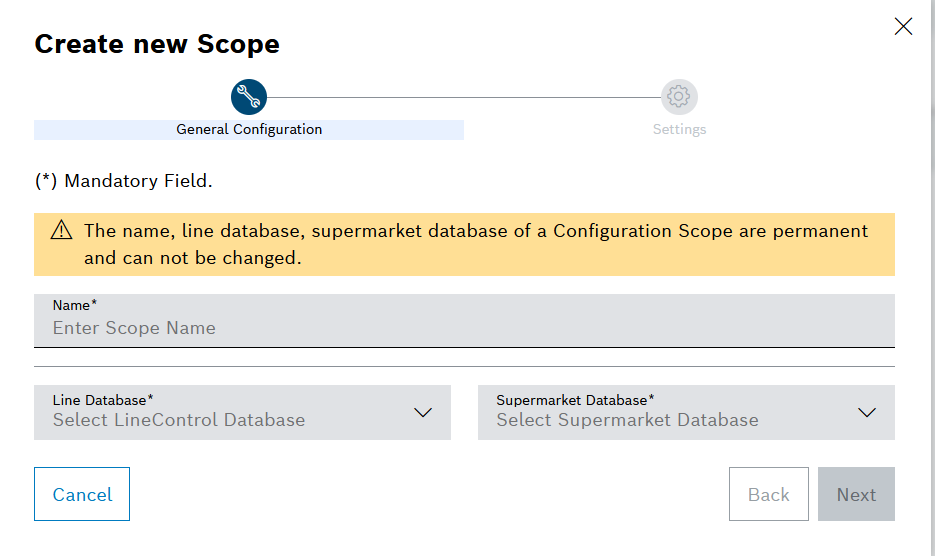
-
In the Create new scope dialog window, enter the name of the scope, and select Line Control database and Supermarket database.
-
Click Next to Setting page.
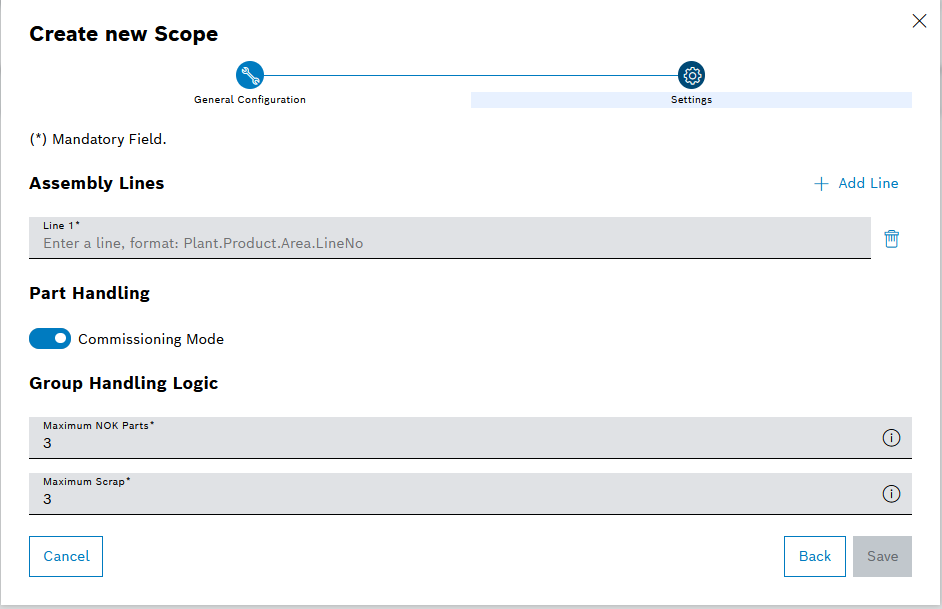
-
Add assembly lines following this format: Plant(1-4 digits).Product(1-3 digits).Area(1 digit).LineNo(1-4 digits).
-
Select whether open or close commissioning mode of part handling. It is open by default.
-
Enter the number of maximum NOK parts, the default number is 3. If the number of parts with NOK state higher than the defined limit, the whole group is considered NOK.
-
Enter the number of maximum scrap, the default number is 3. If the number of parts with Scrap state higher than the defined limit, the whole group is considered Scrap.
-
Use Save to create new scope.
The scope appears with the information in the Scope Management tab.
-
To delete the scope, continue with Delete scope
Delete scope
Prerequisite
-
LC adminrole
Procedure
-
Click on the Line Control > Configuration > Scope Management tab.
-
In the row of the entry to be deleted, use
 to delete the scope, the default scope’s delete button is disabled.
to delete the scope, the default scope’s delete button is disabled. -
To delete the scope permanently, click Delete in the dialog window.
-
The scope is removed from the Line Control module and no longer appears in the Scope Management tab.
-

