Developing against Web Portal from localhost
To develop and test the integration of your frontend module into Web Portal from your local computer, follow these steps:
-
Start your frontend module on localhost, for example,
http://localhost:4200. -
Open any Web Portal environment, such as https://portal.bosch-nexeed.com/, and log in as a user with the necessary permissions to register apps and views.
-
Register a new module:
-
Open the user menu (upper-right corner).
-
Go to "Configuration".
-
Go to "Module Registration".
-
Add a new module.
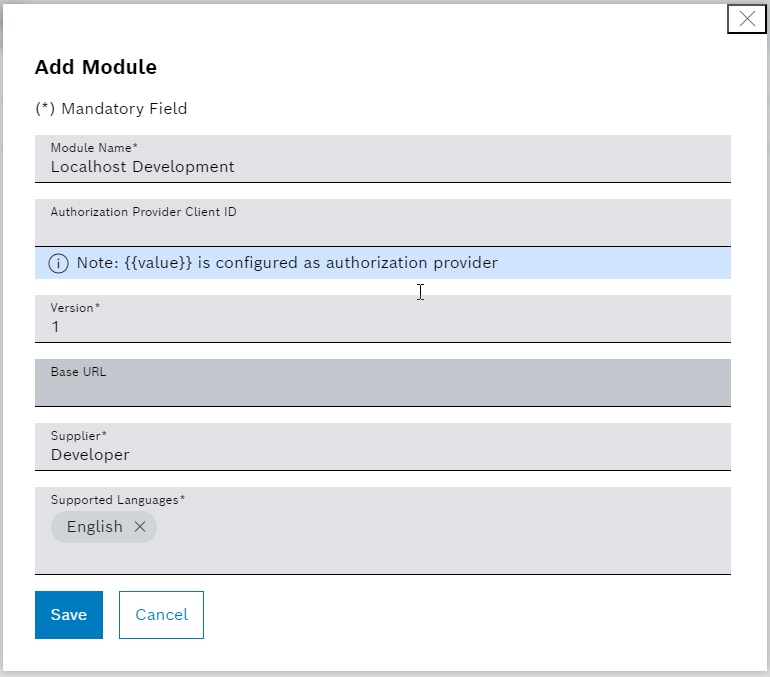
-
-
Go to the "View Registration" tab.
-
Register a view for the recently created module, which points to a view running on localhost, for example,
http://localhost:4200.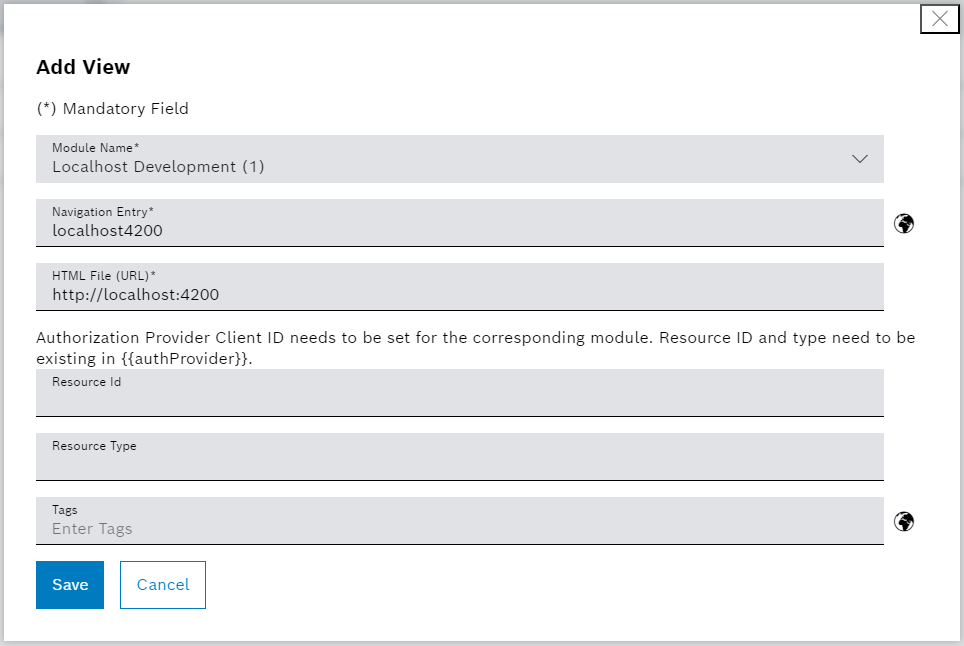
-
-
Open your view in the side navigation under "Others".
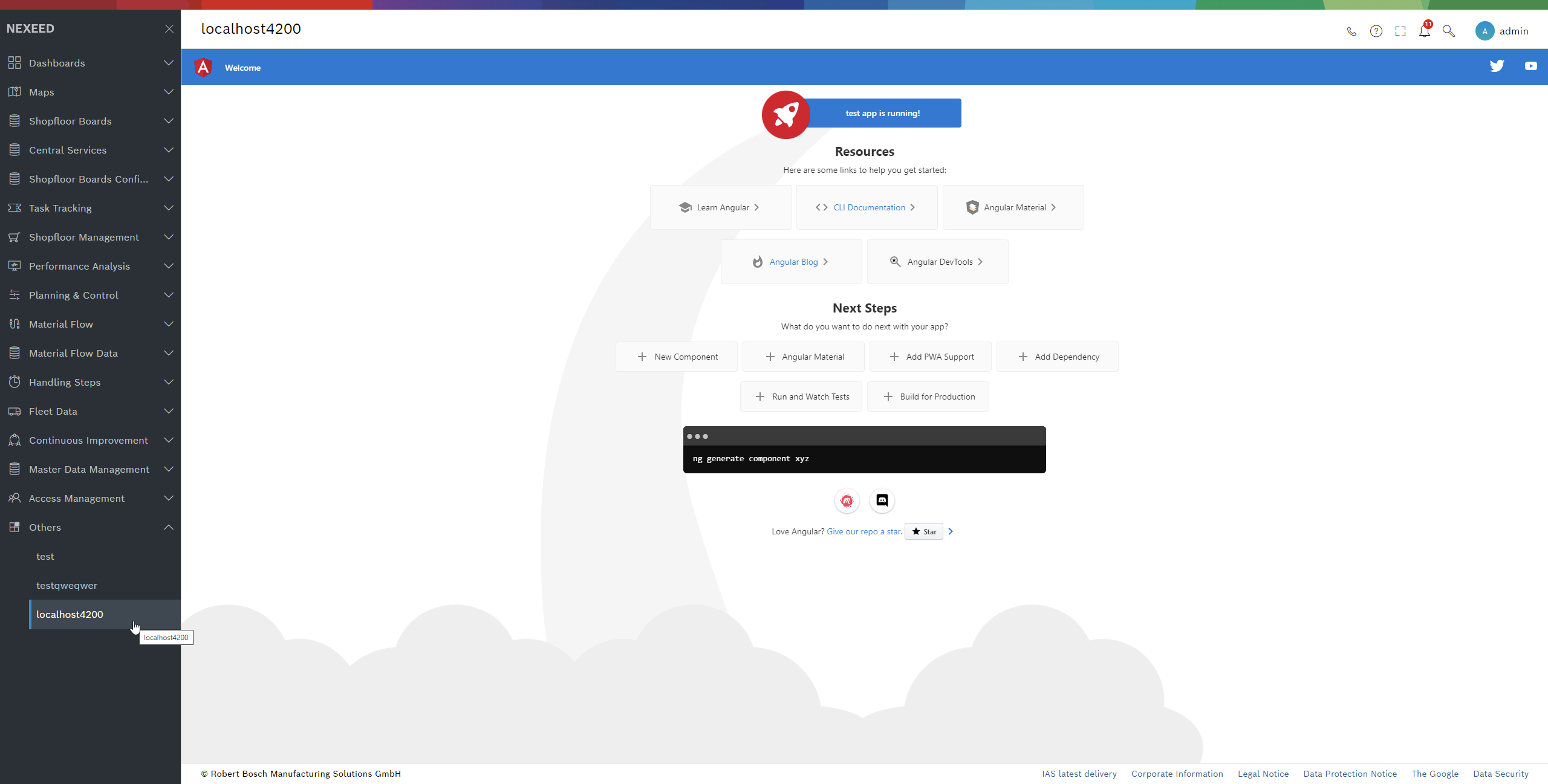
-
Allow access to sessionStorage and other browser functionalities in Google Chrome:
image::cookies.png[cookies]
From this point onwards, your UI will have full access to the Web Portal ref:how_tos:31_UIAPI.adoc[UI API].