Groupings
Products and packaging specifications can be displayed in groups in the Product parts lists , Product assembly plan and Packaging specifications overviews to make them easier to find.
Groups can be created and products and packaging specifications can be assigned in Master data > Groupings.
|
The grouping of individual products and packaging specifications can be changed in the Product parts lists , Product assembly plan and Packaging specifications menus. |
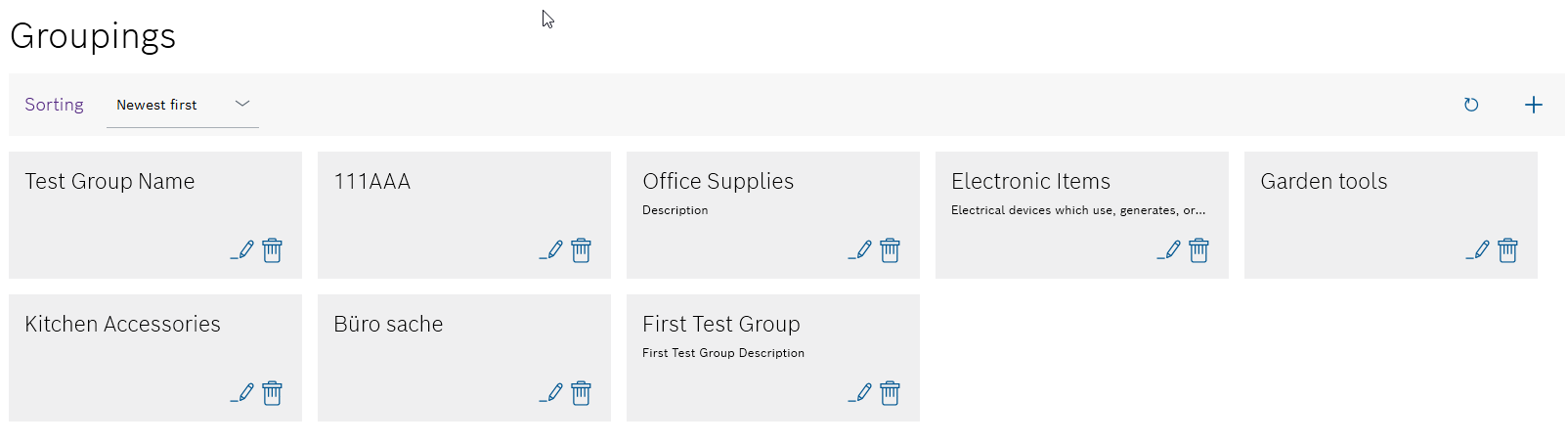
| Element | Description | ||
|---|---|---|---|
Sorting |
Set the sorting of the groups in the overview. |
||
|
Refresh page. |
||
|
|||
|
|||
|
|
Create a new group
When creating a group, multiple products and packaging instructions can be assigned at once.
Prerequisite
Expert or Administrator role
Procedure
-
Open the Master data > Groupings menu.
Master data: Groupings -
Use
 in the header to open the Create grouping dialog window.
in the header to open the Create grouping dialog window.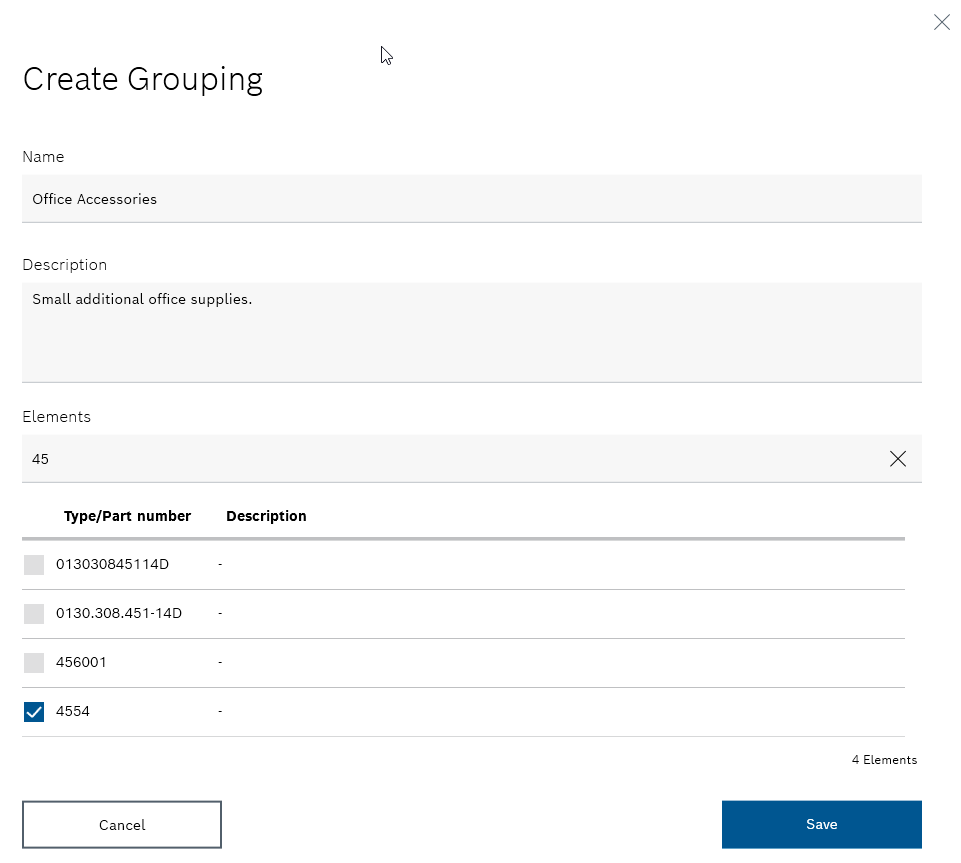
-
Enter the following details:
-
Name
-
Description
-
-
If necessary, select the required products and packaging specifications and add them to the group:
-
If necessary, in the Elements text box, search by Type/item number or Description of a product or packaging specification.
The search only contains products and packaging specifications that do not yet belong to a group.
The search terms can be entered in full or in part.
Note upper and lower case.The search results are displayed in the list below the Elements text box.
If no search term is entered in the Elements text box, all products and packaging specifications that do not yet belong to a group are displayed.
-
Check the relevant checkbox in the list to add products and packaging specifications to the group.
-
-
Click Save to create the group and add the selected products and packaging specifications.
The new group is displayed in the overview of groupings. The selected products are displayed under the created group in Product parts lists and Product assembly plans. The selected packaging specifications are displayed under the created group in Packaging specifications.
-
Continue with Edit group to edit a group.
-
Continue with Deleting a Group to delete a group.
Edit group
When editing a group, multiple products and packaging specifications can be assigned or removed from the group at once.
Requirements
-
At least one group is created.
Create a new group -
ExpertorAdministratorrole
Procedure
-
Open the Master data > Groupings menu.
Master data: Groupings -
Click
 in the group you want to edit.
in the group you want to edit.
The list below the Elements text box lists the products and packaging specifications that belong to the group with the checkbox activated. The products and packaging specifications that do not yet belong to a group are listed below with the checkbox deactivated.
-
If necessary, edit the following information:
-
Name
-
Description
-
-
If necessary, select the desired products and packaging specifications and add them to the group or remove them from the group:
-
If necessary, in the Elements text box, search by Type/item number or Description of a product or packaging specification.
The search only contains products and packaging specifications that do not yet belong to a group or that belong to this group.
The search terms can be entered in full or in part.
A distinction is made between upper and lower case.The search results are displayed in the list below the Elements text box.
If no search term is entered in the Elements text box, all products and packaging specifications are displayed that do not yet belong to a group or that belong to this group.
-
Check the relevant checkbox in the list to add products and packaging specifications to the group.
-
To remove products and packaging specifications from the group, uncheck the relevant checkbox in the list.
-
-
Accept the changes using Save.
The group is displayed in the overview of groupings. The selected products are displayed under the created group in Product parts lists and Product assembly plans. The selected packaging specifications are displayed under the created group in Packaging specifications.
-
Continue with Deleting a Group to delete a group.
Deleting a group
Requirements
-
At least one group is created.
Create a new group -
Administratorrole
Procedure
-
Open the Master data > Groupings menu.
Master data: Groupings -
Click
 in the group you want to delete.
in the group you want to delete. -
To delete the group, click Yes in the dialog window.
The group no longer appears in the list of groupings. The products in the deleted group are displayed as Not assigned in the Product parts lists and Product assembly plans. The packaging specifications of the deleted group are displayed as Not assigned in Packaging specifications.
