Shifts tab
The shifts are displayed in the Planning & control > ID Builder > Shifts tab. Shifts can be created and configured. Shifts can be created to reset counters at a specific time. Only the shift start times can be defined in shifts. A shift is valid until a new shift begins. It is not possible to configure breaks between the shifts or overlaps of two shifts. The shift distribution is specified over a week. The shift distribution applies to all calendar weeks. Shifts can be filtered in the display.
|
The shifts apply to all code definitions of a tenant. If a legacy Oracle DB is used instead of the module database, the shift definitions apply to all codes of the database connection used. |

| Element/icon/column | Description |
|---|---|
Search |
Search for shift. Enter the name of the shift in full or in part. |
|
|
Number |
Assigned number of the shift The number of the shift can be assigned independently. |
Day |
Day of the week on which the shift begins |
Starting time |
Time on the start day at which the shift begins |
Changed on |
Time at which the shift was created or changed The time is set automatically at each change of shift. |
|
|
|
Delete shift. |
Create shift
Prerequisite
Expert or Administrator role
Procedure
-
Call up the Planning & control > ID Builder > Shifts tab.
-
Create shift with
 .
.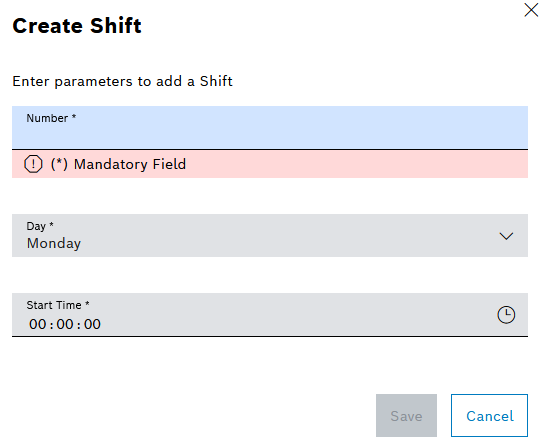
-
Enter Number.
Only numerical values with a maximum of 9 digits are permitted.
-
Select the weekday from the Day drop-down list.
-
Select Start time.
-
Create shift with Save.
The shift is displayed in the Planning & control > ID Builder > Shifts tab.
-
To create a counter definition based on the shifts, continue with Create counter definition or Edit counter definition.
Edit a shift
Prerequisite
Expert or Administrator role
Procedure
-
Call up the Planning & control > ID Builder > Shifts tab.
-
Open shift with
 .
.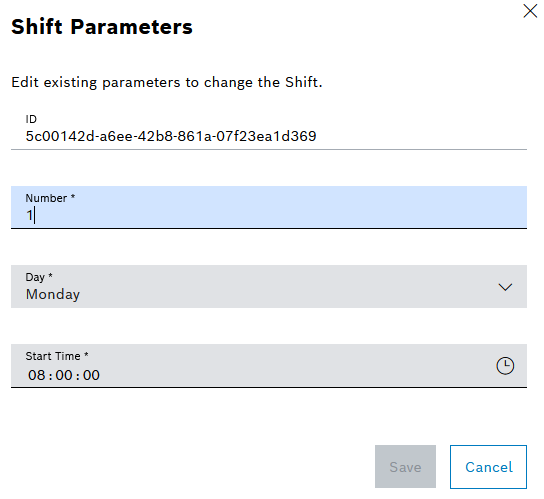
-
Enter Number.
Only numerical values with a maximum of 9 digits are permitted.
-
Select the weekday from the Day drop-down list.
-
Select Start time.
-
Change shift with Save.
The shift is displayed in the Planning & control > ID Builder > Shifts tab.
-
To create a counter definition based on the shifts, continue with Create counter definition or Edit counter definition.

