Configuration tab
In the Planning & control > ID Builder menu, under the Configuration tab, configurations can be imported, activated and exported. The active configuration can be used by all Nexeed Industrial Application System modules of the tenant to generate codes. If counters are defined in the configuration, they must be created and configured in the Counter tab. The configurations must be imported in.xml format.
|
Up to ten configurations can be stored. If another configuration is imported, the oldest configuration will be overwritten. |
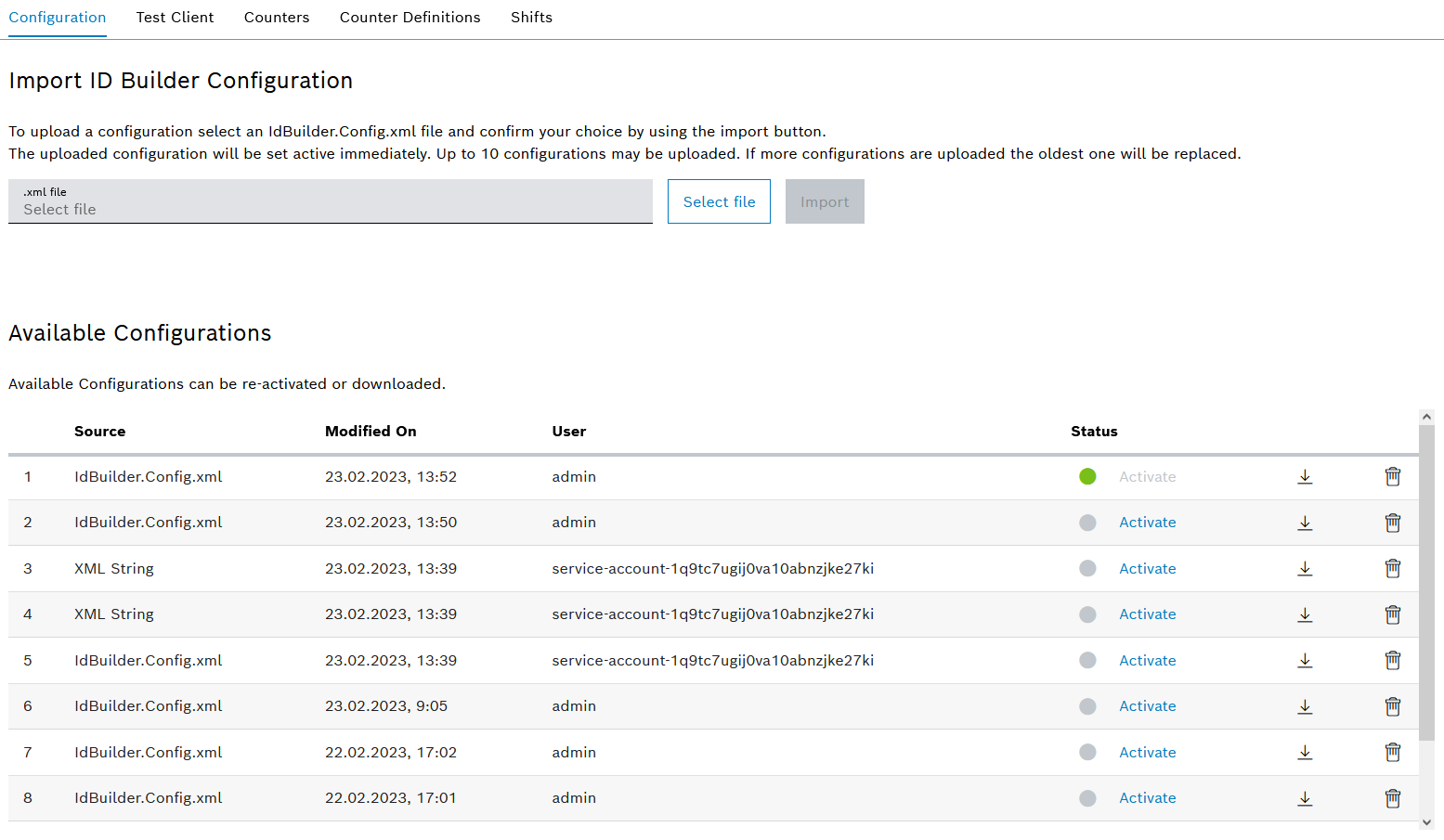
Import ID Builder configuration
| Element/icon/column | Description |
|---|---|
.xml file |
View the selected configuration of the file system |
Select file |
Select configuration from a file system. |
Import |
Import displayed configuration from the .xml file field. When a configuration is imported, it is activated directly. |
Available configurations
| Element/icon/column | Description | ||
|---|---|---|---|
Configuration number |
Number of the configuration |
||
Source |
Name of configuration |
||
Changed on |
Time stamp indicating when the configuration was imported or activated |
||
User |
User that imported or activated the configuration |
||
Status |
An active configuration is indicated by a green circle. A configuration can be activated with Activate.
|
||
|
Export configuration |
||
|
Delete configuration. |

