Counters tab
The counters are displayed with the associated values in the Planning & control > ID Builder menu in the Counters tab. Counters can be created and edited. To create a counter, a counter definition must be created. Counters can be filtered in the display.
|
To reset a counter, edit the counter and set the current value of the counter to 0. |
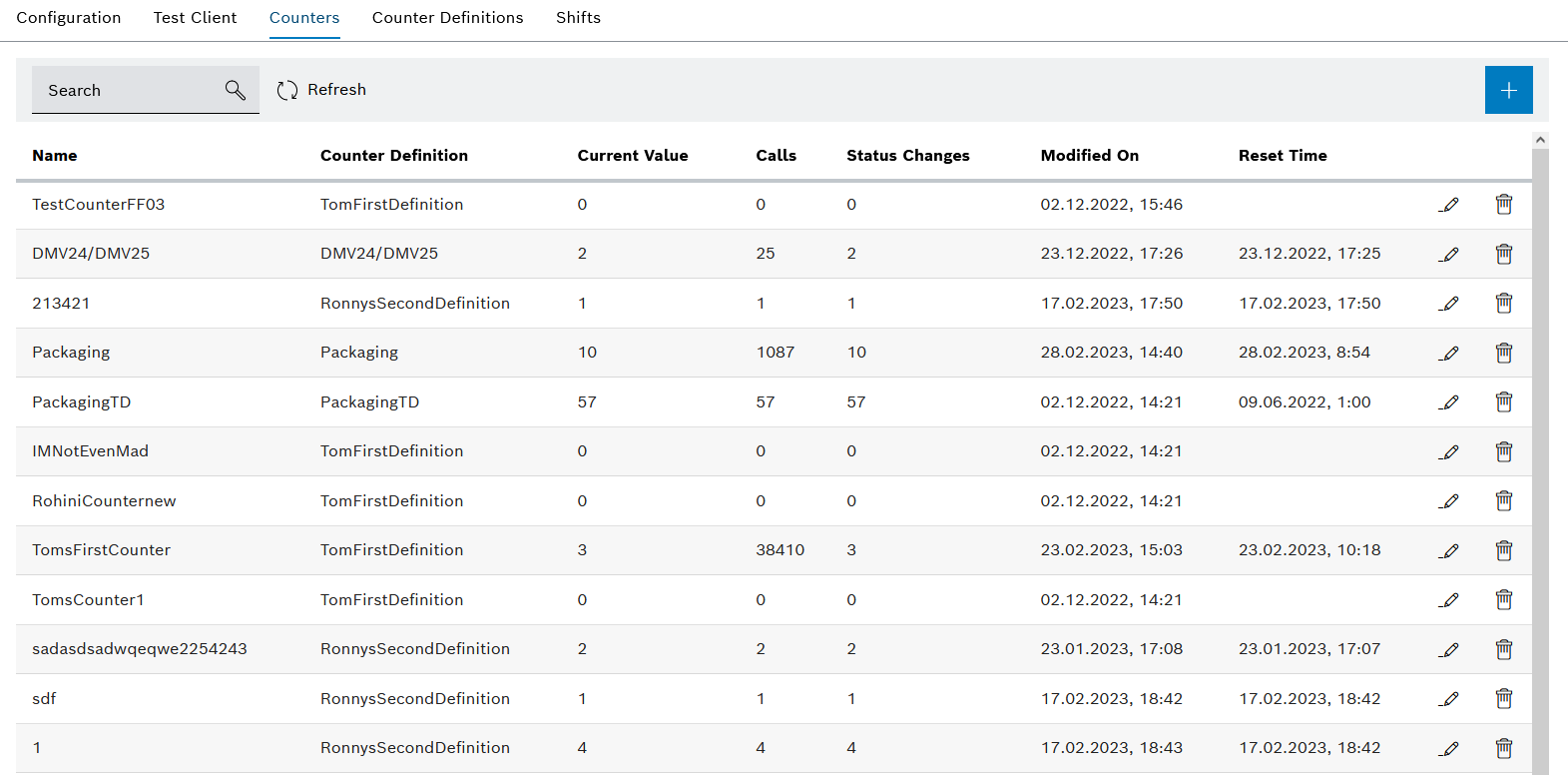
| Element/icon/column | Description | ||
|---|---|---|---|
Search |
Search for counters. Enter the full name of the counter or part of it. |
||
|
Update the list of counters. |
||
|
|||
Name |
Name of the counter |
||
Counter definition |
Counter definition on which the counter is based |
||
Current value |
Current value of the counter |
||
Calls |
Number of counter calls Each time the counter is called by a module or in the Test client tab, this value is incremented by one. |
||
Status changes |
Indicates how many counter statuses have been returned
|
||
Changed on |
Time of the last status change The time stamp is set each time the counter is changed. |
||
Reset on |
Time at which the counter was reset. This value indicates when the counter was last reset automatically. If an automatic reset is not set, this column is empty. |
||
|
|||
|
Delete counter. |
Create counter
Requirements
-
ExpertorAdministratorrole -
A counter definition has been created.
Procedure
-
Call up the Planning & control > ID Builder > Counter tab.
-
Create counter with
 .
.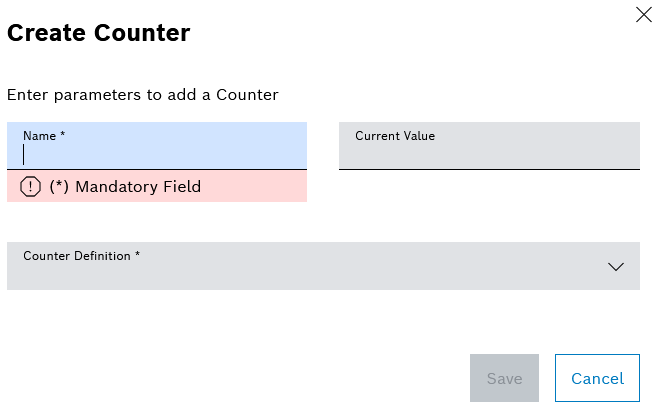
-
Enter Name.
-
Enter Current value.
-
Select Counter definition from the drop-down list.
-
Create counter with Save.
The counters are displayed in the Planning & control > ID Builder > Counter tab.
-
To test the counter, continue with Test client tab.
Edit counter
Prerequisite
Expert or Administrator role
Procedure
-
Call up the Planning & control > ID Builder > Counter tab.
-
Edit counter with
 .
.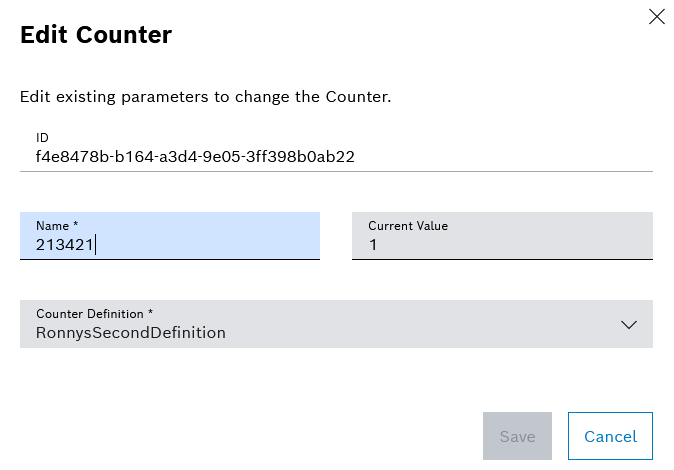
-
Enter Name.
-
Enter Current value.
-
Select Counter definition from the drop-down list.
-
Accept changes to the counter with Save.
The counters are displayed changed in the Planning & control > ID Builder > Counter tab.
-
To test the counter, continue with Test client tab.


