Rules management
The Rules management menu is used to manage rules globally.
-
To define a new rule for a device or for a device type that creates an event in addition to machine messages sent by the machine itself
-
To define preconditions when a rule can be executed
-
To define reactions a rule has to trigger when the rule condition is met
-
To edit, copy and delete rules
-
To activate/deactivate rules
|
Rules Light and Rules Extended has here different capabilities. Rules Extended has a greater range of functions than Rules Light : |
Overview
In this view, all rules are listed and can be managed. New rules can be created, updated, copied or deleted. It is also possible to change the state of a rule to Active, Inactive or Waiting for Approval. Within the overview it is possible to jump to rule related views, like creating a quick reaction in Deviation Management Module.
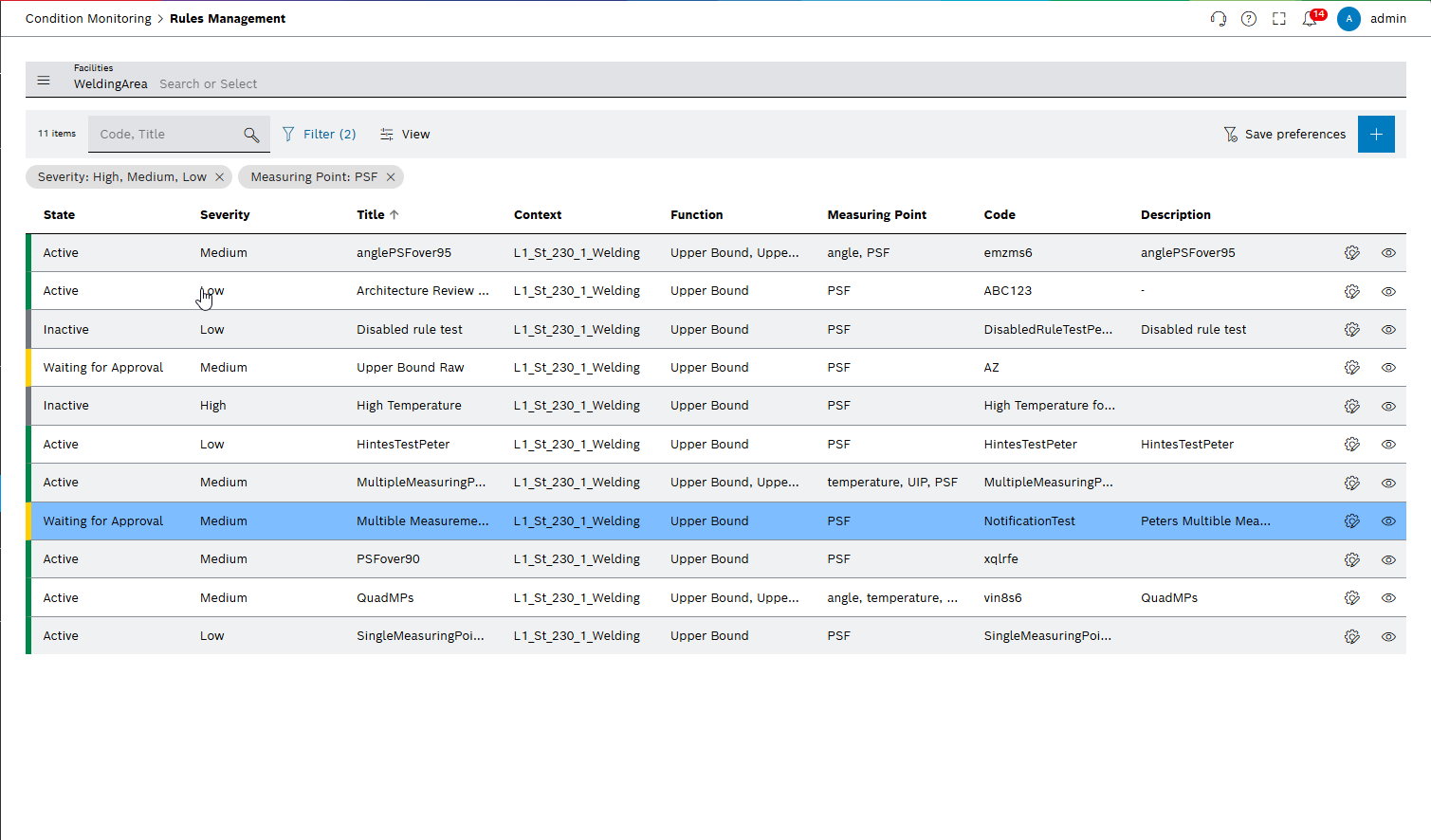
| Element | Description |
|---|---|
Facilities |
Select facilities to filter the list of rules. |
XX items |
Number of rules in the overview. |
Code, title |
Search rule with Code or Title |
|
Filter the overview by selecting State , Severity , Context, Part Type and Conditions in the dialog window. |
|
Show or hide columns in the overview. |
|
Save the current filter settings for the logged-in user. |
|
|
Column title |
Sort the overview by clicking on the column title. |
|
Context menu with the following options: Change state, Show History, Copy Rule and Delete Rule. |
|
Context menu with where modules can place possible actions based on the rule, like creating a quick reaction in Deviation Management Module. |
Create a new rule
To create a new rule, click  in the overview page.
in the overview page.
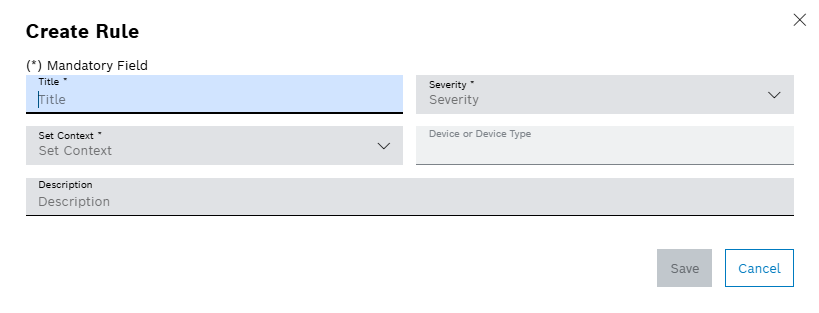
Fill the mandatory fields (marked with an asterisk *). Select if the rule should be created for a specific device or for a device type. Depending on this selection *Device* or Device Type need to selected as next step.
|
If a rule is created out of Performance analysis, the device is already preselected and cannot be changed. |
After click on save, the new rule is created and the detail view of the rule opens, where further configurations can be done. See: Rule details page





