Recipient
Subscriptions can be sent to one or more recipients. Subscriptions can only be sent to recipients who have been created in the Notification Service.
The existing recipients are displayed in a table under Notification Service > Recipient.
Overview of recipients
All recipients created with the Notification Service are displayed under Notification Service > Recipients. New recipients can be created and existing recipients can be edited or deleted.

Header
| Element | Description | ||
|---|---|---|---|
|
Search by first name, last name or email address. Enter the search term in full or in part.
|
||
|
Create new recipient. |
Recipient list entry
| Element | Description |
|---|---|
|
|
|
Creating a recipient
Prerequisite
Operator role
Procedure
-
Call up Notification Service > Recipients.
-
Click
 .
.The Add Recipient Data dialog window is displayed.
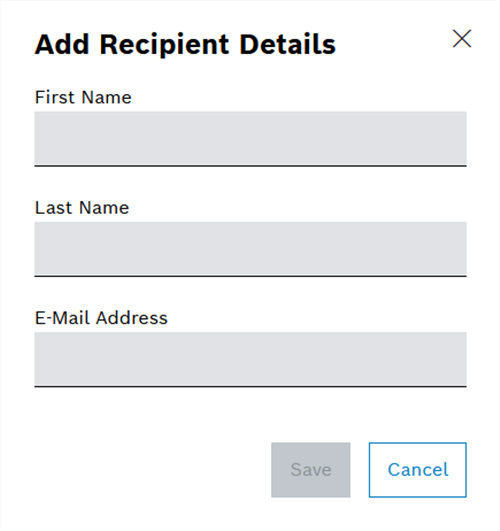
-
Enter recipient data.
-
Click Save.
The recipient is created and displayed in the table Overview of Recipients.
Editing a recipient
Prerequisite
Operator role
Procedure
-
Call up Notification Service > Recipients.
-
In the Recipients table, click a recipient.
-
Click
 .
.The Edit Recipient Data dialog window is displayed.
-
Edit recipient data.
-
Click Save.
The changes to the recipient data are saved.
Delete recipient
Prerequisite
Operator role
Procedure
-
Call up Notification Service > Recipients.
-
Click on a recipient in the recipients table.
The recipient is selected.
-
Click
 .
. -
Click Yes.
The user is deleted and is no longer displayed in the table Overview of Recipients.
