Orchestrator protocol tab
The Orchestrator protocol tab is used to display and search for processes. A process describes all the individual steps that an orchestrator package runs through. These are individual connector package calls.
Display status of the process
Prerequisites
Guest , User , Editor or Power User role
Procedure
-
Go to the ERP Connectivity > Monitoring menu.
-
Open the Orchestrator Log tab.
The icon on the left-hand side of a message card provides an initial indication of the status of the processes. The status of the processes is displayed in the Status column. The Text column shows an excerpt from the success or error notification relating to the processes.

|
The icon on the left-hand side of a message card displays error notifications relating to the processes and may overwrite individual successful process steps. |
|
In the Text column, any success notifications are overwritten by error notifications, as these are more relevant for investigation. |
| Symbol | Status | Description |
|---|---|---|
|
Successful |
The process was successfully sent and received. |
|
New |
The process has been created, but not yet sent. |
|
Outstanding |
The process has been sent, but not yet received. |
|
Retrying |
The process was sent, but not received, and will be sent again. |
|
Invalid |
The process was unable to be received. |
|
Failed |
It was not possible to send the process. |
View process history
Prerequisites
Guest , User , Editor or Power User role
Procedure
-
Go to the ERP Connectivity > Monitoring menu.
-
Open the Orchestrator Log tab.
-
In a message card, click on
 .
.
An overview of the sequence of the individual process steps and their status is displayed.

|
To jump directly to the content of the relevant message in the message log, click |
Display parameters of the process
Prerequisites
Guest , User , Editor or Power User role
Procedure
-
Go to the ERP Connectivity > Monitoring menu.
-
Open the Orchestrator Log tab.
-
In a message card, click on
 Parameters.
Parameters. -
In the detailed view in the Parameters tab, click on
 in a process or process step.
in a process or process step.
The parameters of the process are displayed.
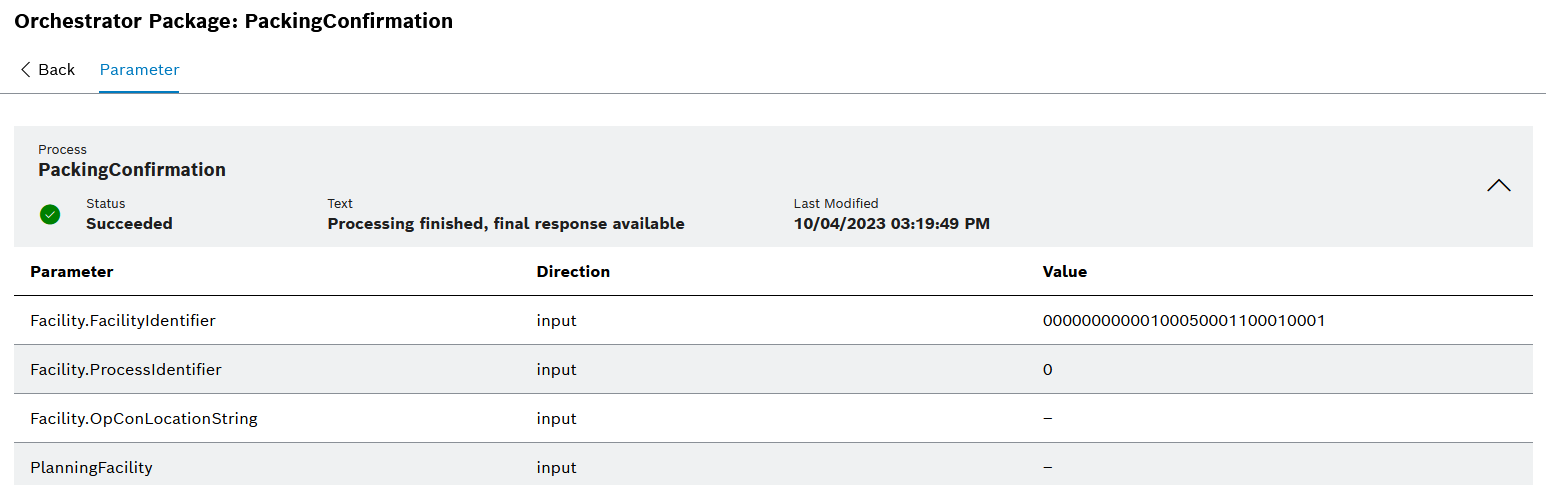
Search for process
Prerequisites
Guest , User , Editor or Power User role
Procedure
-
Go to the ERP Connectivity > Monitoring menu.
-
Open the Orchestrator Log tab.
-
Click on the Search parameter area.
-
Implement the required search criteria.

Any number of search criteria can be selected to refine a search.
-
Click Search.
Only processes with the selected search criteria are displayed in the results list. The implemented search criteria are displayed below the search parameters.

|
To remove search criteria, click |
Repeat process
Prerequisites
-
EditororPower Userrole -
A process has failed.
Procedure
-
Go to the ERP Connectivity > Monitoring menu.
-
Open the Orchestrator Log tab.
-
In a message card, click on
 Repeat.
Repeat.
The process is sent manually and repeatedly. The number of repetitions is displayed in the Text column.




