Orchestrator packages tab
The Orchestrator Packages tab is used to add, display, activate and deactivate orchestrator packages.
An orchestrator package contains a workflow that connects several connector packages to one another. These are used, for example, if the use case requires interfaces to be executed in a certain order. Like connector packages, orchestrator packages also provide endpoints for calling them.
The following functions are available in the widgets:
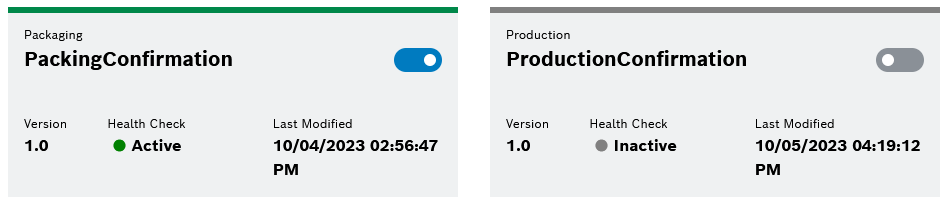
| Color indicator | Status of the connector package |
|---|---|
Green |
Enabled |
Gray |
Disabled |
Yellow |
Warning |
Red |
Error |
Add orchestrator package
Prerequisites
Power User role
Procedure
-
Go to the ERP Connectivity > Configuration menu.
-
Open the Orchestrator Packages tab.
-
Click
 in the header.
in the header.The content and scope of the configuration wizard depends on the respective connector package. The steps described below are examples, and so these can differ.
-
In the Add Orchestrator Package dialog window, click on
 in the Upload step.
in the Upload step.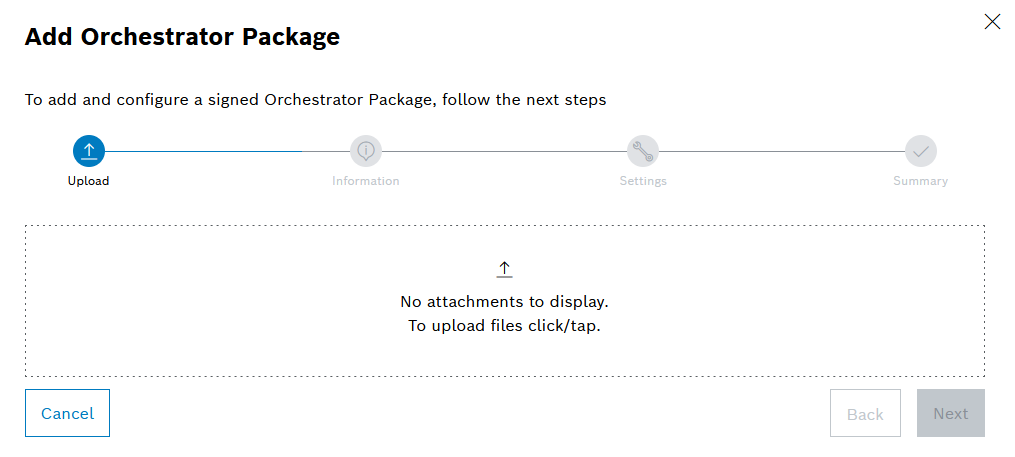
-
Open the corresponding file in the operating system dialog window.
The file is uploaded and checked.
The orchestrator packages can only be provided manually via file exchange for the time being, as there is no general online storage location in the current version as of yet.
The standard orchestrator packages (signed.zip archives) are provided by BCI. Only orchestrator packages signed by BCI can be uploaded in this way.
-
Click Next.
The Information step provides a description of the functionality of the uploaded orchestrator package. A tabular overview shows the required operations that are necessary to execute the respective orchestrator package. An operation is provided via the connector package. The status of the operations is also displayed.
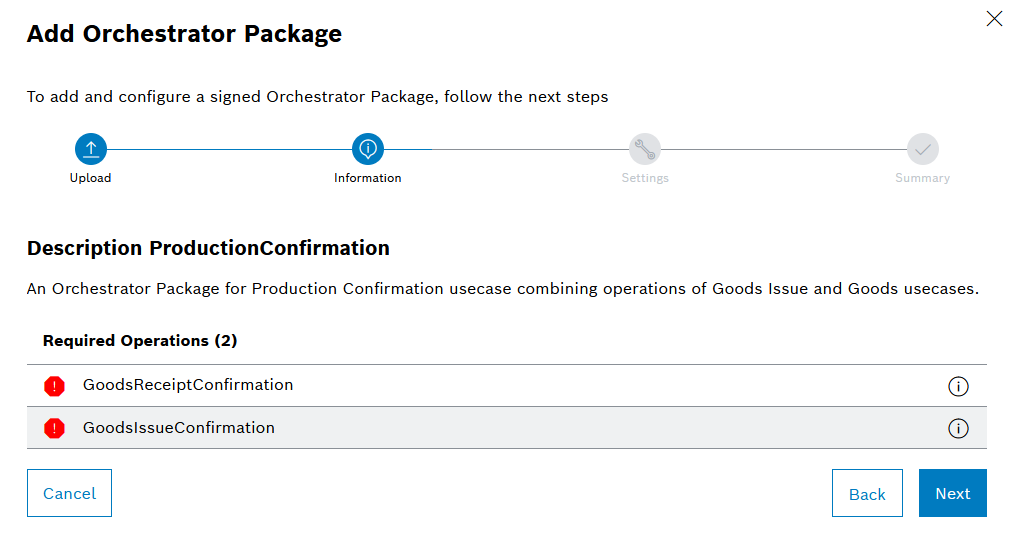
-
Click Next.
-
In the Settings step, enter information about the endpoints.
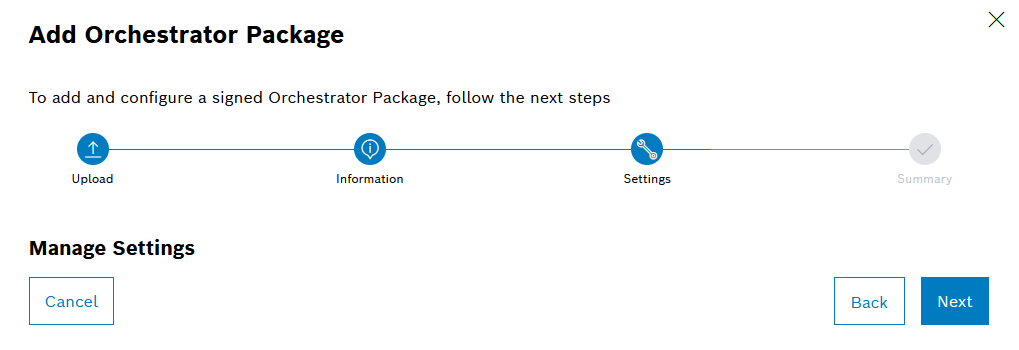
Depending on the respective orchestrator package, the input fields can be validated automatically. Information about erroneous entries is displayed below the input fields.
-
Click Next.
The Summary step displays the created API endpoint.
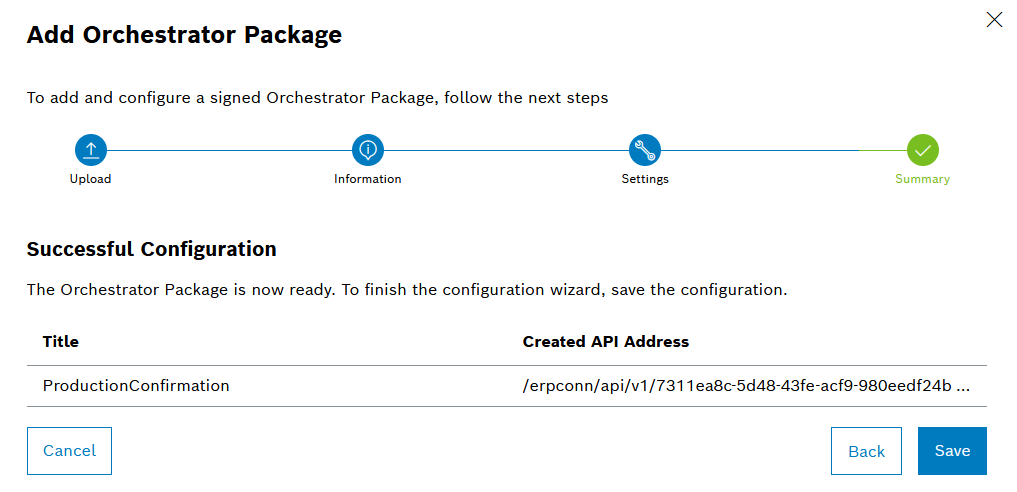
-
Click Save.
-
In the Save configuration dialog window, click on Save.
The orchestrator package is added and displayed in the overview.
Activate the orchestrator package
Prerequisites
Editor or Power User role
Procedure
-
Go to the ERP Connectivity > Configuration menu.
-
Open the Orchestrator Packages tab.
-
In an orchestrator package, click on
 .
.
The orchestrator package is activated. The color indicator at the top of the orchestrator package is green.
Deactivate the orchestrator package
Prerequisites
Editor or Power User role
Procedure
-
Go to the ERP Connectivity > Configuration menu.
-
Open the Orchestrator Packages tab.
-
In an orchestrator package, click on
 .
.
The orchestrator package is deactivated. The color indicator at the top of the orchestrator package is gray.
Display the orchestrator package details
Prerequisites
User , Editor or Power User role
Procedure
-
Go to the ERP Connectivity > Configuration menu.
-
Open the Orchestrator Packages tab.
-
Click on an orchestrator package.
A description of the functionality of the orchestrator package and technical information are displayed in the detailed view in the Details tab.
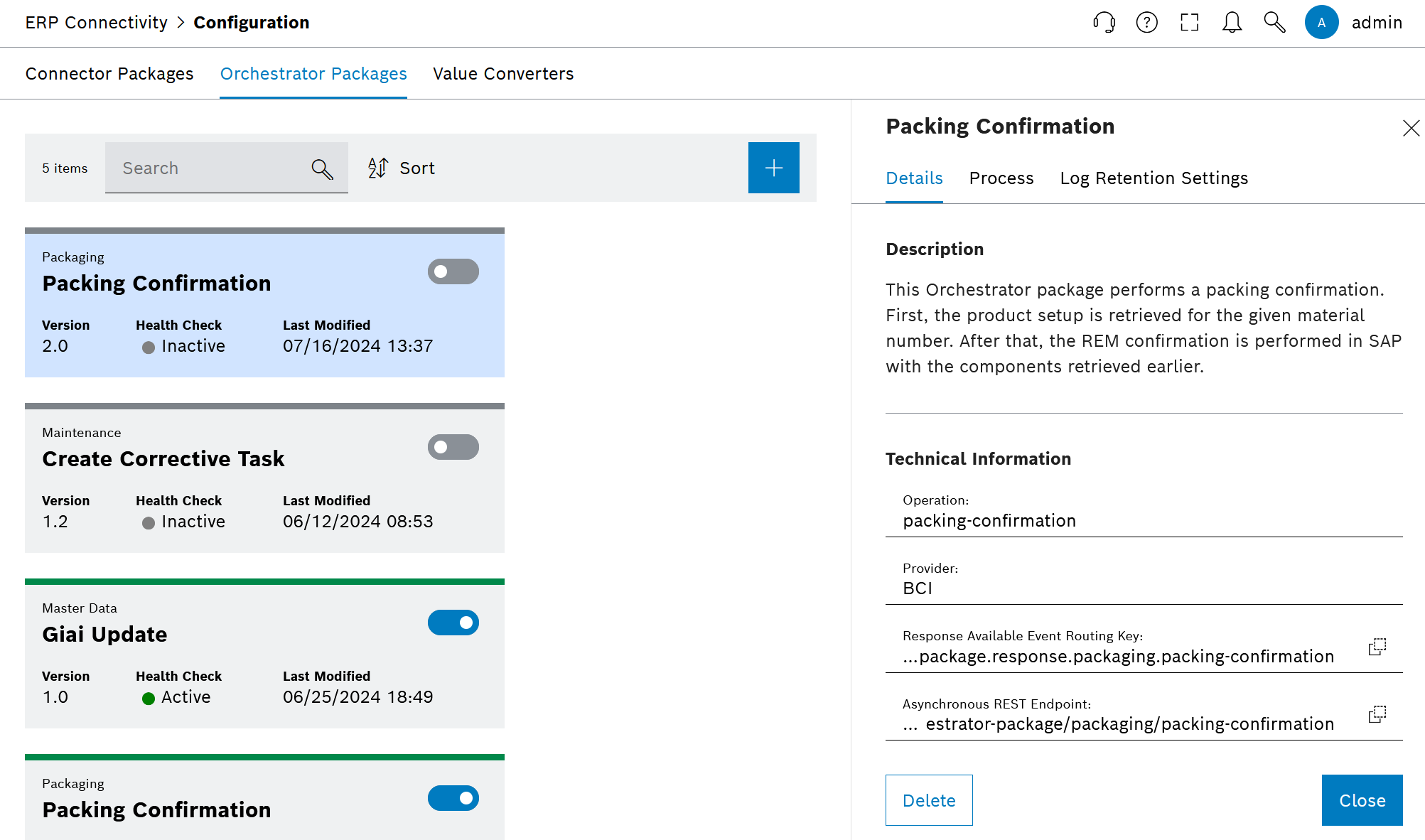
Edit Orchestrator Package
Prerequisites
-
EditororPower Userrole
Procedure
-
Go to the ERP Connectivity > Configuration menu.
-
Open the Orchestrator Packages tab.
-
Click on an orchestrator package.
-
Optional: Deactivate the orchestrator package.
If the orchestrator package is activated, the changes are applied directly. If there is a possibility that this could cause impairments, deactivate the orchestrator package.
-
Open the Settings tab in the detailed view.
-
Edit information.
Depending on the respective orchestrator package, the input fields can be validated automatically. Information about erroneous entries is displayed below the input fields.
-
Click Save.
The orchestrator package is edited and becomes active with the changes.
Execute orchestrator package automatically and repeatedly
Prerequisites
Editor or Power User role
Procedure
-
Go to the ERP Connectivity > Configuration menu.
-
Open the Orchestrator Packages tab.
-
Click on an orchestrator package.
-
Open the Process tab in the detailed view.
-
Edit default values for automatic message retries:
-
Number of automatic message retries
-
Length of the timeout
-
Retry wait time
-
-
Click Save.
The orchestrator package is automatically executed repeatedly.