Live Map
The AGV CC > Live Map menu item displays the current status and position or movement of all vehicles and the current status of all waypoints and segments on the map.
|
If a milk run route network is assigned to the AGV route network, this data is also displayed. |
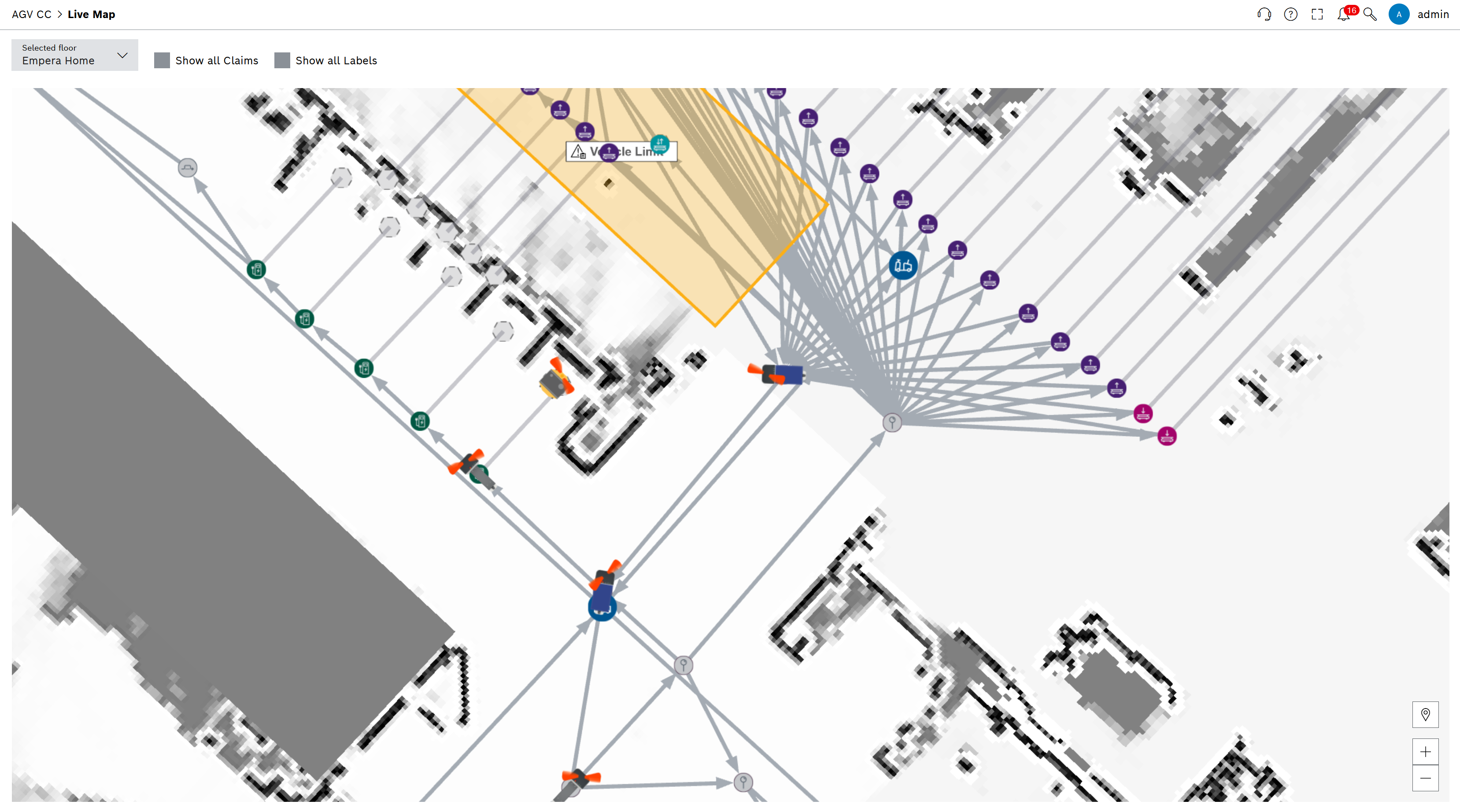
| UI text | Function |
|---|---|
|
Activate to display blockades of elements on the map. 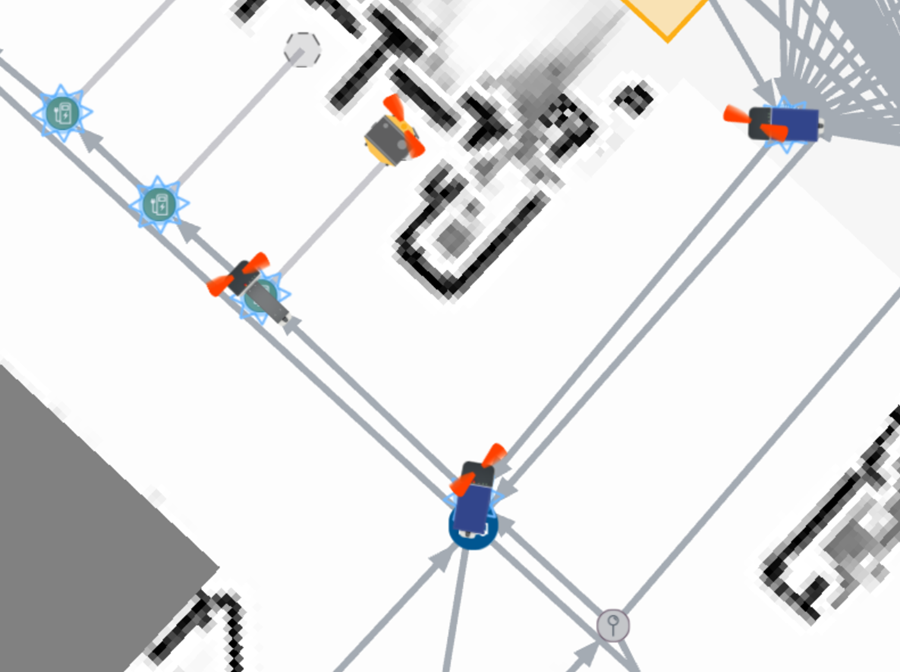
|
|
Activate to display the titles of the elements on the map. 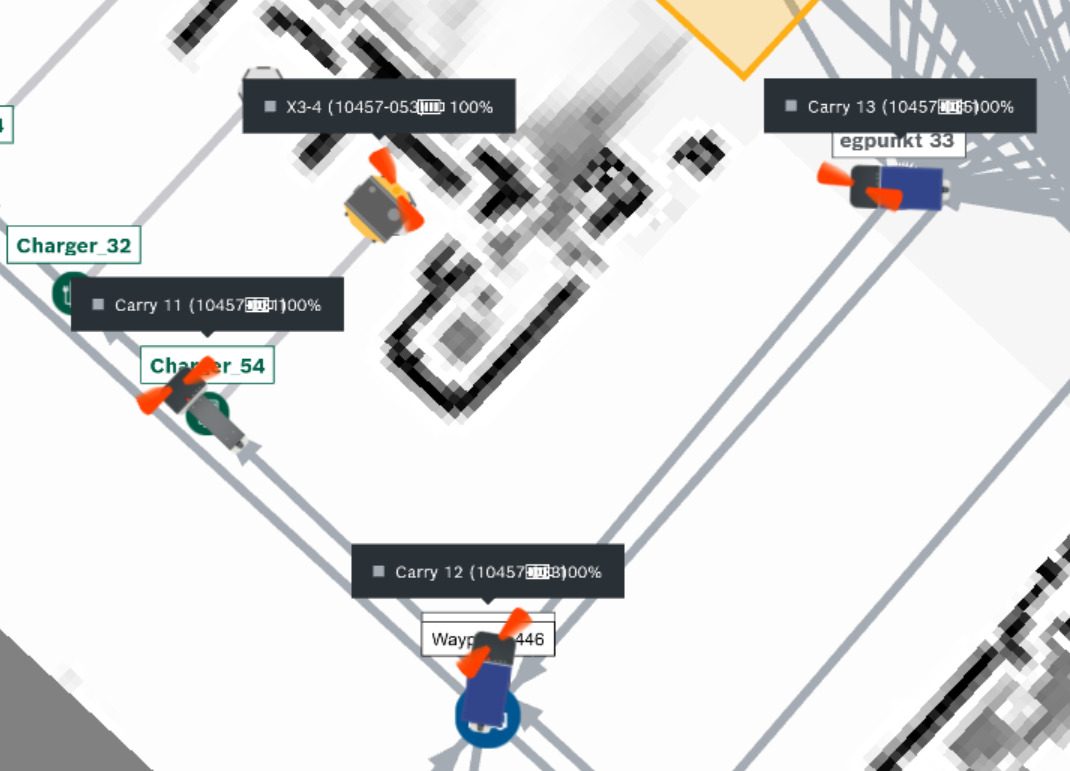
|
To display the following functions, right-click on the map, on a waypoint or on a vehicle.
| UI text | Function |
|---|---|
Go to (xx.xx°, xx.xx°) |
Send a vehicle to the current position, regardless of restrictions and route networks. Use only in emergencies. |
Follow |
Follow a vehicle. |
Focus |
Focus the map on a vehicle. |
Reset state |
Reset the status of a vehicle in the system and adopt the next status reported by the vehicle. |
Show log |
Show the log of a vehicle. |
Canceling an Order |
Cancel a job of a vehicle. |
Clear all claims |
Delete all blockades for a waypoint. |
|
To display the vehicle details in the map, left-click on a vehicle. |
|
The different vehicle types are represented on the map by different icons. |
