Processing chains
Processing chains are used to configure the data transfer between modules and third-party systems. In doing so, the data types and transmission protocol can be defined and the transferred data can be filtered according to individual filter criteria. Mapping functions can be used to remap the topic structures of the Nexeed Industrial Application System to the topic structures of the third-party system.
Overview of Processing Chains
All existing processing chains, their current status and important parameters are displayed under Data Publisher > Processing Chains. New processing chains can be created. Existing processing chains can be enabled or disabled, edited or deleted.

Header
| Element | Description |
|---|---|
|
Entry List
| Element | Description | ||
|---|---|---|---|
|
Color status display of the processing chain:
|
||
Name |
Name of the processing chain |
||
Throughput |
Current number of messages transmitted via the processing chain |
||
Average Message Size |
Average size of all messages sent in a processing chain
|
||
Maximum Message Size |
Maximum size of messages sent in a processing chain |
||
|
Activate Processing Chain
Prerequisite
Data Analyst or Application Engineer or Operations Engineer role
Procedure
-
Open Data Publisher > Processing Chains.
-
In the table, click
 on the processing chain to be activated.
on the processing chain to be activated. -
Click Activate.
The processing chain is activated. The status of the processing chain ( Overview of Processing Chains ) changes to Active and the status display turns green.
Deactivate Processing Chain
Prerequisite
Data Analyst or Application Engineer or Operations Engineer role
Procedure
-
Open Data Publisher > Processing Chains.
-
In the table, click
 on the processing chain to be deactivated.
on the processing chain to be deactivated. -
Click Deactivate.
The processing chain is deactivated. The status of the processing chain ( Overview of Processing Chains ) changes to Inactive and the status display turns gray.
Add Processing Chain
Prerequisite
Data Analyst or Application Engineer or Operations Engineer role
Procedure
|
Before creating a new processing chain, make sure that the endpoint for which the processing chain is created already exists ( Add Endpoint ). |
-
Open Data Publisher > Processing Chains.
-
Click
 .
.The Add Processing Chain dialog window appears with the Basic Information step.
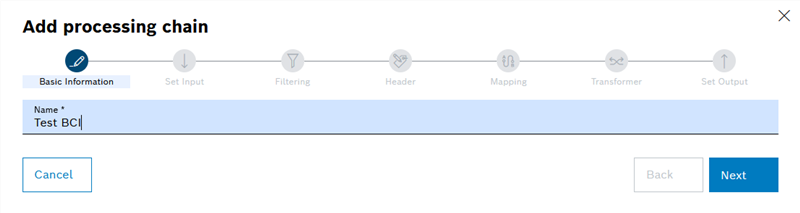
-
In the Name text field, enter the name of the process chain to be created.
Fields marked with an asterisk (*) are mandatory and must be completed.
-
Click Next.
The Source step appears.
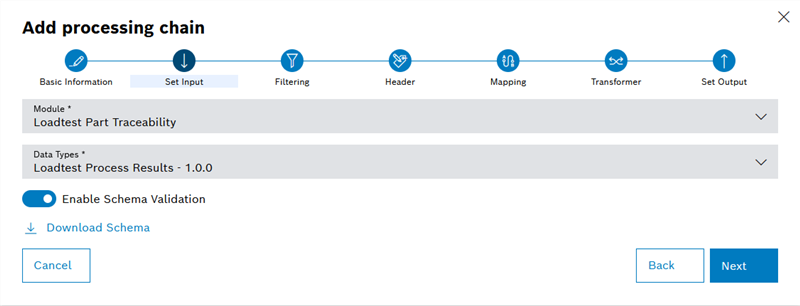
-
In the Module drop-down list, select the module whose data is to be provided.
Only modules that are set up for the exchange with Data Publisher are displayed.
-
In the Data Types drop-down list, select the data type to be provided by the selected module.
Only one data type can be selected.
-
If schema validation is to be activated, activate the Enable Schema Validation switch.
Data types can optionally be stored with a JSON schema to ensure data quality. The JSON schema defines the structure of the message that is sent via DataPublisher. The JSON schema is used to check the structure of all messages of the module and discard invalid messages.
If no JSON schema is stored, the switch cannot be activated.
-
Optional: To start a download of the JSON schema, click Download Schema.
-
Click Next.
The Filter step appears.
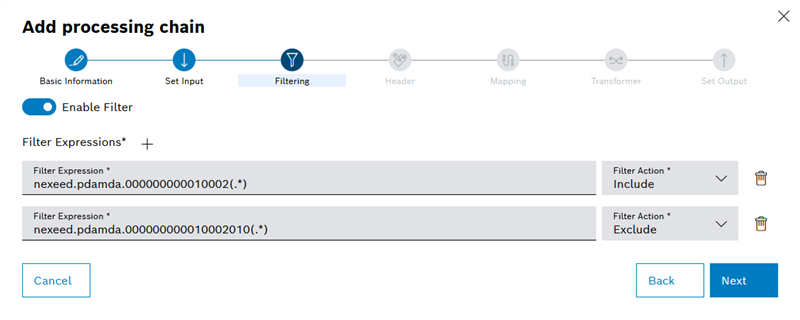
-
If the data provided is to be filtered, activate the Activate Filter switch.
-
To create a filter rule, click
 .
. -
Enter the desired topic in the Filter Rule input field.
Example topic PdaMda: nexeed.pdamda. 000000000010002010001.1111111111.error.created.
-
Specify the function of the filter rule in the Filter Action drop-down list.
The filter rules can be used to limit the data to certain topics ( Include ) or to exclude certain topics ( Exclude ).
The topics displayed are provided by the selected module. For more information on the topics, refer to the manual for the selected module.
-
To delete filter rules, click
 .
. -
Click Next.
The Mapping step appears.
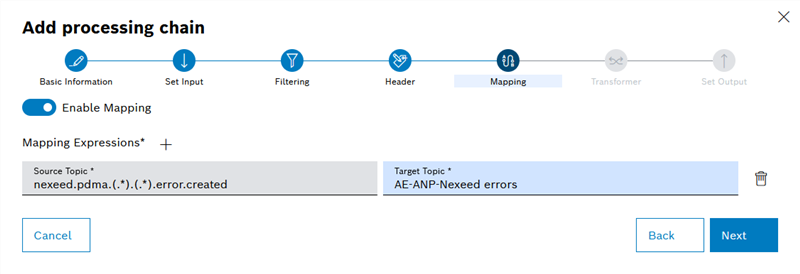
The topic structure of the Nexeed Industrial Application System usually differs from the topic structures of the third-party systems to be connected. With the aid of mapping, the topics of the Nexeed Industrial Application System can be remapped to the respective third-party system.
-
If the topics are to be mapped to a different topic structure of the third-party system, activate the Activate Mapping switch.
-
Use
 to create new mapping definitions.
to create new mapping definitions.Any number of mapping definitions can be created.
-
Enter the topic designation of the Source Topic from Nexeed Industrial Application System.
-
Enter the topic designation of the Target Topic of the third-party system to which the source topic is to be mapped.
In the example image, all data whose topic corresponds to the format nexeed.pdamda.(.).(.).error.created is remapped to the AE-ANP-errors topic. The expression (.*) corresponds to a wildcard in this case and can contain any string of characters.
-
To delete mapping definitions, click
 .
. -
Click Next.
The Set Output step appears.
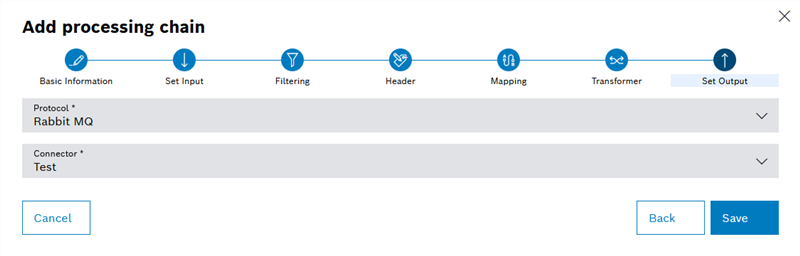
-
In the Protocol drop-down list, select the protocol with which the endpoint is to be connected.
-
In the Connector drop-down list, select the endpoint to which the data will be made available.
-
Click Save.
The processing chain has been created.
Edit Processing Chain
Prerequisite
Data Analyst or Application Engineer or Operations Engineer role
Procedure
-
Open Data Publisher > Processing Chains.
-
In the processing chain to be edited, click
 .
. -
Click Edit.
The dialog window for changing the processing chain is displayed.
-
Make changes ( Add Processing Chain ).
-
Click Save.
The changes to the processing chain are saved.
Delete Processing Chain
Prerequisite
Data Analyst or Application Engineer or Operations Engineer role
Procedure
-
Open Data Publisher > Process Chains ( Endpoints Overview ).
-
In the table, click
 on the processing chain to be deleted.
on the processing chain to be deleted. -
Click Delete.
The processing chain is deleted.
