Configure Revolver-Tabs
The browser extension Revolver‑Tabs can be configured to automatically switch to different views.
Prerequisites
-
Microsoft Edge version 103.0.1264.49 (Official build) (64-bit) installed.
-
Revolver‑Tabs is installed and is displayed in the toolbar:
Procedure
-
Open Microsoft Edge.
-
Right-click Revolver‑Tabs in the toolbar.
-
Select Extension options in the context menu.
The configuration page for Revolver‑Tabs is displayed.
-
Enter data and/or activate checkboxes as necessary.
-
Click Save to save the configuration.
-
In the Advanced settings area, configure individual settings for each open browser tab.
-
Click Save to save the configuration.
Revolver‑Tabs is now configured.
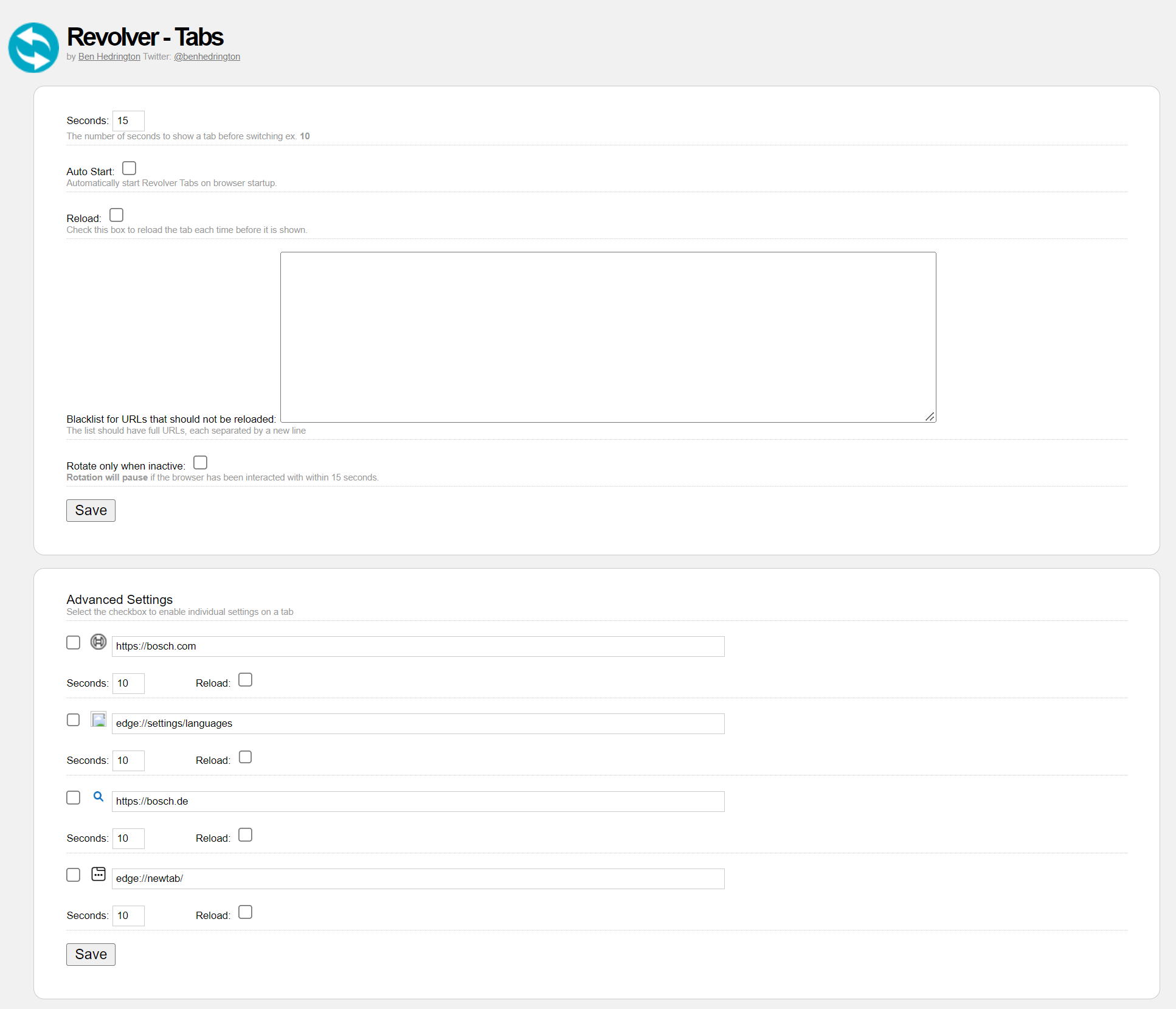
-
Revolver‑Tabs can be activated by clicking
 in the toolbar.
in the toolbar.
The Revolver‑Tabs browser extension has now been installed, configured and activated.
|
To disable tab switching, click Revolver‑Tabs in the toolbar. |