Overview: Jobs Tab
Under Reporting > Jobs , the job list displays all the personal module reports.of the user and the integrated modules. The job list also contains the user’s module reports created by schedules. All module reports displayed in the job list are automatically deleted after 90 days.
|
Jobs cannot be created via this page, but must be started in the respective modules that are connected to Reporting Management. |
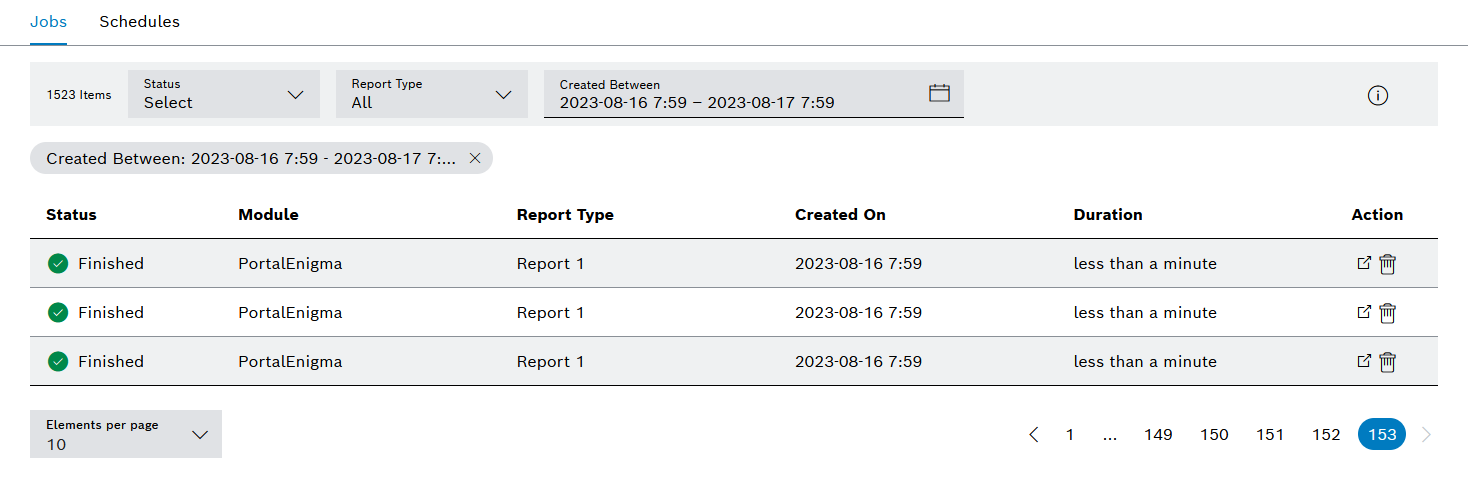
Header
| Element/icon/column | Description | |
|---|---|---|
Status selection list |
Filter by status of module reports. |
|
Report Type drop-down list |
Filter by type of module reports. |
|
|
Display module reports for a selected time period. Enter the start and end dates and time to obtain the exact time range. |
|
|
Display help text |
Table Columns
| Element/icon/column | Description | |||
|---|---|---|---|---|
Status |
Unknown: The status of the module report cannot be displayed. Generated: The request for a module report has been submitted to the module. Pending: The module report is on hold and is generated when all the module reports previously requested have been processed. Ongoing: The module is currently generating the module report. Finished: The module report was generated without errors. Erroneous: The module report has been generated. However, there are warnings and errors. Failed: The creation of the module report failed.
|
|||
Module |
Module that generates the report |
|||
Report type |
Modules may generate different types of reports. This field displays the type of module report created. |
|||
Created On |
Creation date of the last module report |
|||
Duration |
Execution time of the last module report |
|||
Action |
View detailed module report. |
Entries Table
| Element/icon | Description |
|---|---|
|
View detailed module report. |
|


