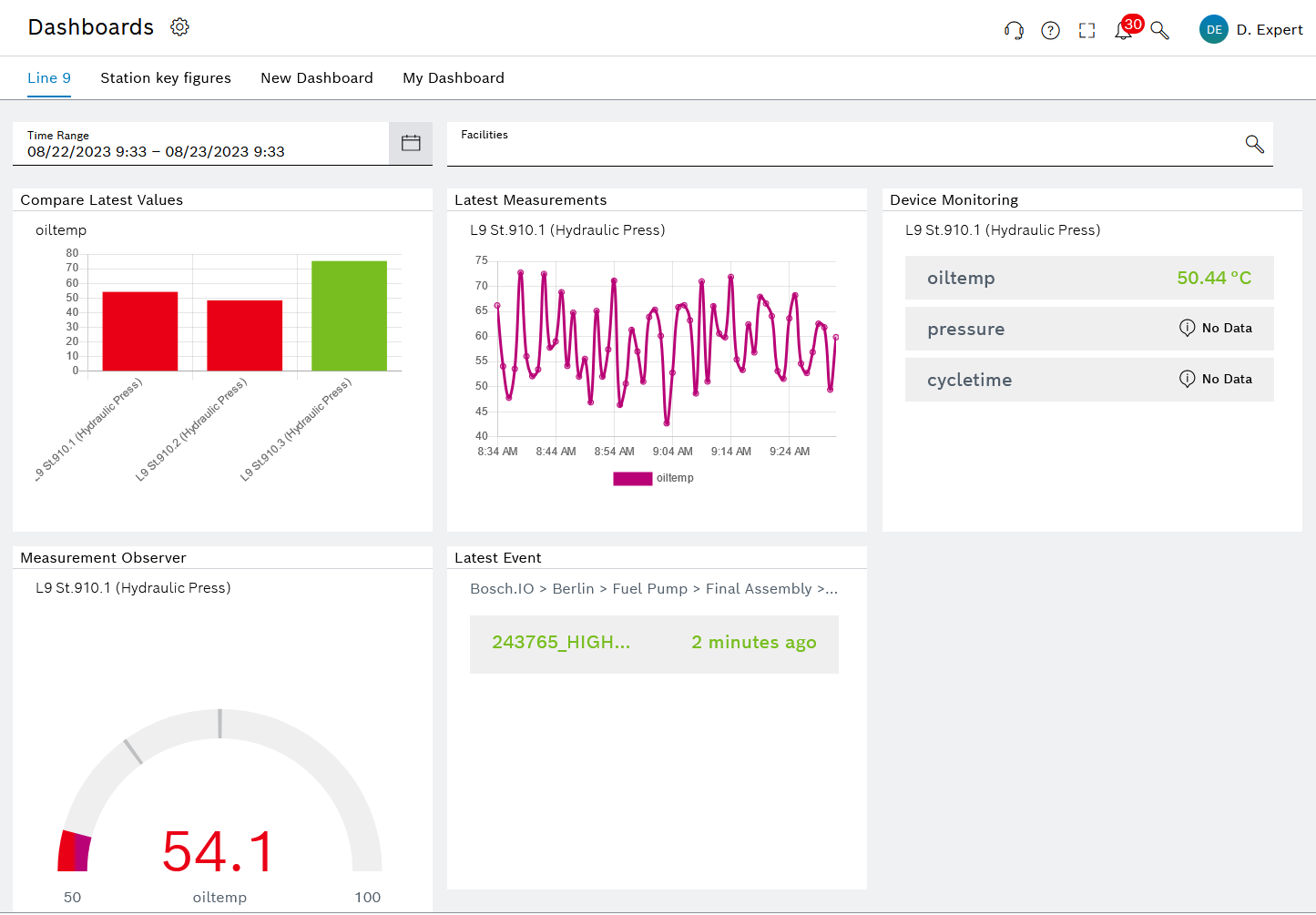Dashboard
Users have the ability to create and share dashboards under the Dashboards menu entry. The dashboard grid is designed with twelve columns and automatically expands vertically as needed. Widgets can occupy between 1 and 12 columns in width and 1 to 7 rows in height within the dashboard grid.
To add new widgets to a dashboard, users enter the edit mode and select from the widget catalog. The widgets in the widget catalog are provided by the modules during the registration process with Web Portal.
Refer to the section about the registration for more information.
The widgets are loaded in iframes, similar to the views. Each widget includes a configuration section in the dashboard, allowing users to define the title, size, and widget-specific settings, which are supplied by the widget provider if applicable. These widget-specific settings are displayed within an iframe.
As users have the flexibility to add numerous widgets to a dashboard, it is crucial to consider performance when implementing a widget. Employ techniques such as lazy-loading to prevent entire applications from being loaded and utilize service workers to cache as much content as possible. These strategies can help optimize the performance of the dashboard and enhance the user experience. See how-to on performance on that matter.