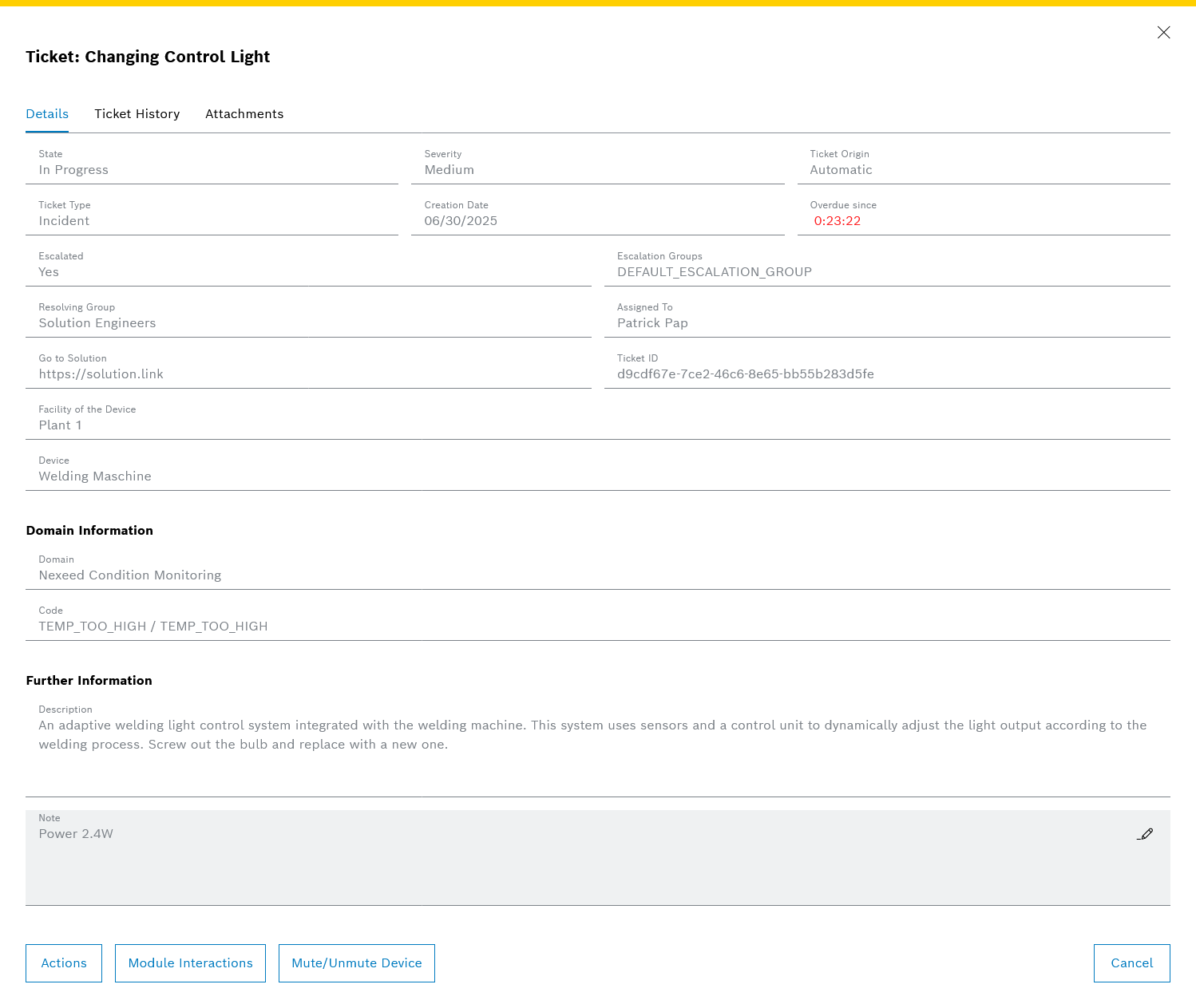General Descriptions
Escalation
A ticket is escalated in the following situations:
-
The ticket is not closed within the required time frame.
-
For ticket type PLANNABLE: escalation occurs when the specified due date during ticket-creation is overdue.
-
For ticket type INCIDENT: escalation occurs after the relevant deadline (per default 10 minutes after ticket creation) has passed.
-
-
The ticket was not closed by that user.
When a ticket is escalated, the configured escalation group of the current resolving group is set as escalation group. Users who belong to this escalation group will be able to see those ticket as "Tickets Escalated to Me", if he has the permission to access those tickets.
If no escalation group is defined, the ticket is escalated to the default escalation group DEFAULT_ESCALATION_GROUP. Escalation groups can be assigned to resolving groups: Assign or Remove Escalation Group.
Domains
Domains are an extension to the standard tickets which is used to categorize tickets and define additional ticket properties. A Domain is registered through the API with domain name and the domain-specific ticket properties. Modules use this functionality to include additional information in tickets for their use case.

When a domain is registered, Ticket Management automatically registers a corresponding Event type in Notification Service. This allows users to subscribe to notifications for ticket status changes within that domain.
|
When a domain is created, its event type is registered in Notification Service. Because the Notification Service API only lets you add properties, not change them, Ticket Management cannot automatically update the event type. This means event types in Notification Service can become outdated, possibly leading to notification problems. |
If a Domain is registered, tickets with domain-specific ticket properties can be created both in the background by other modules and manually in the Ticket Management > Board menu entry:
Create a Ticket Manually.
The domain-specific ticket properties are displayed in the ticket detailed view in the Details tab in the Domain Information section: The individual properties are displayed with the following information:
-
Name of the property
-
Value of the property (display name)
Example: Custom Domain

Example: Condition Monitoring domains
The Condition Monitoring module is registered as a domain by default by Ticket Management.
The following additional ticket property is defined:
-
Code: (only for tickets created automatically via reactions to deviations)